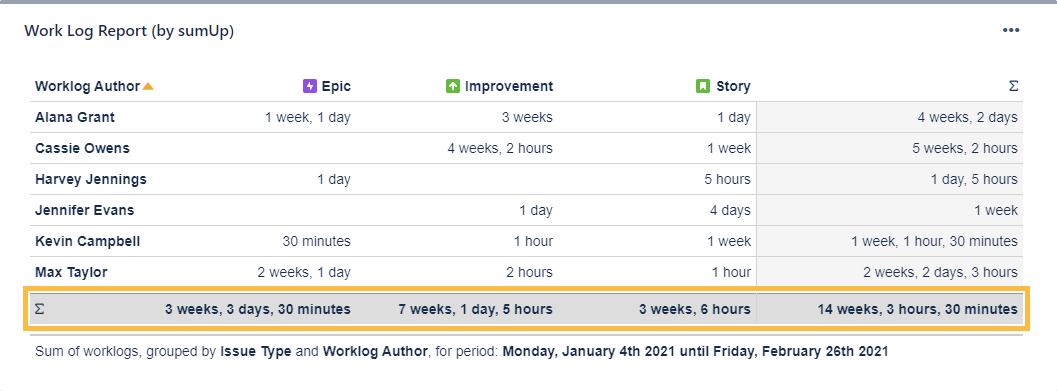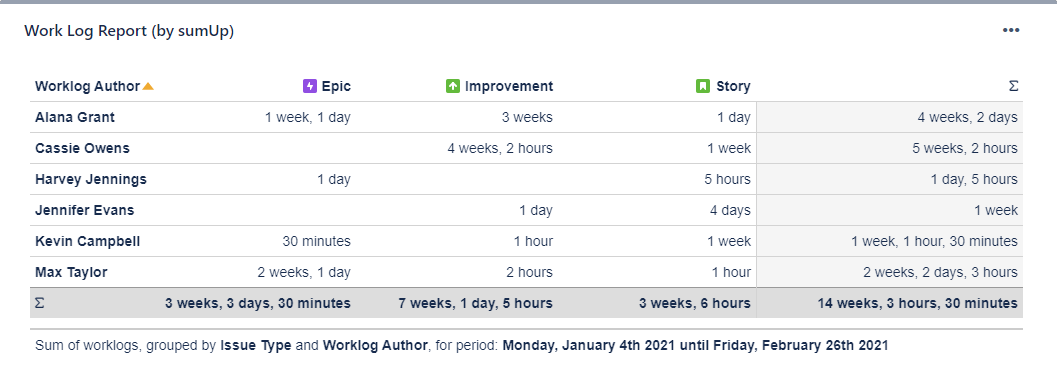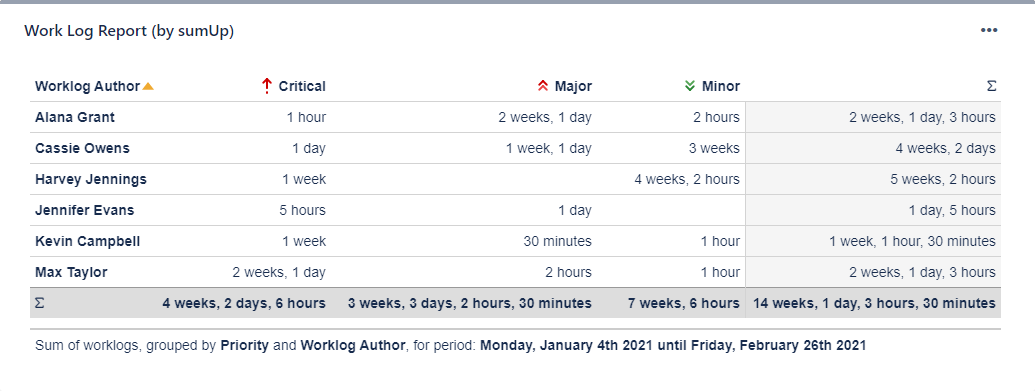The Work Log Report (by sumUp) is similar to the Two Dimensional Filter Statistics gadget with the difference that it sums up work logs instead of numeric custom fields.
Configuration
Rendering this gadget can be resource-intensive if there is a large number of work logs.
If you still have questions, feel free to refer to our support team.