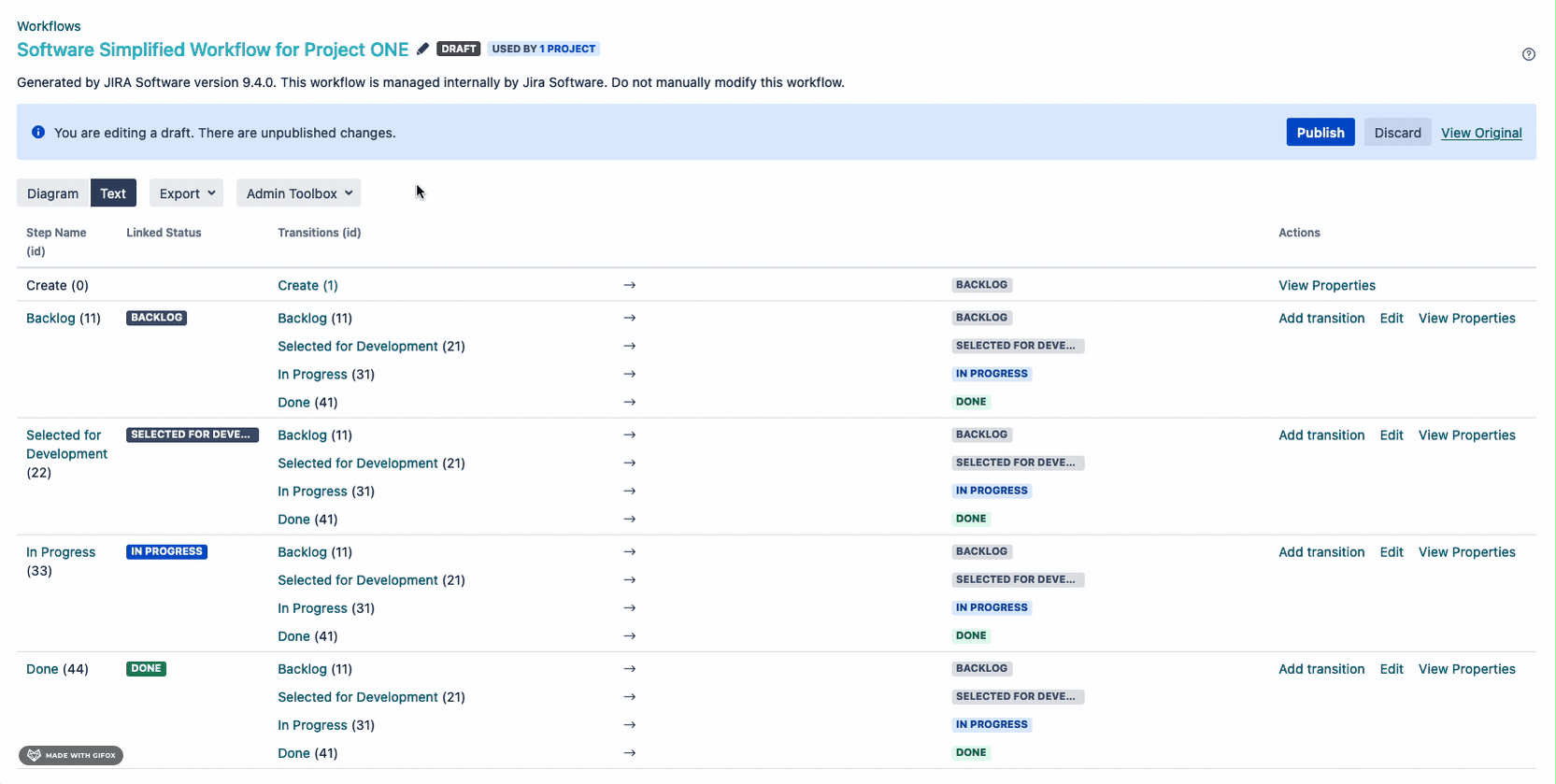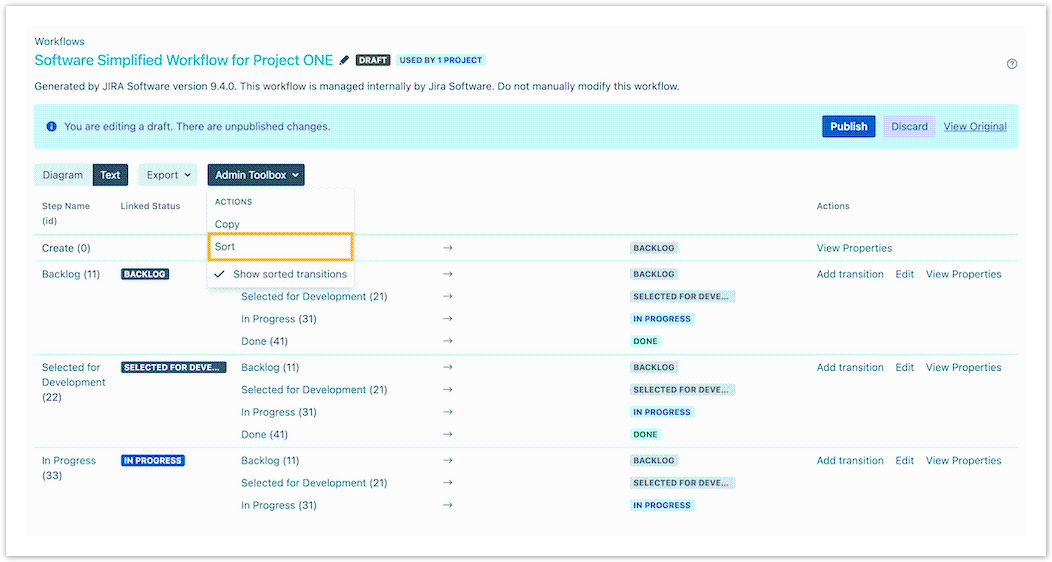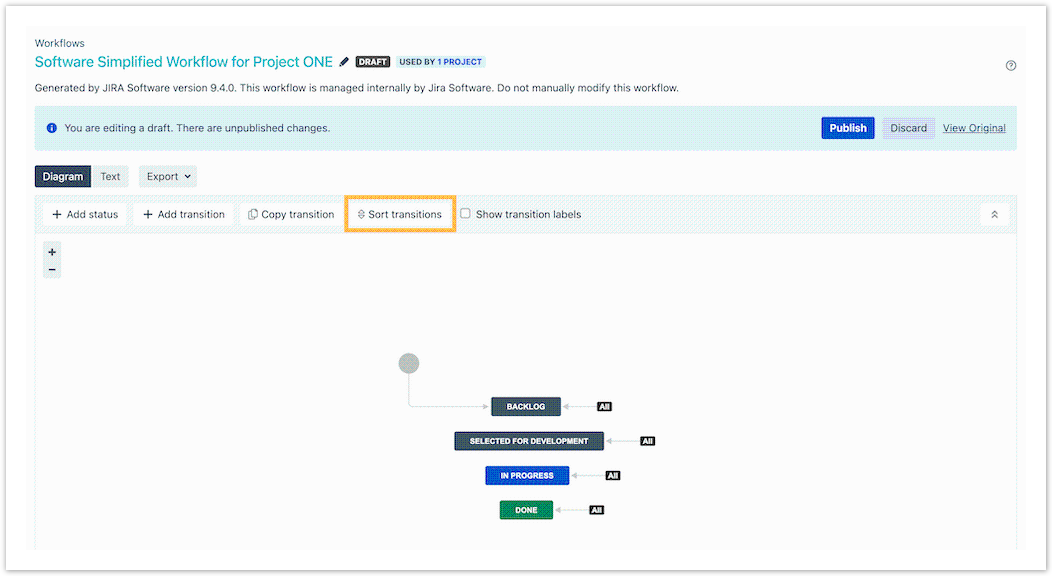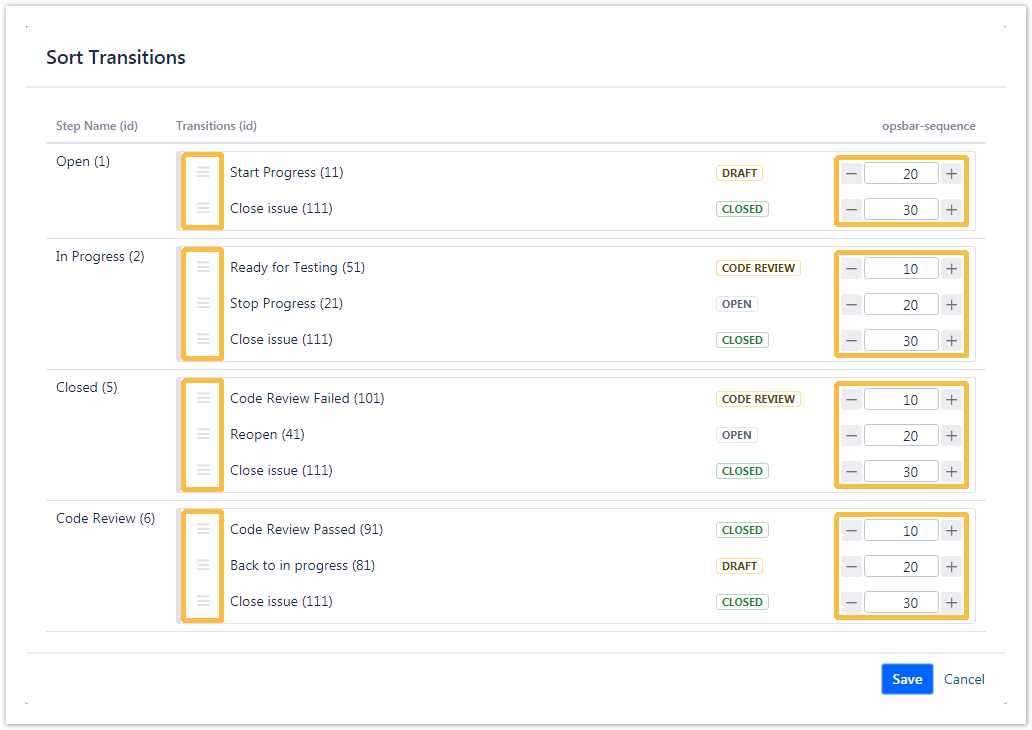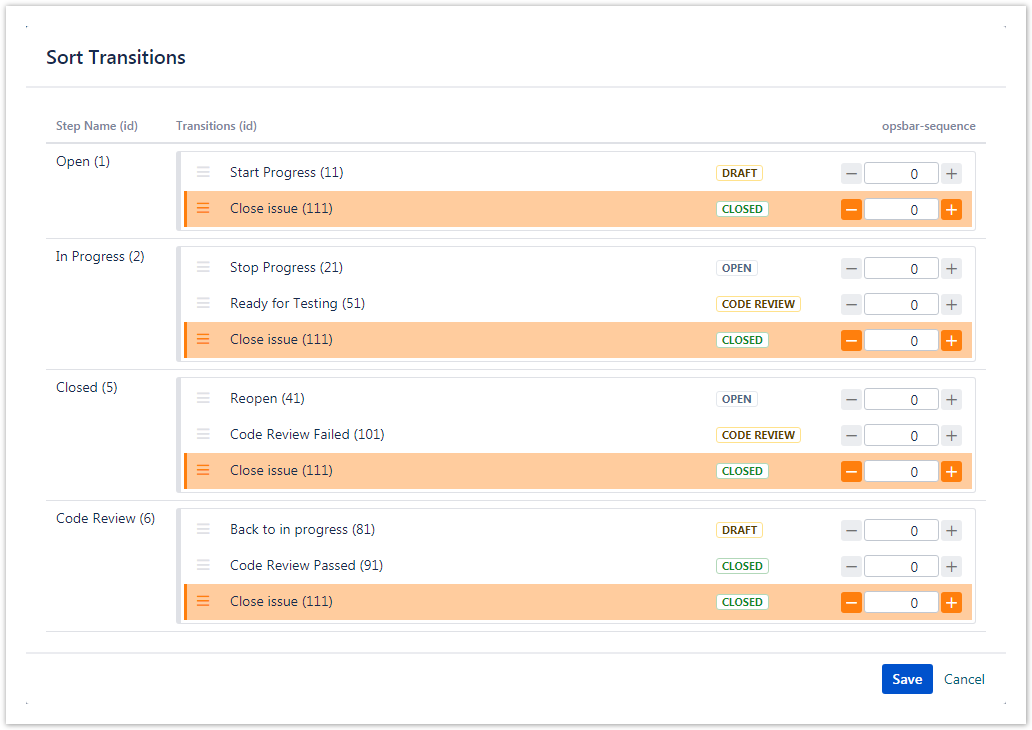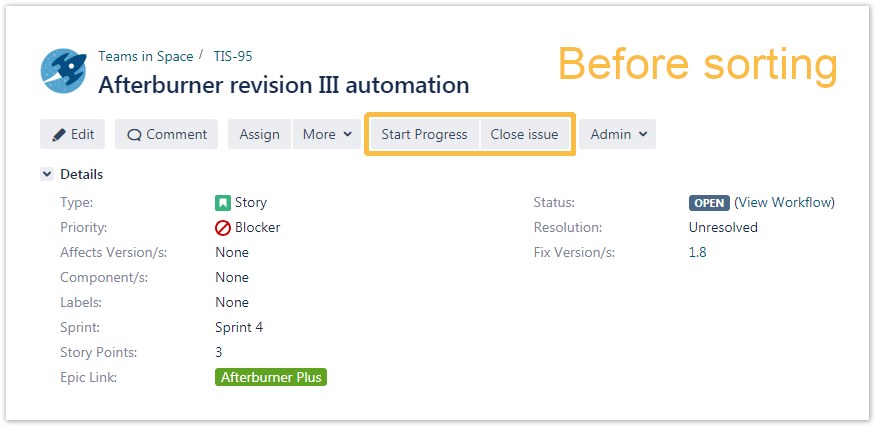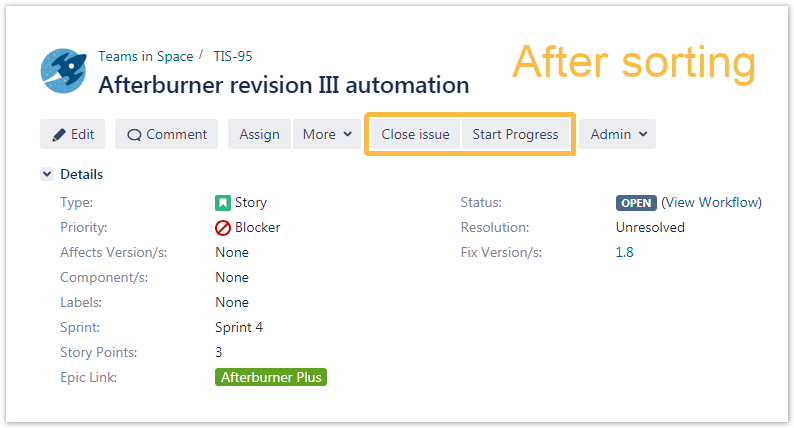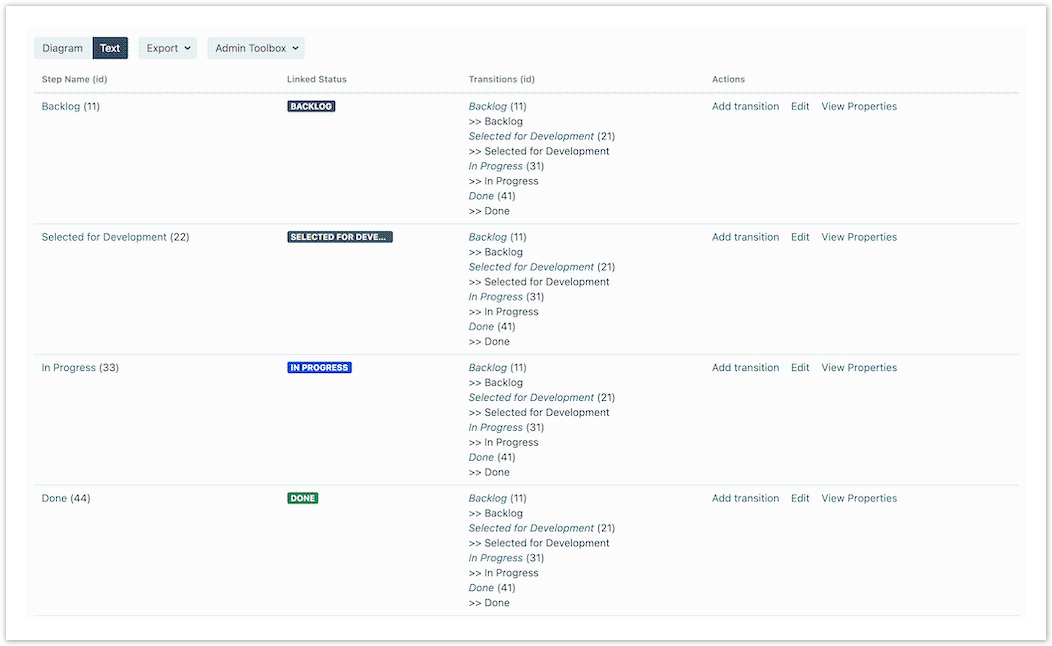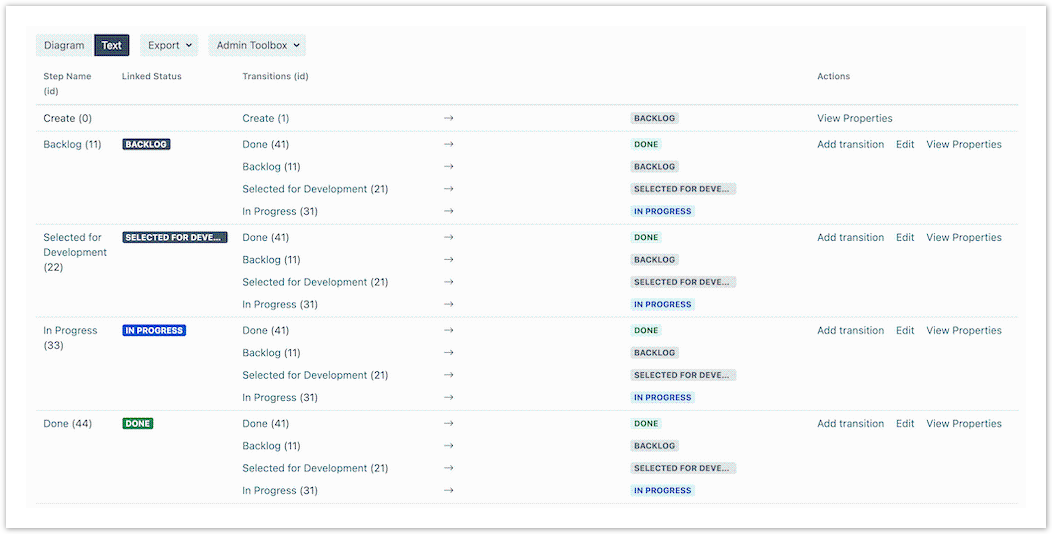SINCE VERSION 2.8.0
Sort workflow transitions in a drag and drop fashion. Admin Toolbox takes care of the updates to the opsbar-sequence properties in the background.
Transitions can only be sorted if the workflow is in edit mode (inactive or draft).
If you still have questions, feel free to refer to our support team.