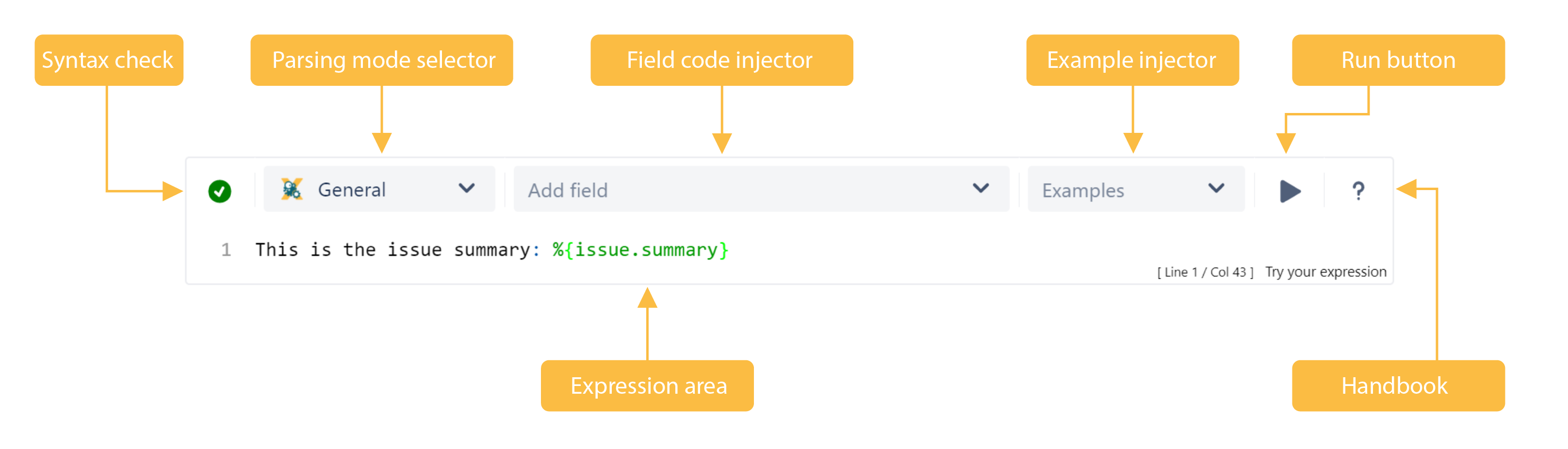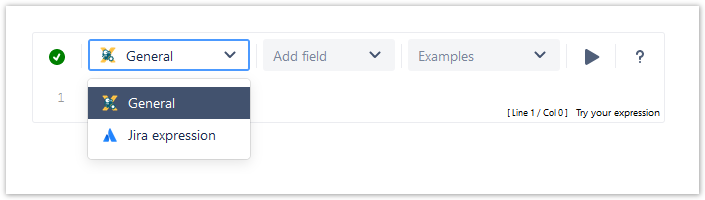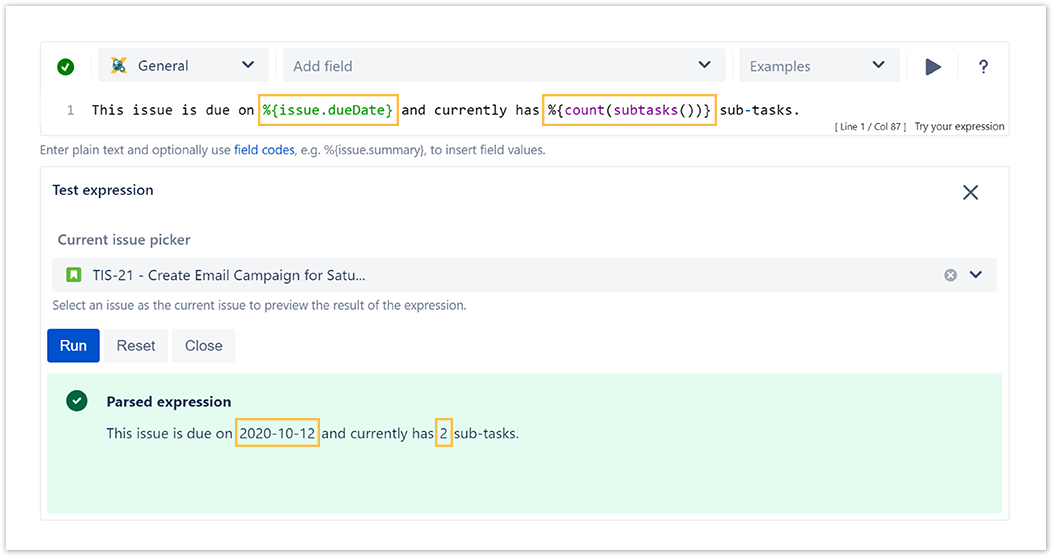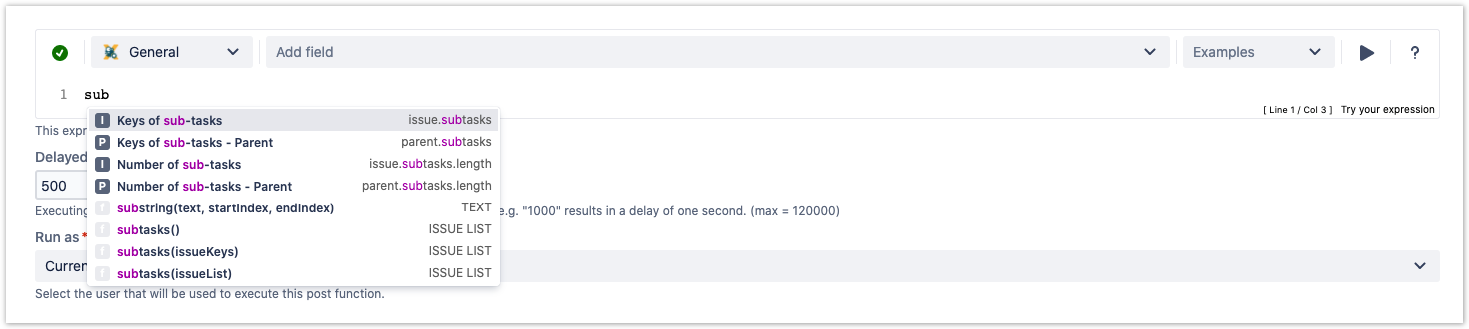The JWT for Jira Cloud expression parser provides a huge set of functionalities to read and manipulate data from Jira issues, users, projects and more.
The main point of contact with the expression parser for the end user is the JWT expression editor.
Depending on what you are doing, you will be presented with different options and functionalities, but in the end it always comes down to writing an expression, which will be evaluated on runtime.
If you still have questions, feel free to refer to our support team.