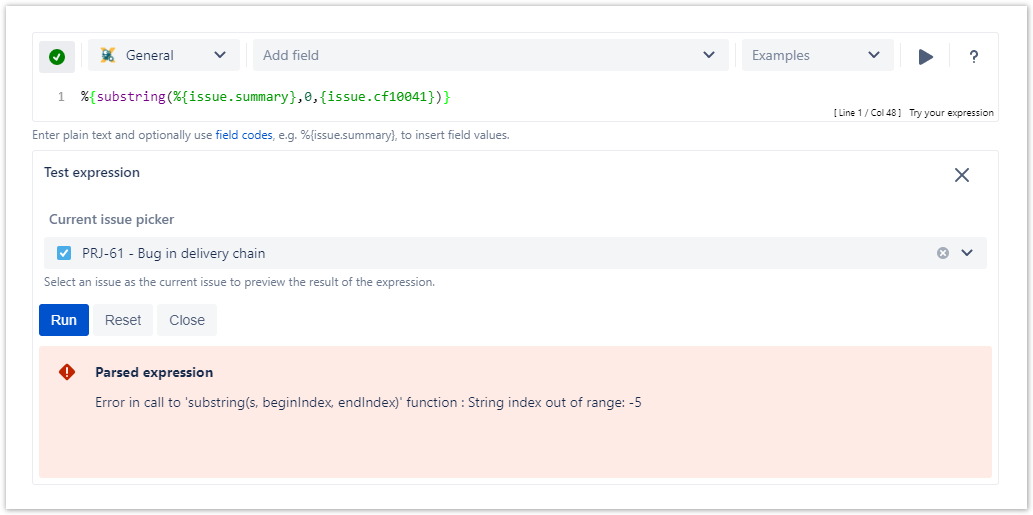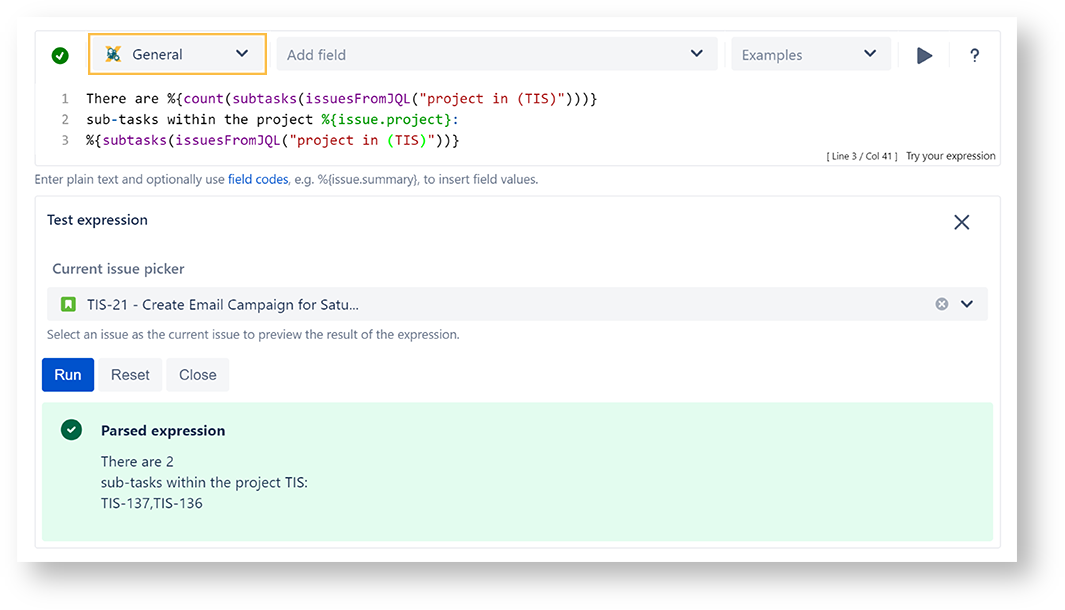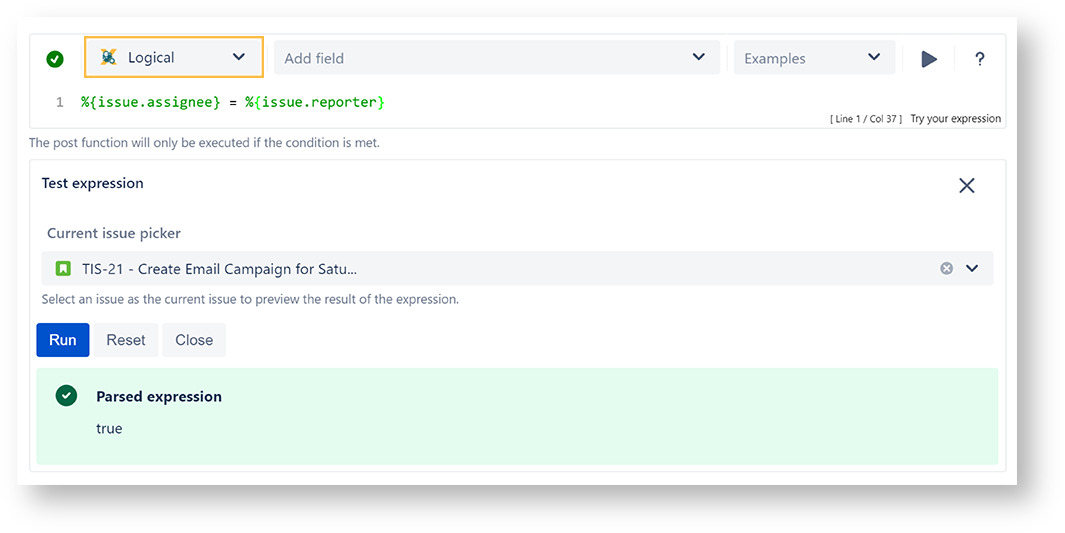We highly recommended to test your expression before publishing the workflow.
5 steps to test your expression
Type in your expression or select one of the built-in examples.
Click on the Run button
Select an issue you want to test your expression with.
Confirm your selection by clicking on Run
Check the resulting output or analyze the errors.
If you still have questions, feel free to refer to our support team.