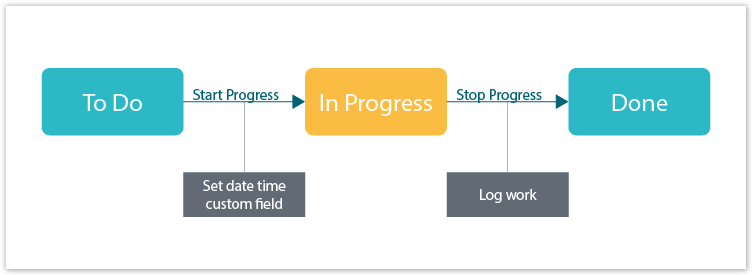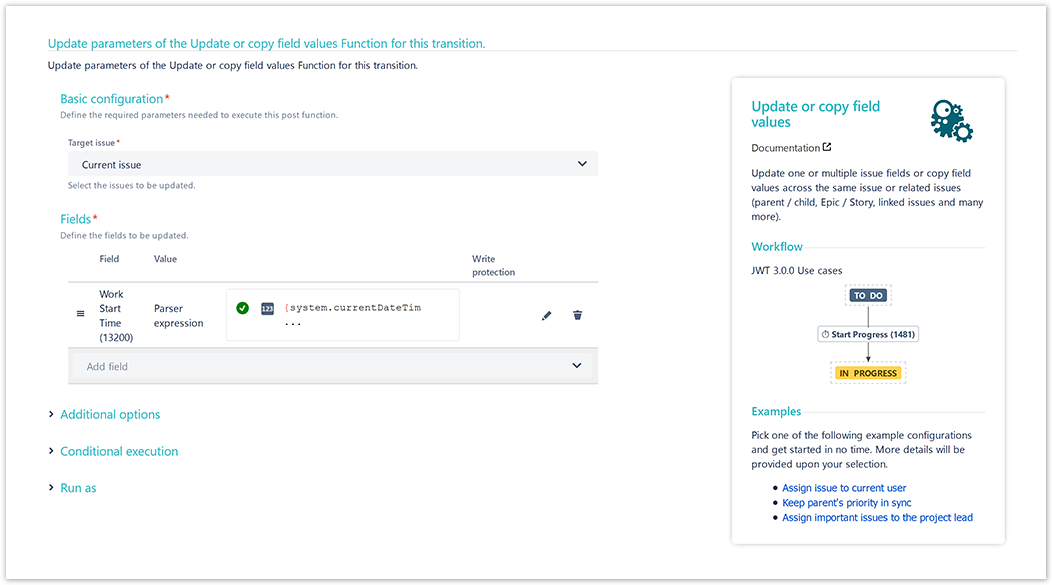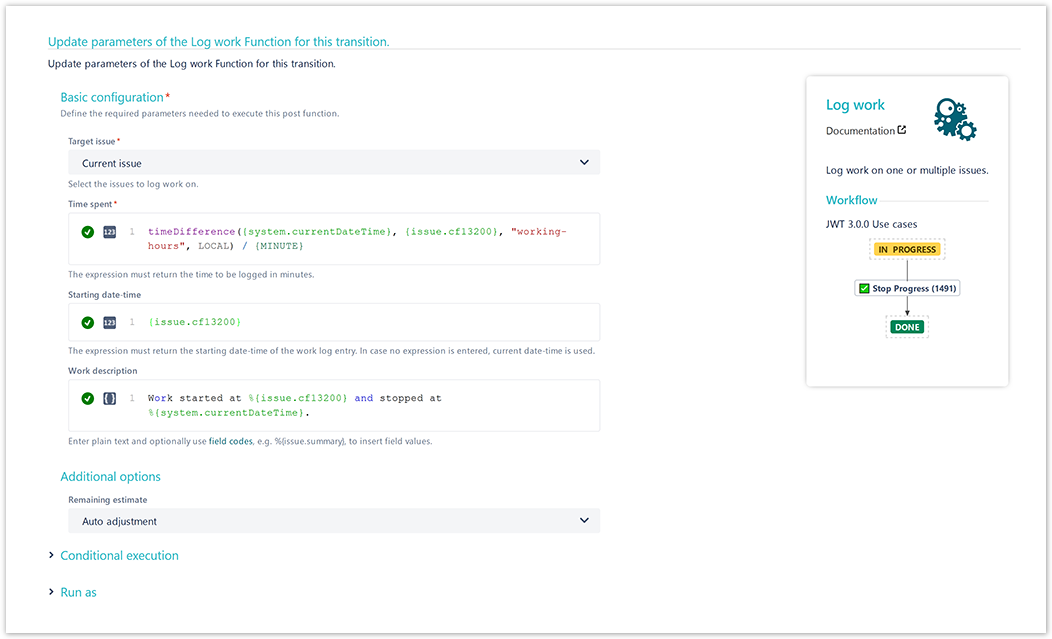On this page
Use case
In this use case JWT is going to automatically log work as soon as an issue enters and leaves a specific status.
As soon as a user executes the Start Progress transition, we're starting our work. As soon as the user executes the Stop Progress transition, we stop our work and automatically log the time we worked on the issue.
Prerequisites
In order to make this use case work, we need to create one custom fields to store the time we entered the specific status.
Configuration
Alternative implementation
In the current implementation, the time between entering and leaving the In Progress status is being tracked as working time. So also non-working time will be logged (e.g. from 5pm to 8am the other day) even though nobody might be working on the ticket.
For this, a JWT calendar could be used. This way only the actual work time will be considered.
Screenshots
Related use cases
Use case JWT feature Workflow function Parser functions Label Add percentaged profit margin when closing issue Automatically log work spent in a specific status timeDifference() Log absence time on another issue stringToDate()
If you still have questions, feel free to refer to our support team.