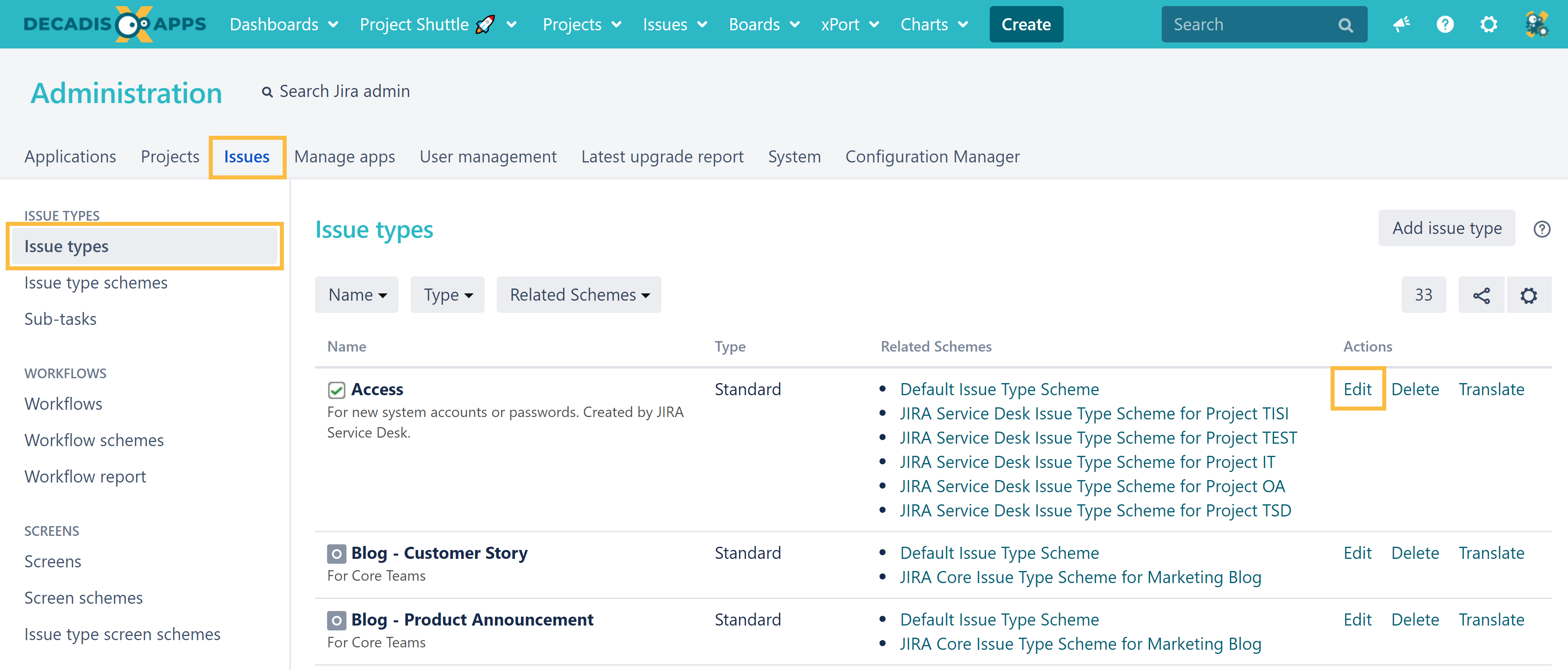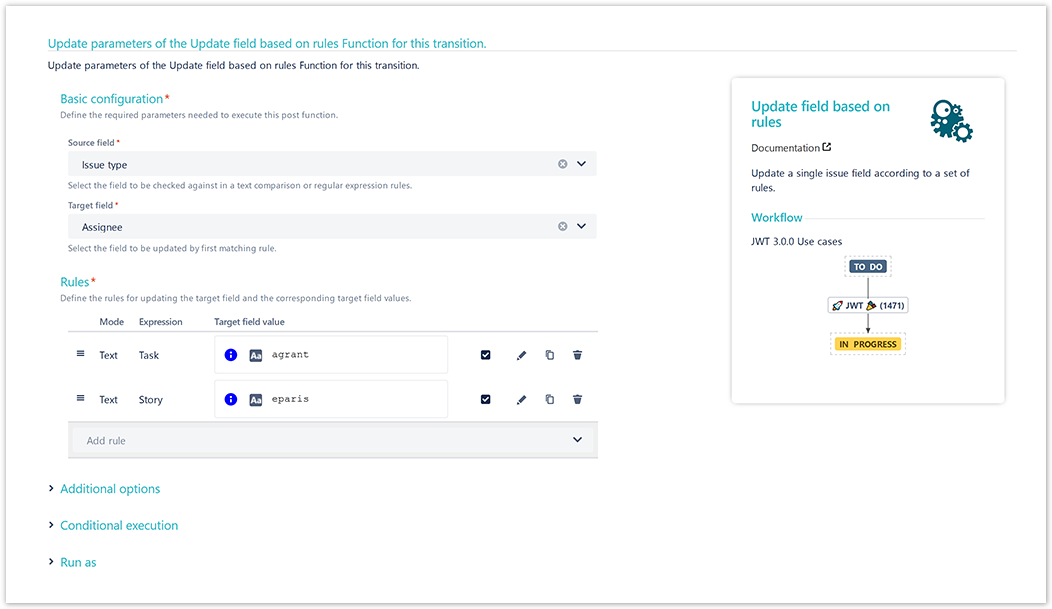On this page
Use case
Within Jira you can use different issue types to classify your issues.
In the following use case we explain how to set the assignee based on the selected issue type.
Configuration
Add the Update field based on rules to the desired transition or create a new transition.
You can add the post function to the create transition of the workflow so that the issue type gets automatically set/updated every time an issue is created.
Source field
Choose Issue type
Target field
Choose Assignee
Rules
First rule
Select Text comparison
Source field value
Enter the name of the issue type, e.g.
Task
Target field value
Enter the username that should be assigned to the ticket when the specified issuetype was selected:
agrant
In this case, the user with username agrant will be set as assignee, if the issue type Task was selected.
Second rule
Select Text comparison
Source field value
Enter the name of the issue type, e.g.
Story
Target field value
Enter the username that should be assigned to the ticket when the specified issue type was selected:
eparis
In this case, the user with username eparis will be set as assignee, if the issue type Story was selected.
Proceed with the configuration like shown in the previous steps and adapt the rules according to your needs.
The current implementation works just fine, as long as issue types don't get renamed. If for e.g., the issue type Bug is renamed to Error the above configured post function won't work correct anymore.
The following implementation is an alternative that even works after renaming issue types!
Screenshots
Related use cases
STAFF PICKUse case JWT feature Workflow function Parser functions Label Add user to field depending on selected options Set assignee based on priority priority() Set assignee depending on issue type issueType() Set issue security level depending on reporter issueSecurityLevel() Set reporter as assignee if a User Picker field is empty
If you still have questions, feel free to refer to our support team.