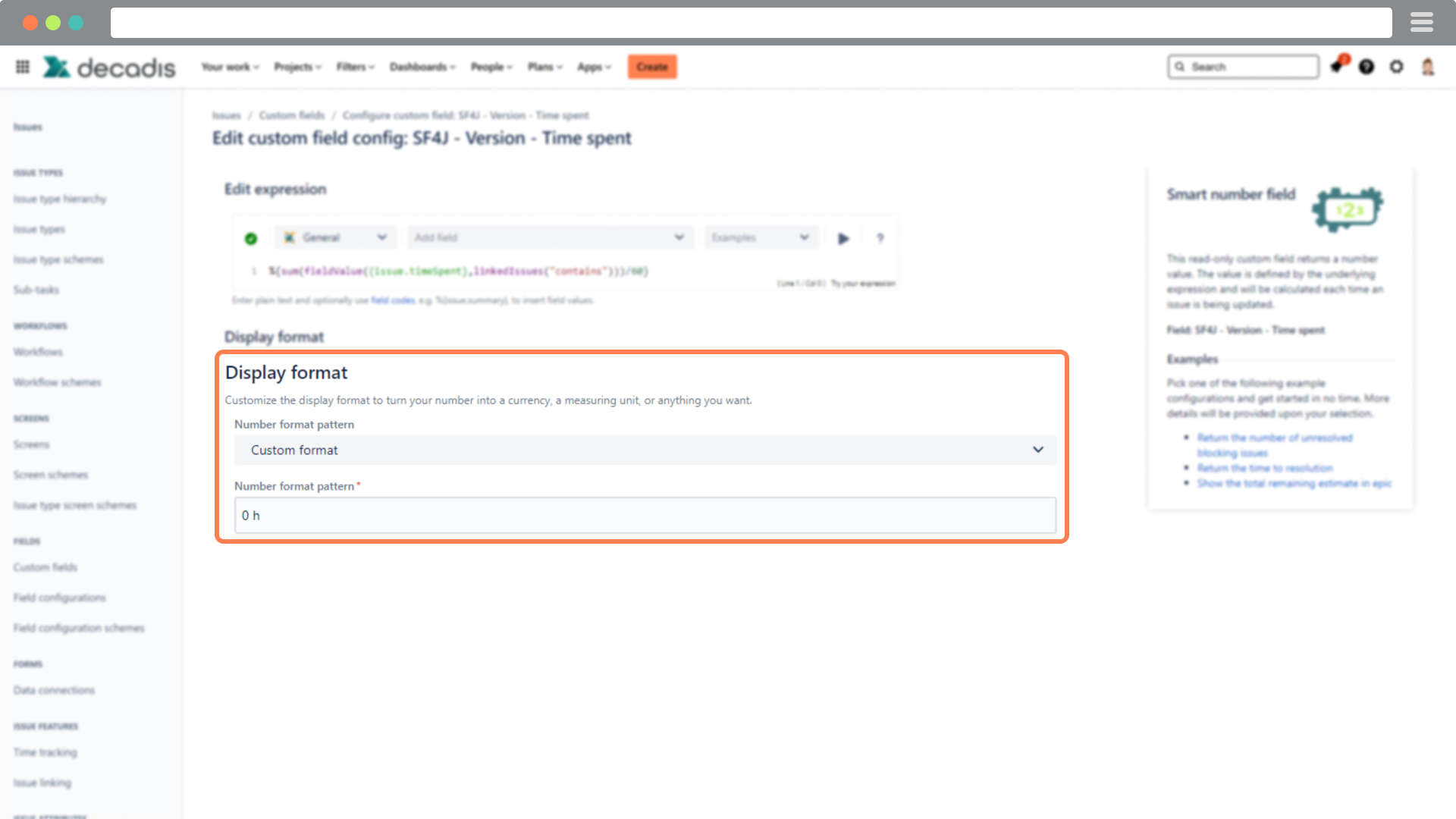The display format basically lets you format your Smart number fields the way you want.
As the name states, the format will be used to display or present the result of your calculation. Internally the field value is always stored as a number.
Where do I update the display format?
Currently, display formats can only be updated for Smart number fields.
To update the output format you simply have to follow these steps:
Navigate to the custom field configuration page.
Find your Smart field and click on ... → Context and default value → Edit custom field config
Select or define the desired output format.
If your calculated field is being used to store a simple number (e.g. a dollar amount), you have the following formatting options:
Number format pattern
Choose a valid pattern and freely use additional characters to indicate the entities (e.g. currencies, weights etc.)
| Example field value | Pattern | Displayed value | Description |
|---|---|---|---|
| 123456.789 | ###,###.### | 123,456.789 | Each pound sign (#) denotes a digit, the comma is a placeholder for the thousands separator, and the period is a placeholder for the decimal separator. |
| 123456.789 | ###.## | 123456.79 | The value has three digits to the right of the decimal point, but the pattern has only two. The last digit will be rounded up. |
| 123.78 | 000000.000 | 000123.780 | The pattern specifies leading and trailing zeros, because the 0 character is used instead of the pound sign (#). |
| 12345.67 | $###,###.### | $12,345.67 | Special characters (e.g. the dollar sign $) can be used as a prefix. |
| 12345.67 | ###,###.### EUR | 12,345.67 EUR | Special characters (e.g. the EUR sign) can be used as a suffix. |
| 123456.789 | Unformatted | 123456.789 | The value will be returned as stored. |
| 5100.80 | Custom format, e.g. ###.## kg | 5100.80 kg | Be creative and add suffixes or prefixes. |
When no pattern is entered, a default number pattern is automatically set to unformatted.
If you still have questions, feel free to refer to our support team.