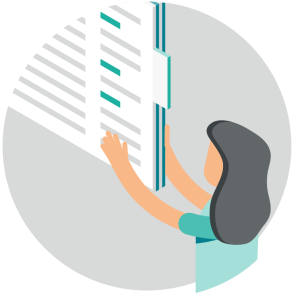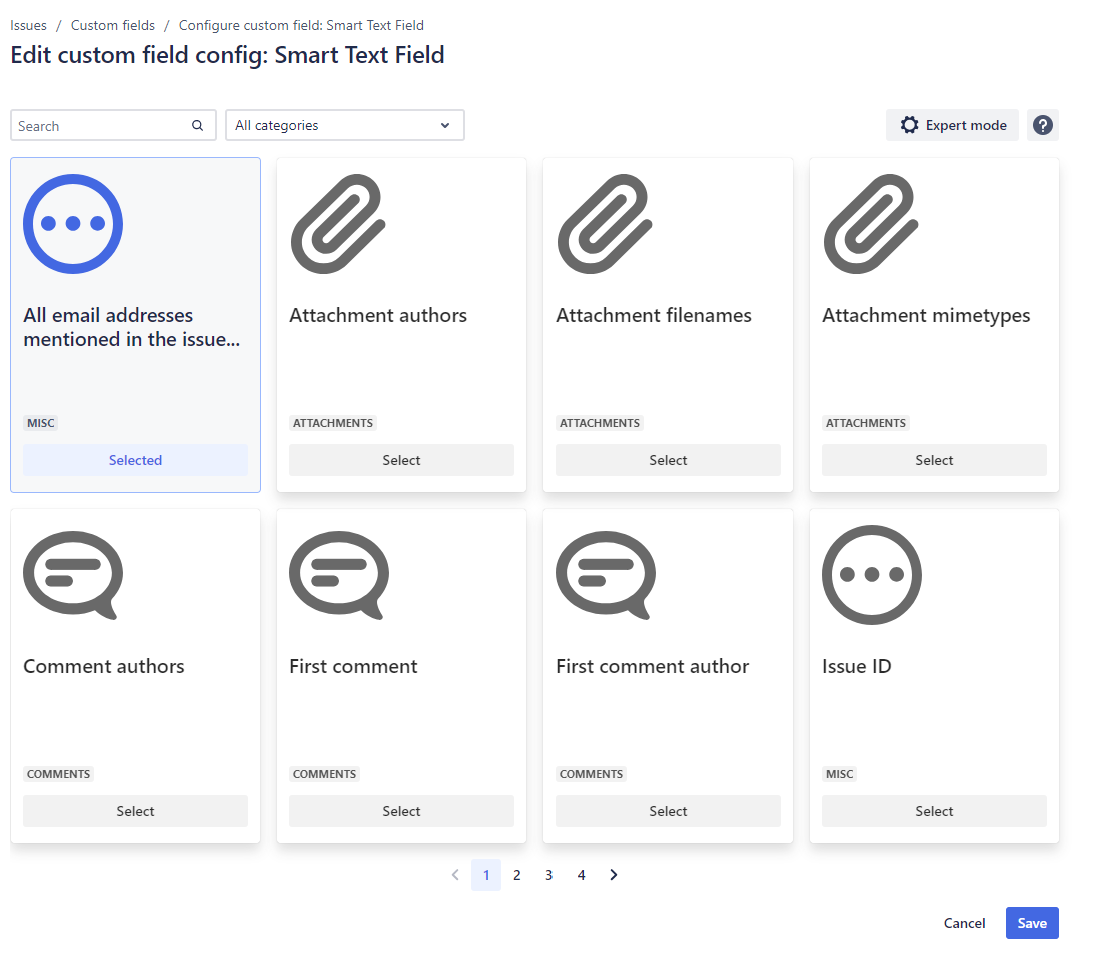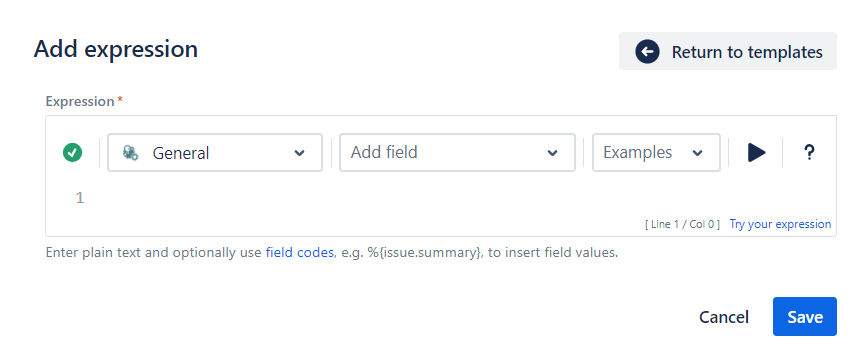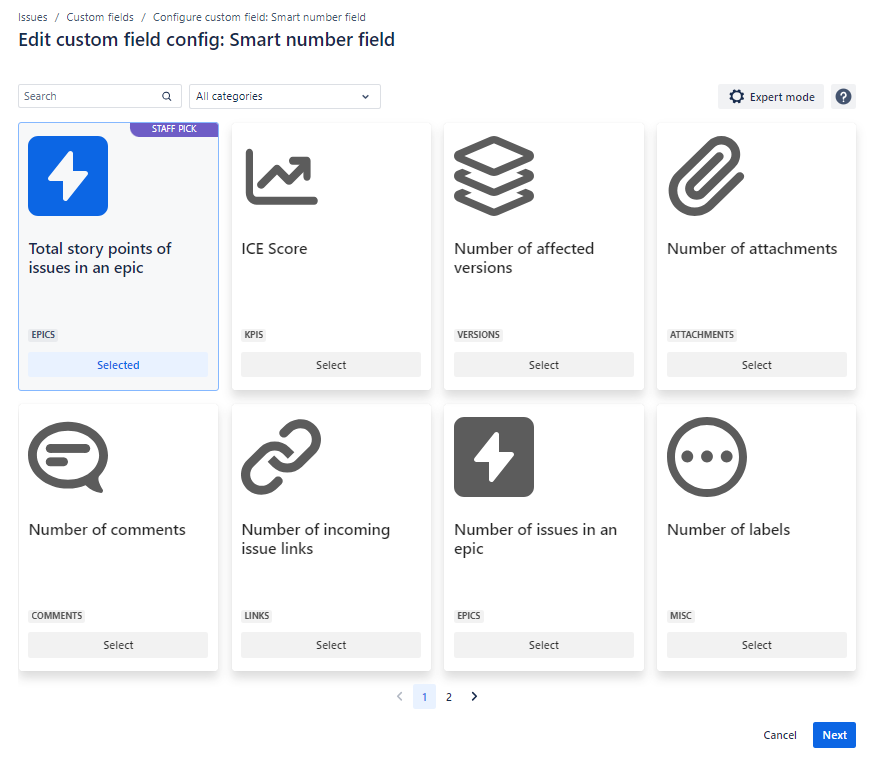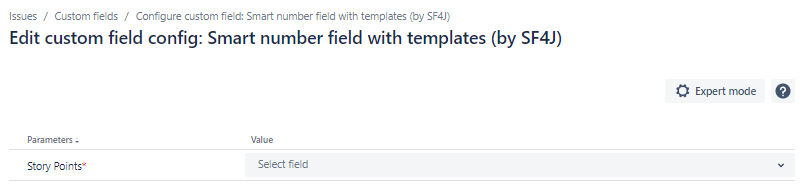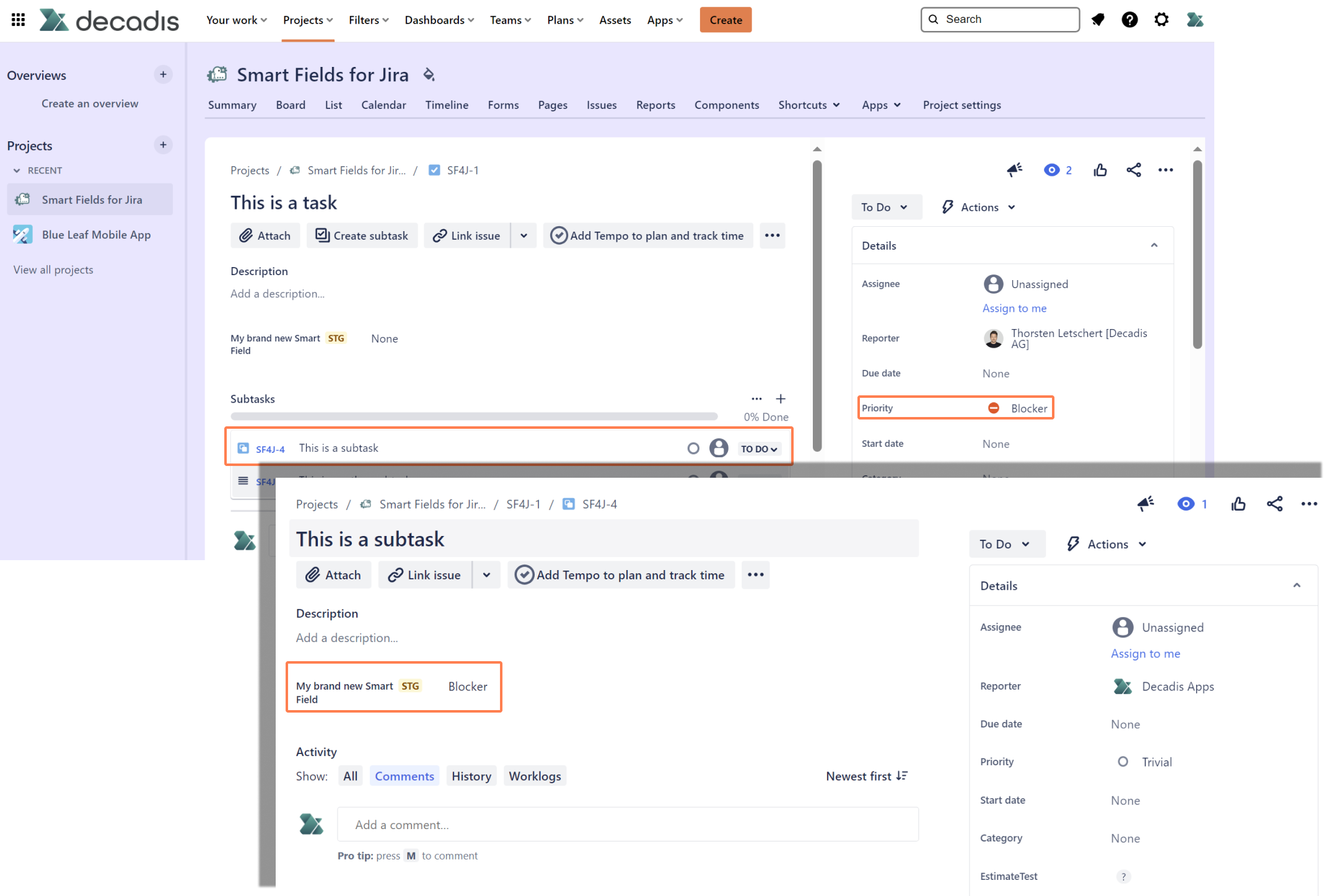Smart Fields for Jira ships with two universal and dynamic custom field types for all kinds of needs.
Instead of flooding your Jira site with many potentially unused and unneeded field types, you only need to create and configure a smart field when you really need it.
What you want to see as the output is entirely up to you. The expression editor, best known from our best-rated Jira app Jira Workflow Toolbox (Cloud), will surface the data you need and display the results in one of the following field types:
Why smart?
It's not only about just displaying existing data, you can manipulate it too. Using the power of the underlying expression editor, you can customize and enhance the data the way you need it.
From automatically adding days to an expected due date to calculating project costs based on hourly rates. Using additional display formats you can even define what the output will look like (e.g. currency, weight, units...).
Instead of displaying a static value, each value is updated dynamically every time you load an issue, so the information you seek is always live.
Create and configure a Smart field
A Smart field, just like any other custom field, can currently only be created and configured by a Jira administrator.
Navigate to the custom field section of the Jira administration. Administration → Issues → Fields → Custom Fields
Smart fields can only be created and configured by a Jira administrator.
Click on Create custom field
Click on Advanced and select either a Smart number field or Smart text field.
Add a custom name.
Optionally, add a description.
Always use descriptive descriptions. They will help you to directly identify what the field is about.
Associate the field with a relevant View screen or skip this configuration step as you can update the field layout of the issue view later on.
Find your newly created field and navigate to the configuration screen. ... → Context and default value → Edit custom field config
Configuring Smart Field
Smart fields can be configured in two different ways. You can either use the Template view to choose from a set of preconfigured templates from our use case library, or you can switch to the Expert mode where calculations can be configured freely with our expression editor, best known from our Jira app Jira Workflow Toolbox (Cloud).
The Template view is the default configuration view of Smart Fields for Jira. It provides a set of preconfigured templates which are represented by cards. Each card shows a short name describing its purpose and the icon of the template category.
From here, you can switch to the Expert mode at any time. If you had selected a template, its configuration is taken over to the Expert mode, where you can alter the corresponding parser expression. Be aware that you cannot switch back to the Template view once you have made any changes in the Expert mode, even if you reverse them.
Select a use case from Template
Select a use case by clicking on a template card in the overview, or by clicking on Select at the button of the card. The selected template will be highlighted.
You can also search for templates by name or drill down in the overview by selecting a specific category, only showing templates from this category.
Click Save in the bottom right corner to finish your configuration.
The Expert mode allows you to configure custom Smart fields with the expression editor, best known from our best-rated Jira app Jira Workflow Toolbox (Cloud). You are free to edit the entire expression down to the logical elements.
Select "Expert mode"
From the Template view, click the Expert mode button in the top right corner.
Enter a valid Expression
Need some inspiration? We have prepared some really helpful use cases and expressions for you. Check them out here: Use case library
Want to learn more about Expressions? Check out these pages: Expression Parser & Jira Expressions
Click Save in the bottom right corner to finish your configuration.
Check the results
Browse to an issue and view the result.
Remember: All Smart fields are read-only and cannot be manually updated.
The calculation of each Smart field is triggered as soon as an issue is loading. The calculation itself may take more time to complete than the loading process of the issue. In these cases, a tooltip will appear informing you that the calculation process is not yet completed.
Refresh the browser to reload the result.
If you still have questions, feel free to refer to our support team.