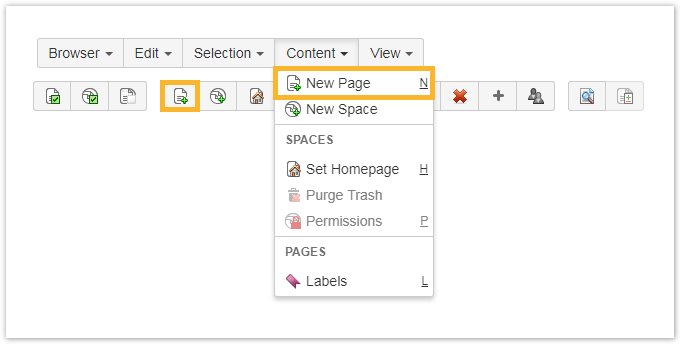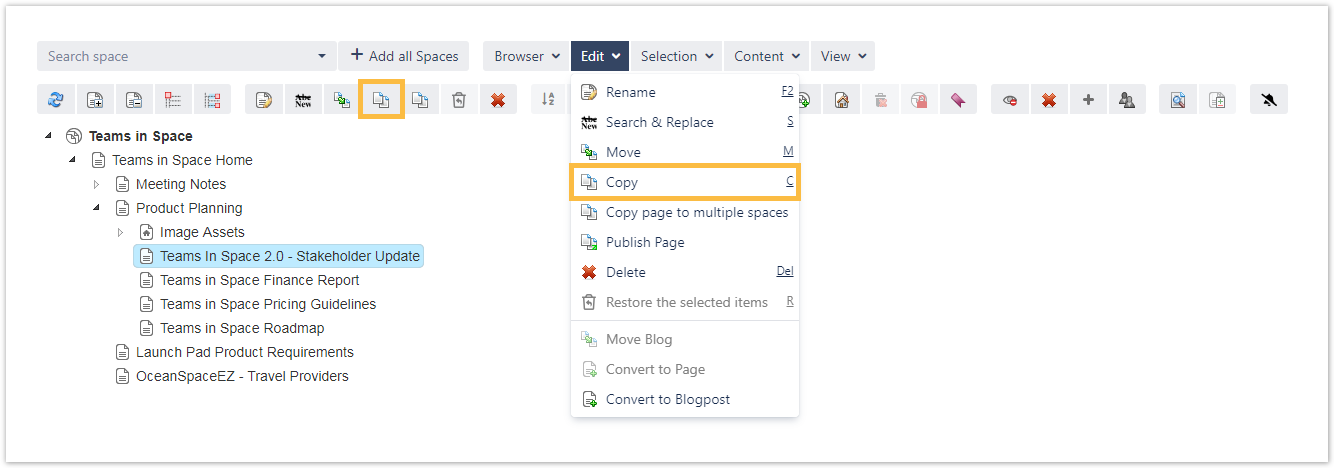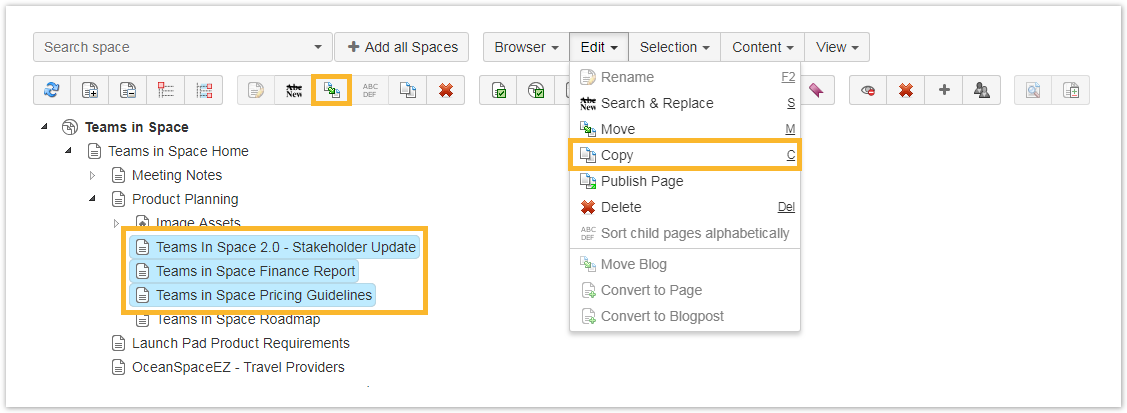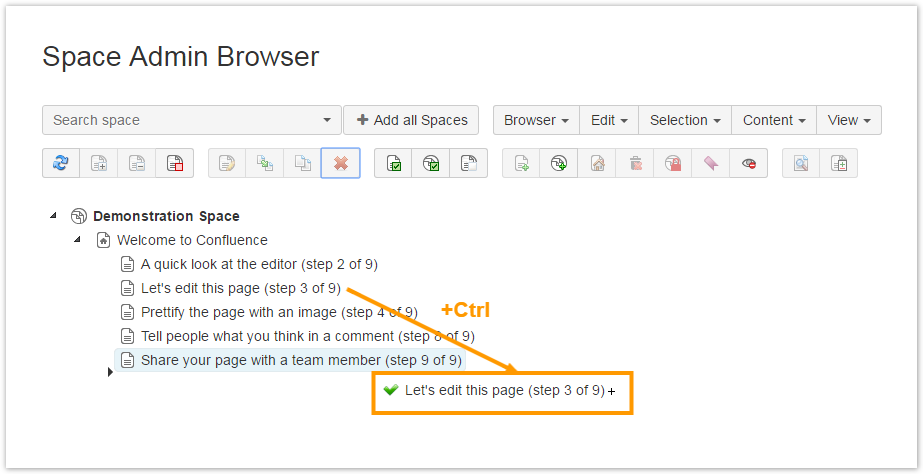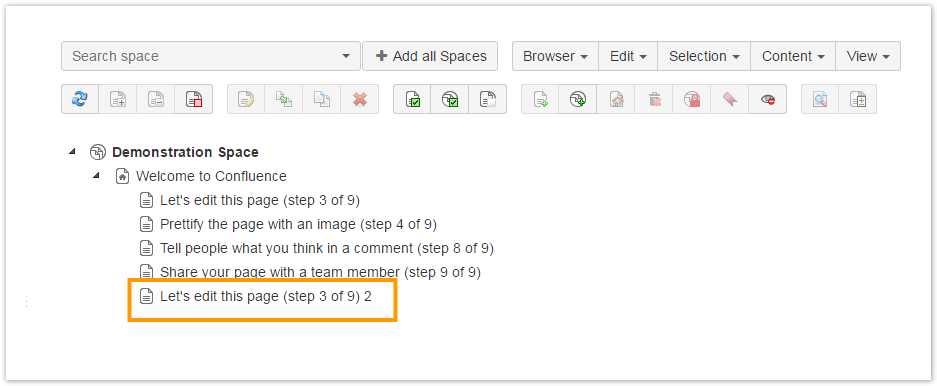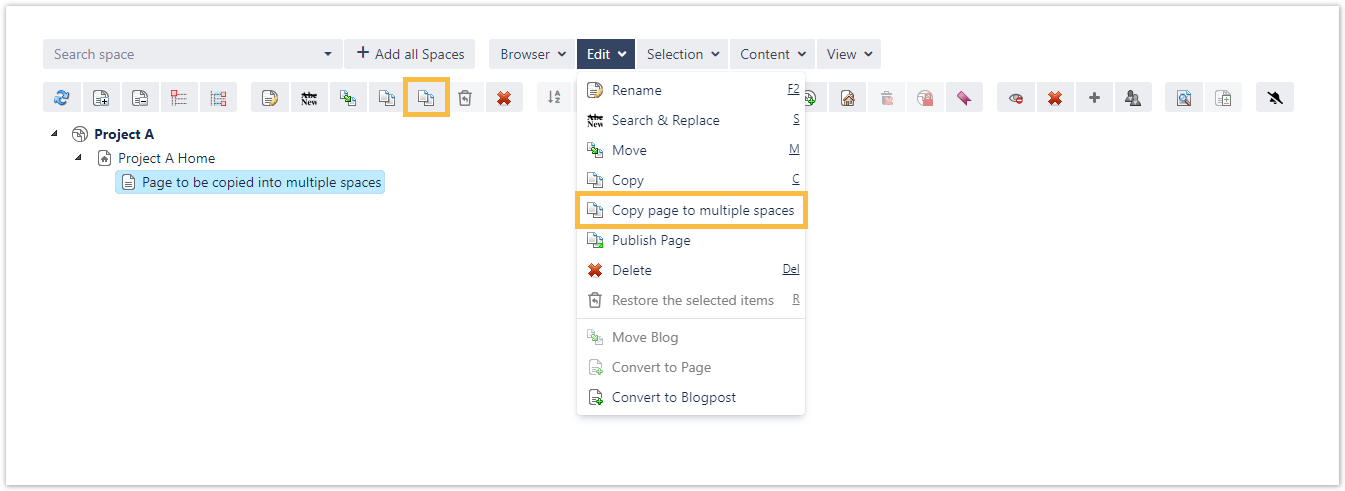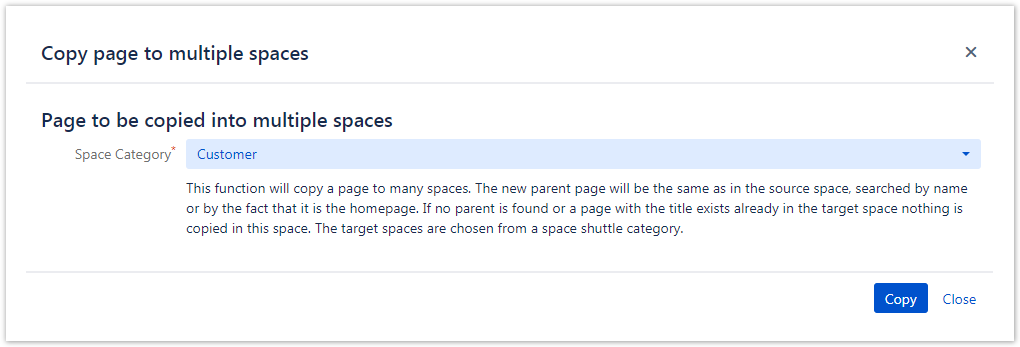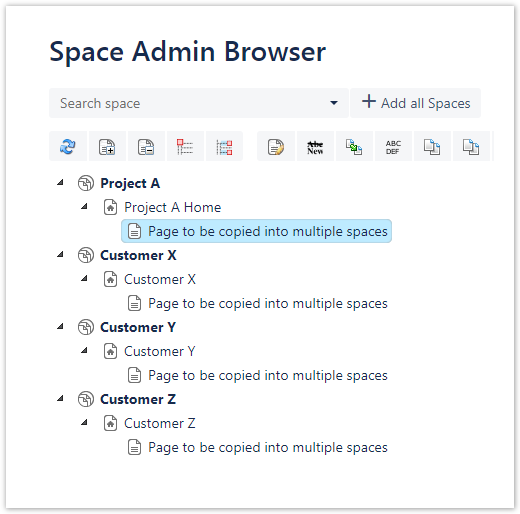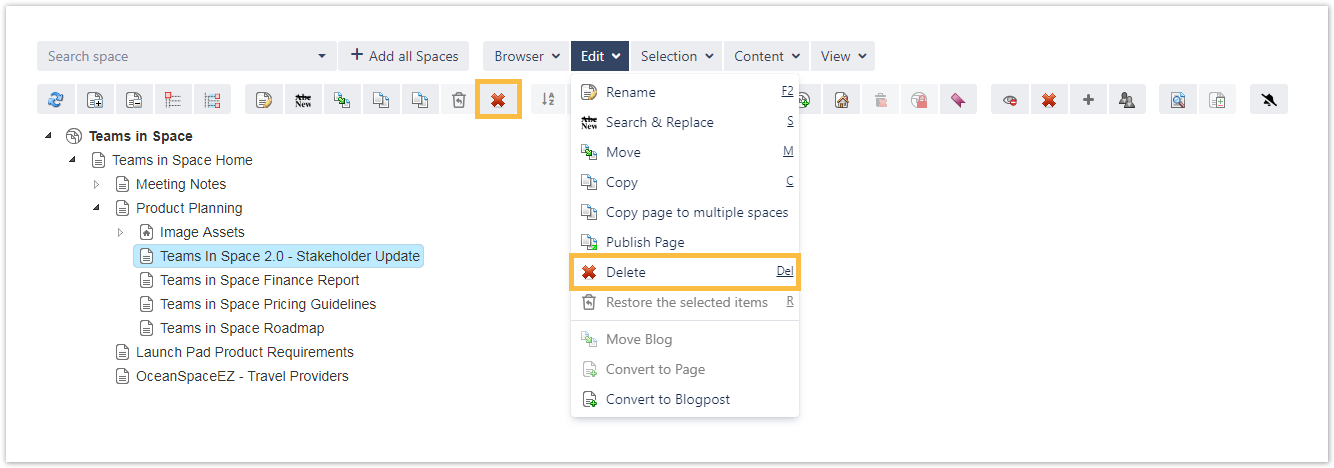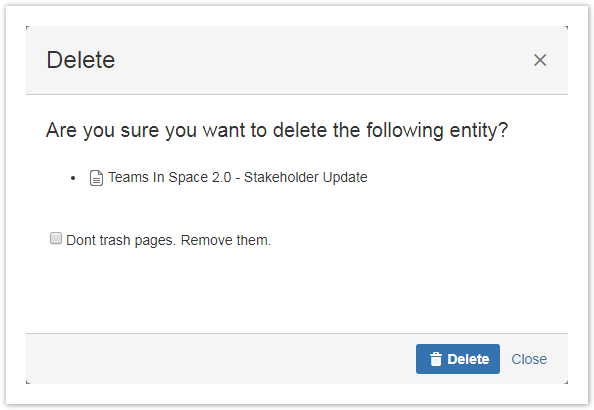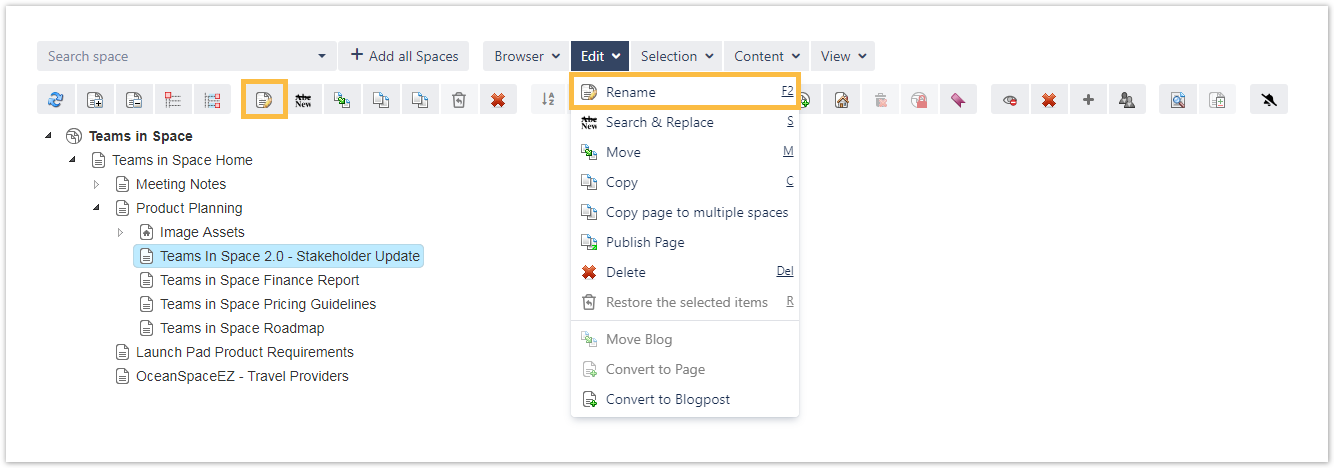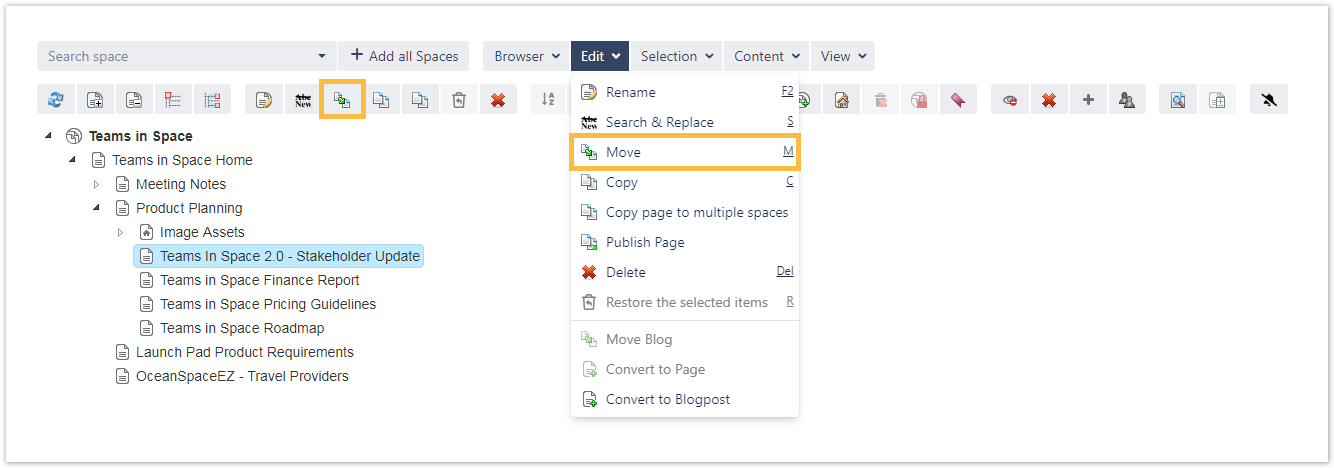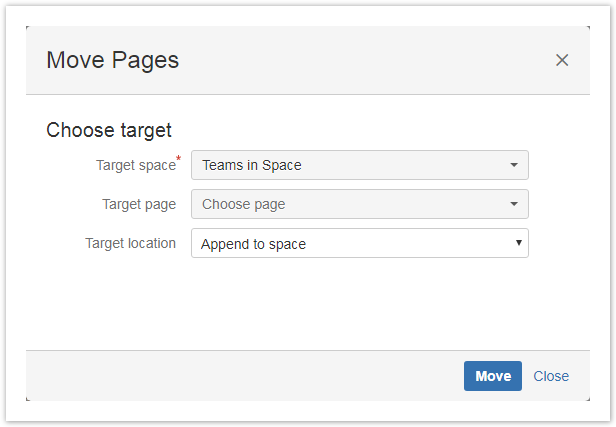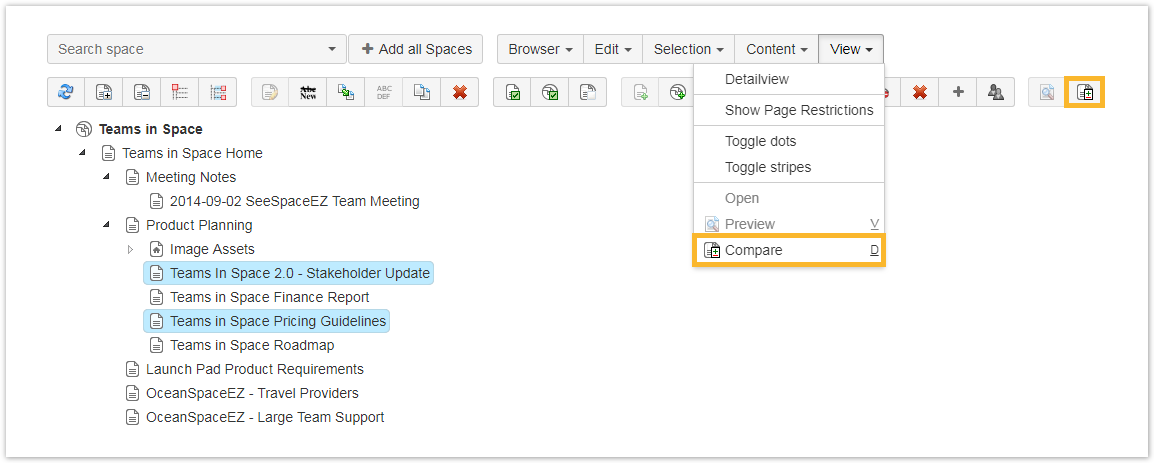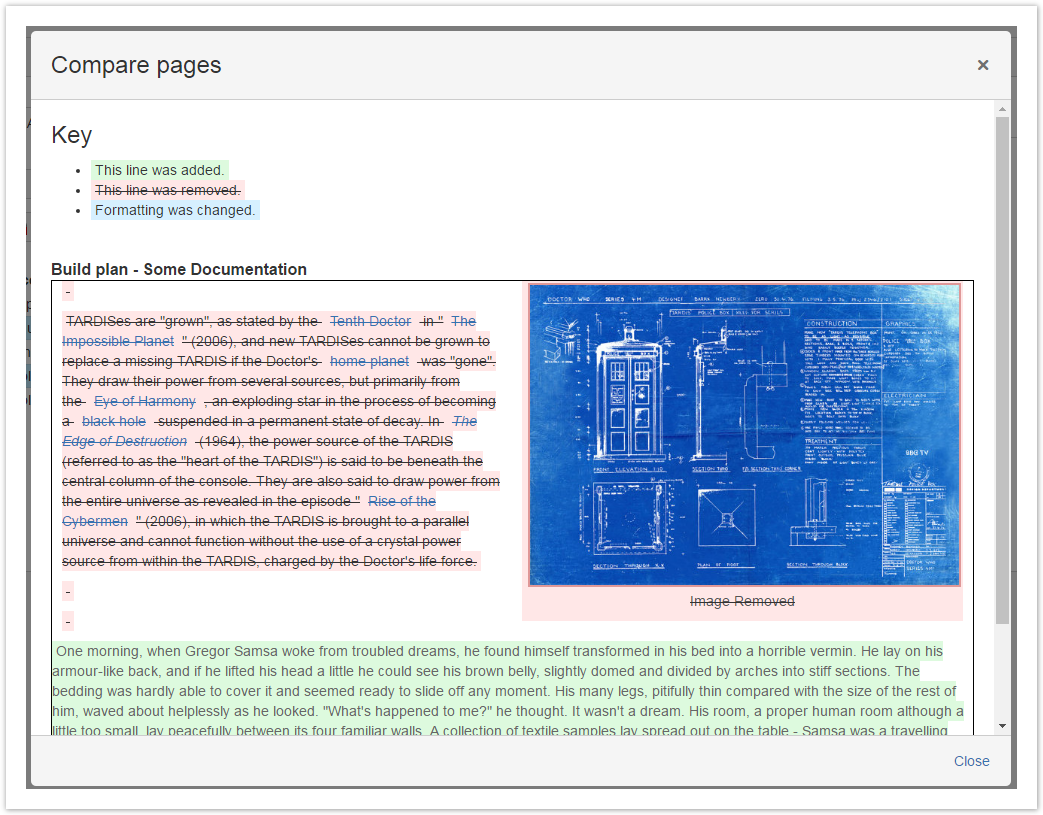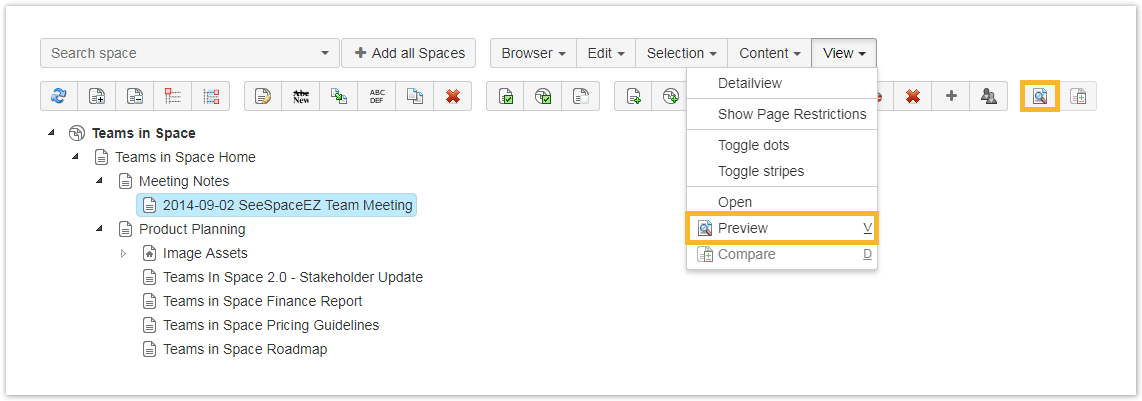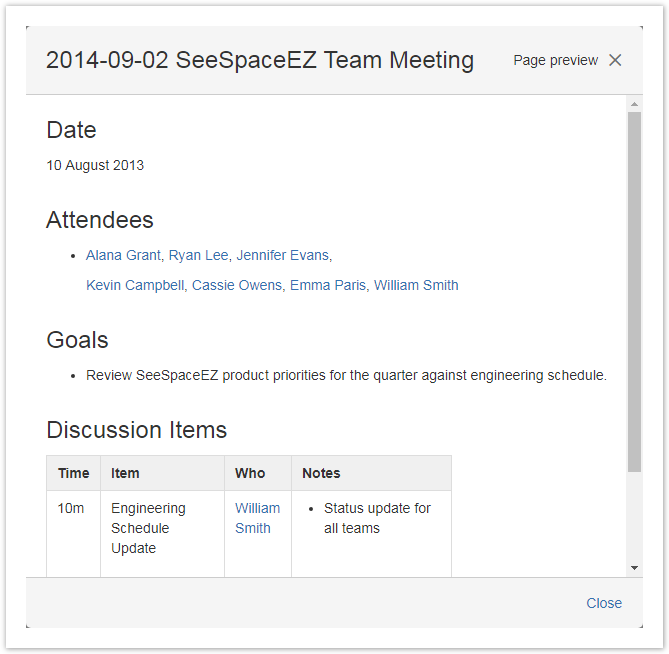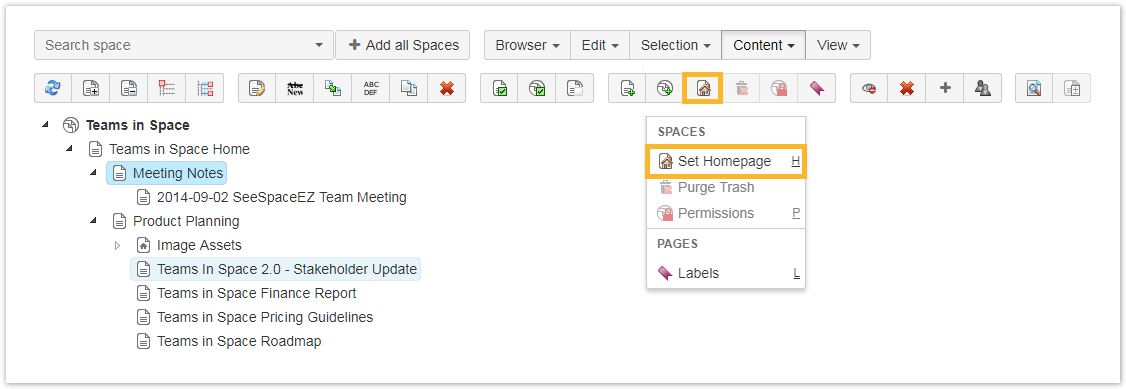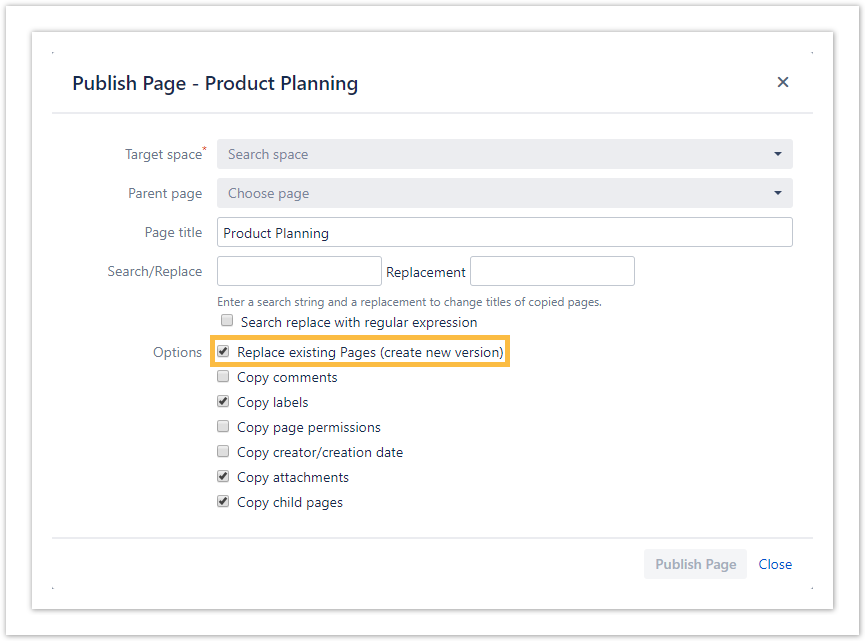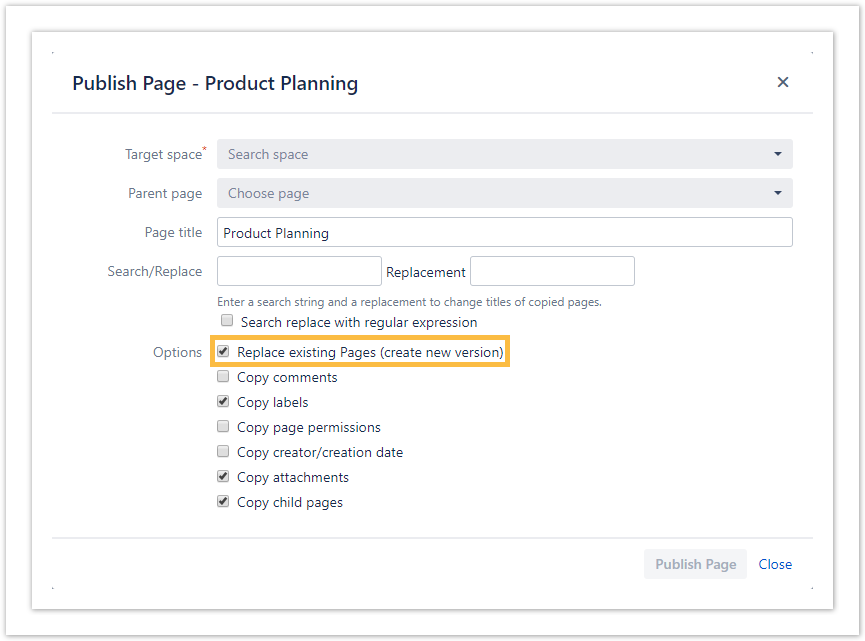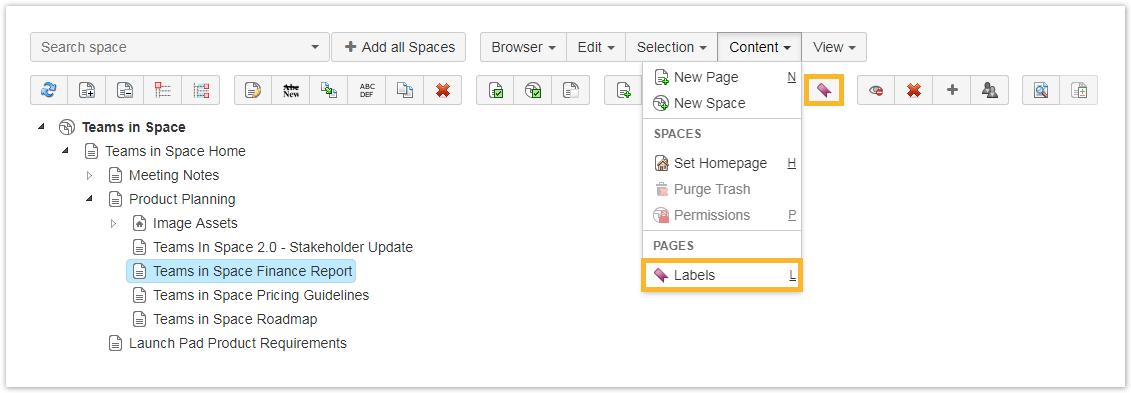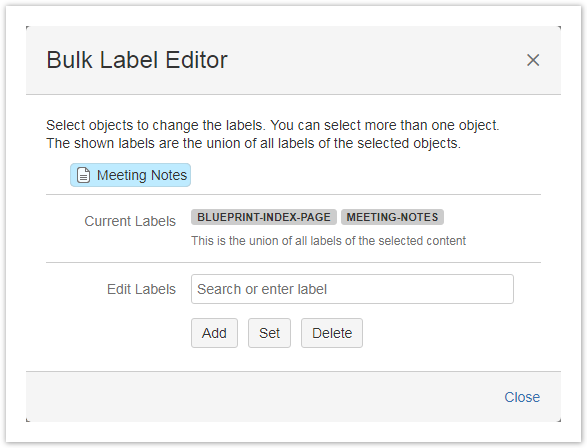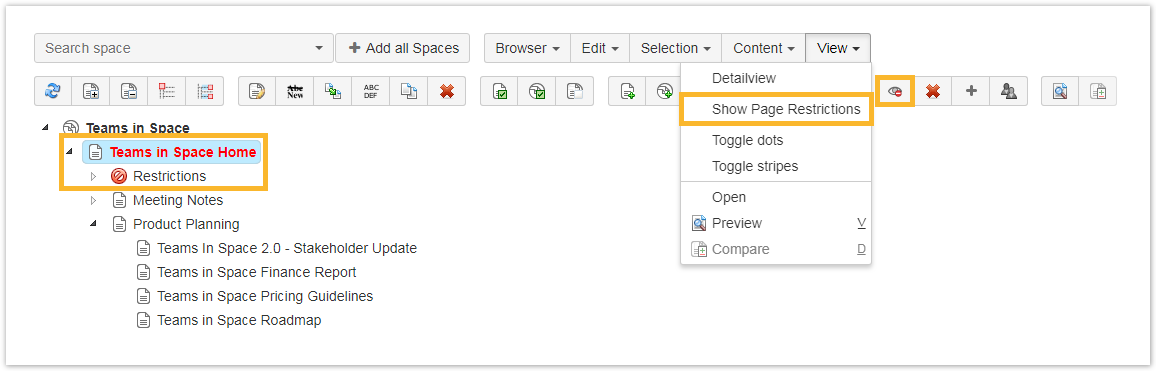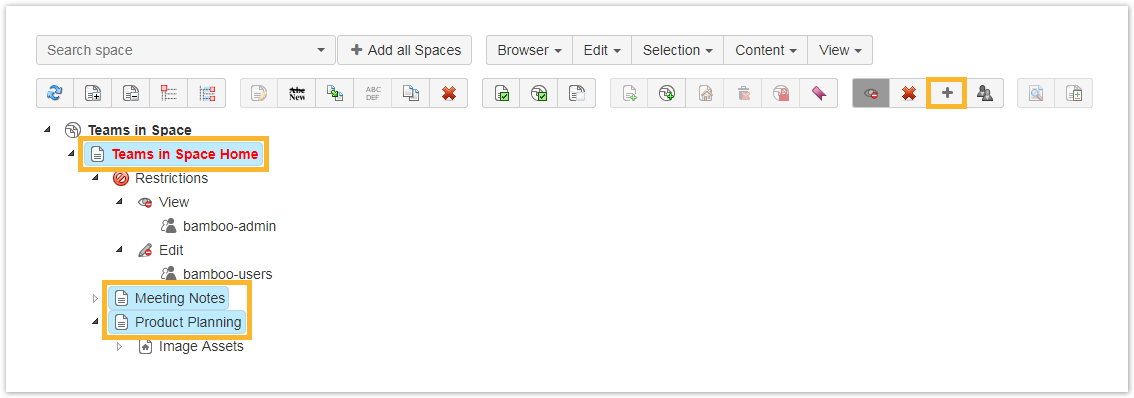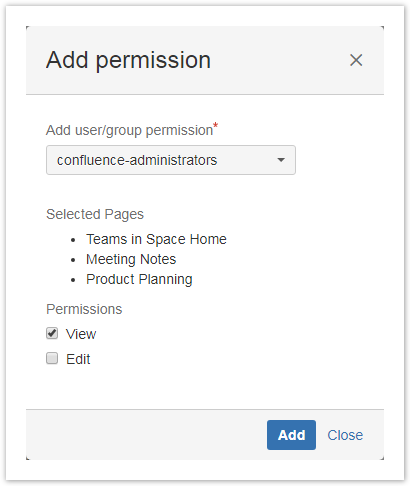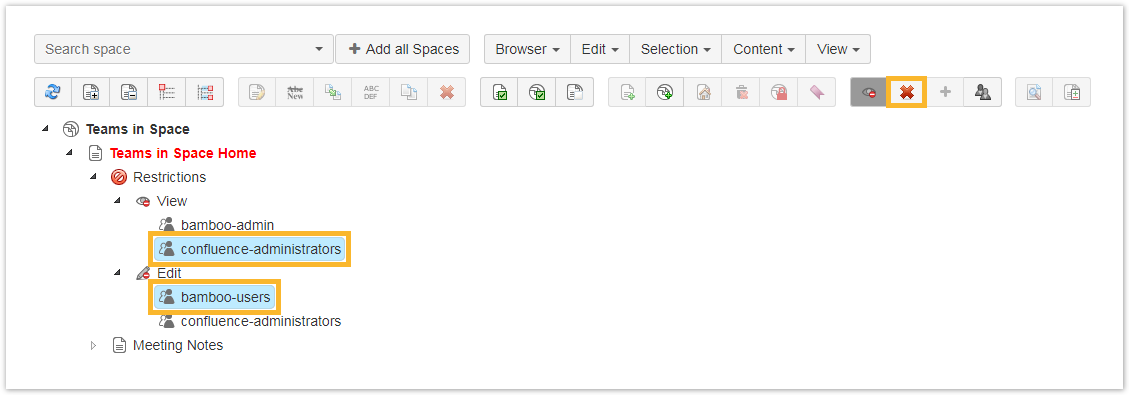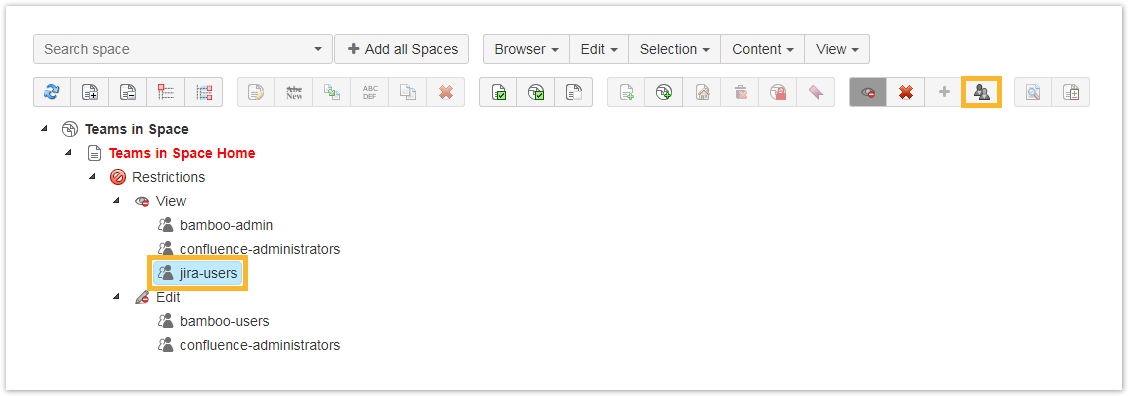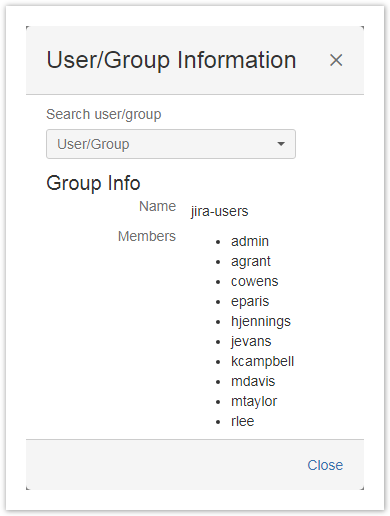Page History
| UI Expand | ||||||||||
|---|---|---|---|---|---|---|---|---|---|---|
| ||||||||||
Creating a new page can be done by selecting the space or a page and then by choosing one of the following options:
|
| UI Expand | |||||||||||||||||||||||||||||||||||||||||||||||||||||||||||||||||||||
|---|---|---|---|---|---|---|---|---|---|---|---|---|---|---|---|---|---|---|---|---|---|---|---|---|---|---|---|---|---|---|---|---|---|---|---|---|---|---|---|---|---|---|---|---|---|---|---|---|---|---|---|---|---|---|---|---|---|---|---|---|---|---|---|---|---|---|---|---|---|
| |||||||||||||||||||||||||||||||||||||||||||||||||||||||||||||||||||||
|
| UI Expand | |||||||||||||||
|---|---|---|---|---|---|---|---|---|---|---|---|---|---|---|---|
| |||||||||||||||
Using Space Admin for Confluence, you can delete single or multiple pages including child pages. To delete a single page select the page in the Space Admin Browser tree and then by choosing one of the following options:
You can permanently delete pages by checking the option "Don't trash pages. Remove them".
|
| UI Expand | |||||
|---|---|---|---|---|---|
| |||||
You can rename pages by selecting the page to be renamed and then by choosing one of the following options:
The action will be completed by entering a new name and confirming by pressing enter or clicking somewhere else.
|
| UI Expand | ||||||||||
|---|---|---|---|---|---|---|---|---|---|---|
| ||||||||||
Pages can be moved by selecting them and then by choosing one of the following options:
A window will open where you can choose the target space and optionally, a page in that space that the selected page should be moved to. |
| UI Expand | |||||
|---|---|---|---|---|---|
| |||||
|
| UI Expand | |||||
|---|---|---|---|---|---|
| |||||
To compare pages, use one of the following options:
The window will highlight the differences using the following colors:
|
| UI Expand | |||||
|---|---|---|---|---|---|
| |||||
To preview pages in the Space Admin Browser select a page and then by choosing one of the following options:
A window will show a little preview of the page you have selected.
|
| UI Expand | ||
|---|---|---|
| ||
A little home symbol shows the current homepage. This can be changed within the Space Admin Browser by selecting a new page and then by choosing one of the following options:
|
| UI Expand | |||||||||||||||||
|---|---|---|---|---|---|---|---|---|---|---|---|---|---|---|---|---|---|
| |||||||||||||||||
To publish a page choose the publish option in the context menu of a page or use the publish button. If you create a version the following will happen:
|
| UI Expand | ||||||||||
|---|---|---|---|---|---|---|---|---|---|---|
| ||||||||||
Labels can be added to all selected entities or deleted from the entity where it is set. You can do this by selecting a specific page and then by choosing one of the following options:
There are 3 options that can be chosen when editing the labels:
|
| UI Expand | ||||||||||||||||||||||||||||||||||||||||||||||||||||
|---|---|---|---|---|---|---|---|---|---|---|---|---|---|---|---|---|---|---|---|---|---|---|---|---|---|---|---|---|---|---|---|---|---|---|---|---|---|---|---|---|---|---|---|---|---|---|---|---|---|---|---|---|
| ||||||||||||||||||||||||||||||||||||||||||||||||||||
|
| UI Expand | ||||||||||
|---|---|---|---|---|---|---|---|---|---|---|
| ||||||||||
|
| UI Text Box | ||
|---|---|---|
| ||
Check the following table for more helpful shortcuts to save you time while managing your pages. |
| Excerpt Include | ||||||
|---|---|---|---|---|---|---|
|