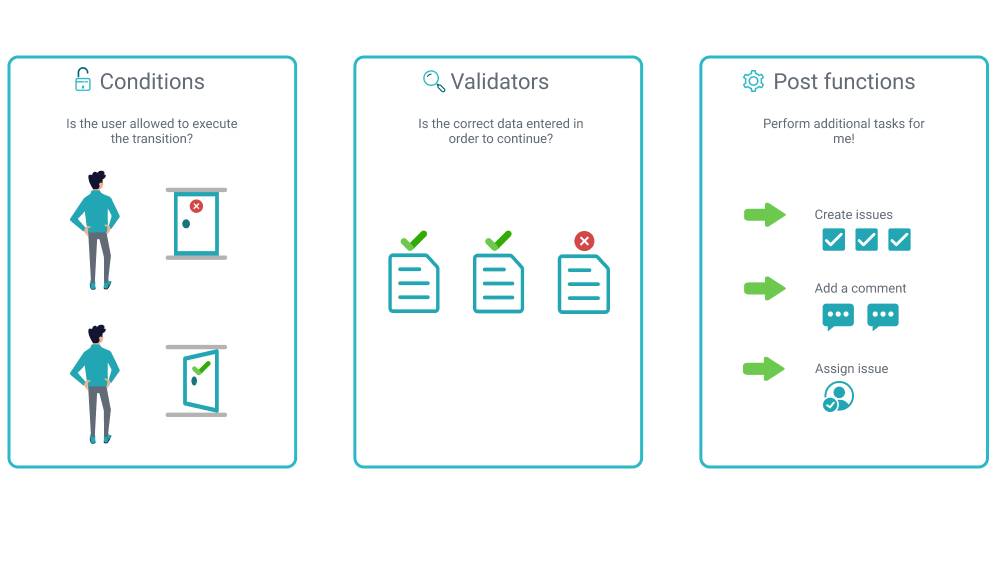Page History
| Panel | ||||||||||
|---|---|---|---|---|---|---|---|---|---|---|
On this page
|
| Content Layout Macro |
|---|
| UI Text Box | ||||
|---|---|---|---|---|
| ||||
The way tasks and processes are managed in Jira is through workflows . A workflow maps out the statuses an issue can go through and the available transitions between the these statuses that together define your entire process. You can edit the overall workflow used in a project, or modify the way particular issue types are handled in the their workflow. But: At some point, you might end up stuck in the middle of nowhere because of feature limitations. At this point, Jira Workflow Toolbox for Jira Cloud (JWT) for Jira Cloud comes in handy! JWT for Jira Cloud enhances the way you configure workflows. It extends the native functionality by offering custom conditions , validators, and post functions. |
Installing the app
Installing Jira Workflow Toolbox is simple and does not differ from the installation of any other Jira apps. More information on managing apps can be found in the Atlassian documentation.
You must be a Jira administrator to be able to install any app| UI Expand | ||||||||||
|---|---|---|---|---|---|---|---|---|---|---|
| ||||||||||
UI Steps | UI Step | On the top navigation bar in your Jira instance go to Apps → Manage your apps |
| ui- |
|---|
On the left sidebar go to Find new apps |
| UI Step |
|---|
Type JWT in the search field |
Click on the app, then on Try it free and get started with your free trial
Start using JWT
After installing JWT for Jira Cloud, the app can be used immediately.
| UI Text Box | ||
|---|---|---|
| ||
| Check if the users have permission to perform actions with JWT. |
Workflows can be accessed by hitting the cogwheel in the upper right corner then click on Issues → Workflows
User interface
All workflow functions provided by JWT for Jira Cloud are divided into three areas in the user interface.
The configuration
Every workflow function consists of multiple configurable fields. Mandatory fields are marked with a red asterisk (*) and are essential for the correct operation of the function.
The number of available fields depend on the function. Make sure to check out all available fields referenced by their corresponding field codes.
A configuration from one of the built-in usage examples should look like this:
| Info |
|---|
This example will create a sub-task under the current issue and set the assignee to the current user. |
Get started
To support you in configuring your workflow functions a small set of very common example configurations will be provided to get you started.
The provided examples vary depending on the selected workflow function.
Upon selecting an example all necessary parameters will be set.
Documentation and feedback
We need your feedback!
The Send feedback button acts as your direct line to our support staff and developers. As we are continuously improving JWT for Jira Cloud and adding features, we are very interested in how you work with the app and how we can support you in implementing your use cases.
Use the in-app feedback form or raise a request in our Support Service Desk and let us know your thoughts.
Find your use case in the official documentation!
Each function provides a link to our official documentation which contains additional information about the syntax.
| Expand | ||||||
|---|---|---|---|---|---|---|
| ||||||
|
| UI Expand | ||||||
|---|---|---|---|---|---|---|
| ||||||
|
Highlights
| Include Page | ||||
|---|---|---|---|---|
| ||||
| Excerpt Include | ||||
|