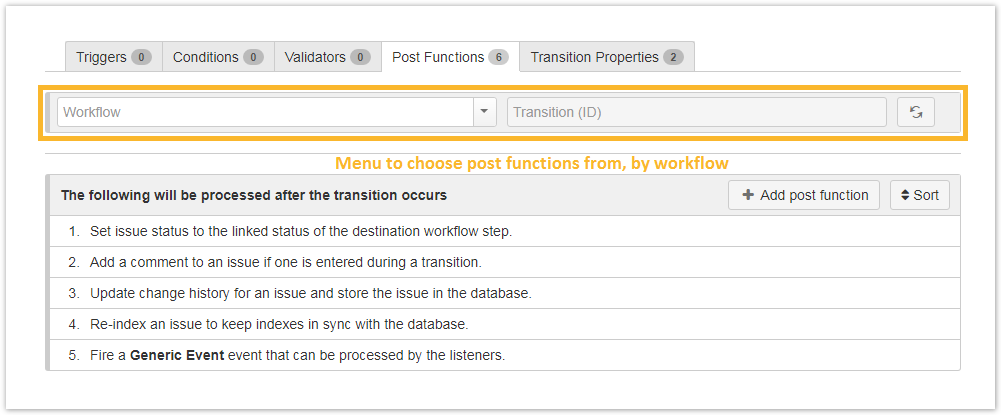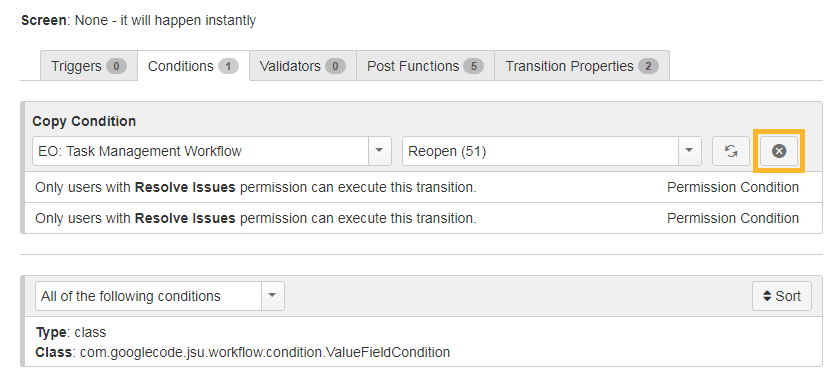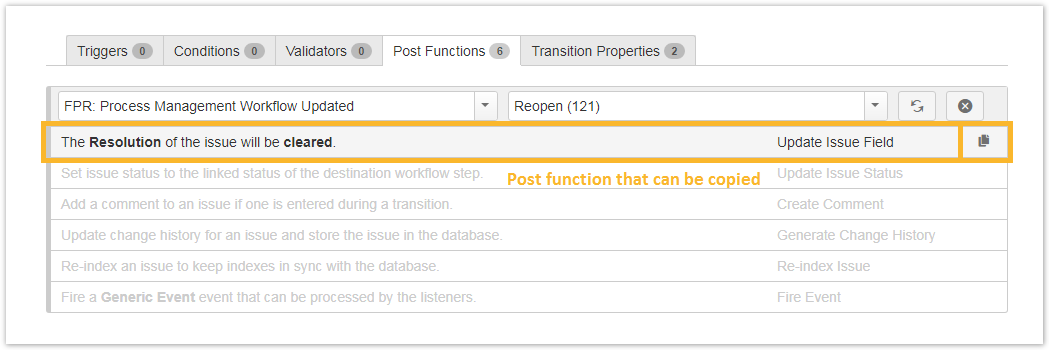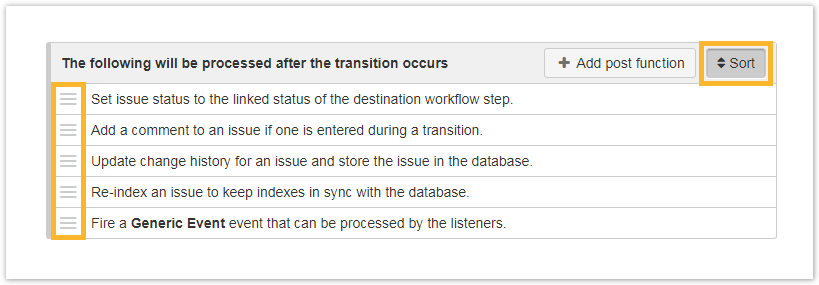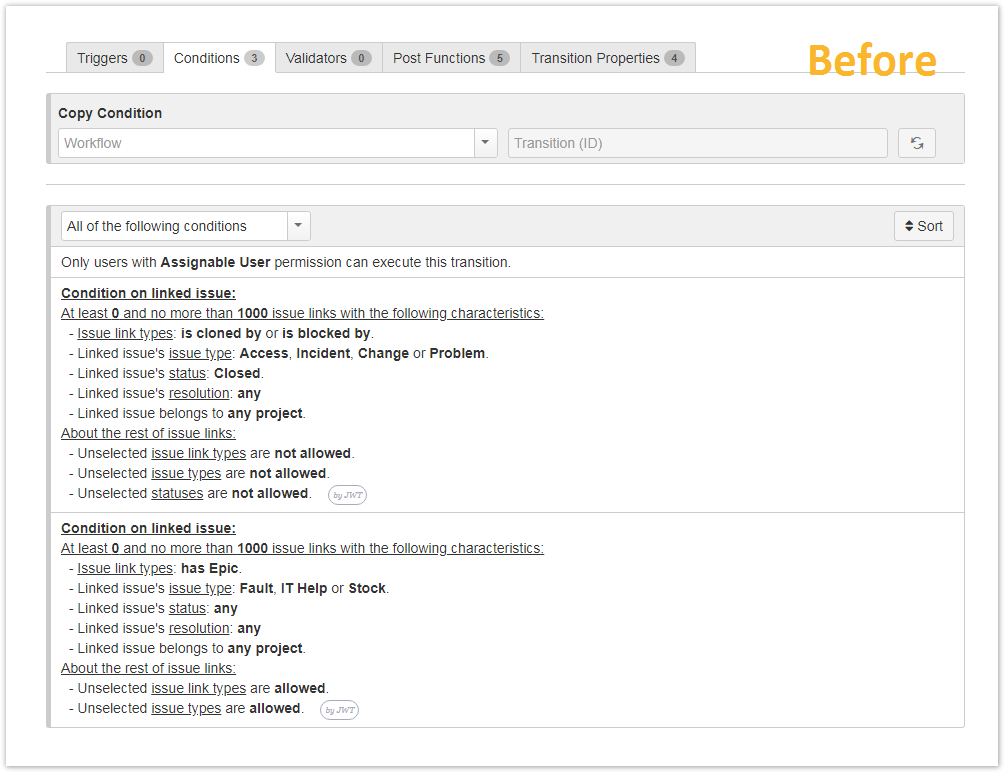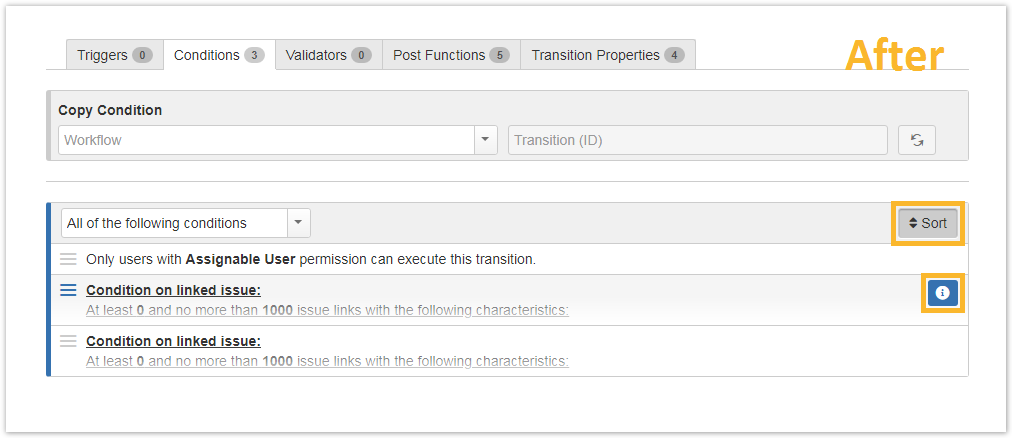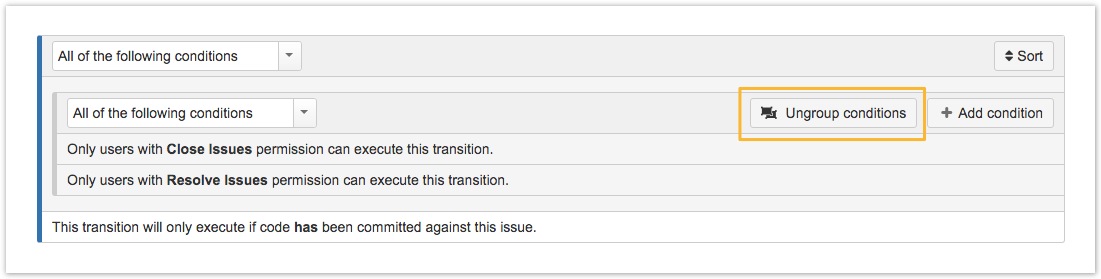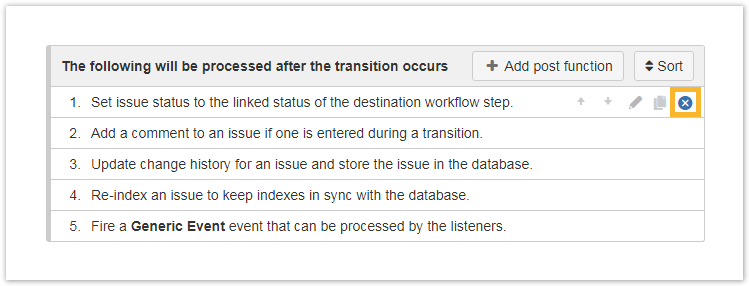All workflow tabs (excluding triggers and properties) now come with a dedicated Copy element toolbar which will always be displayed. The toolbar is visible even if no elements (conditions, validators, post functions) have been configured yet. Simply specify the workflow and transition that contains the desired element in order to copy and paste it. The list will be auto-populated based on the selection (combination) of workflow and transition.
If you still have questions, feel free to refer to our support team.