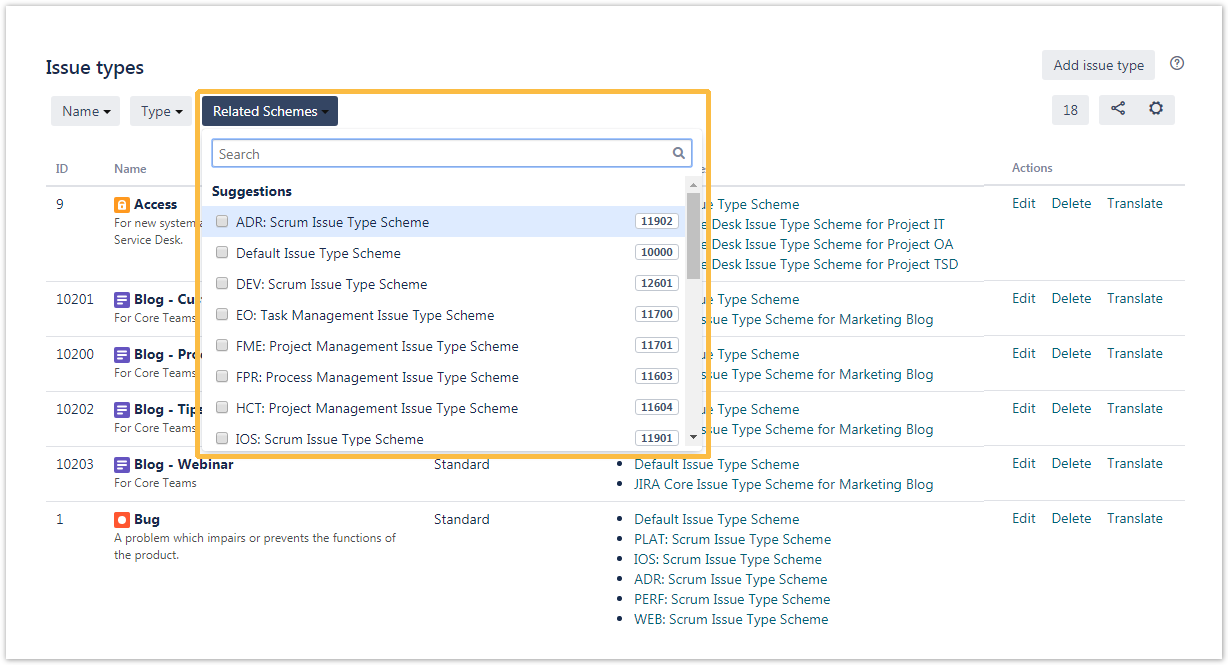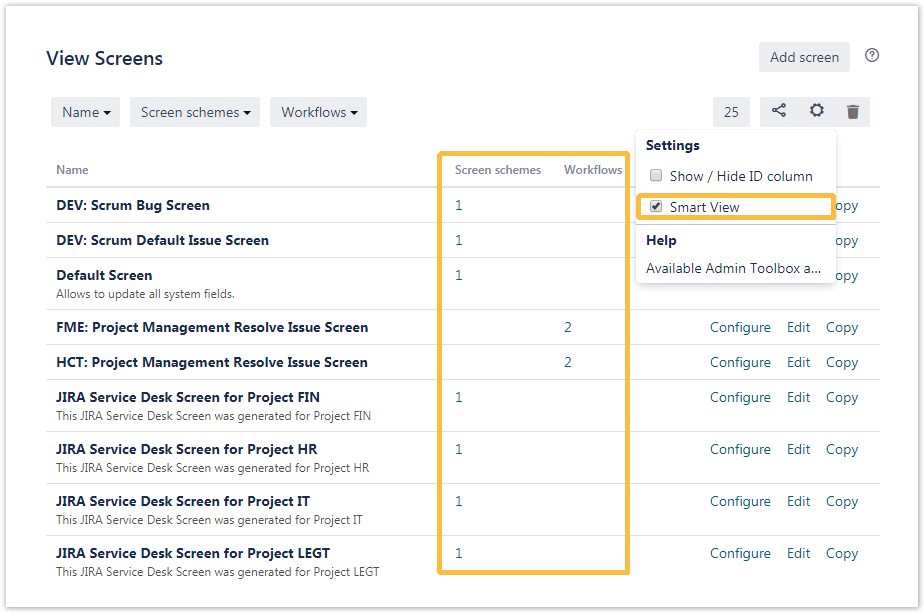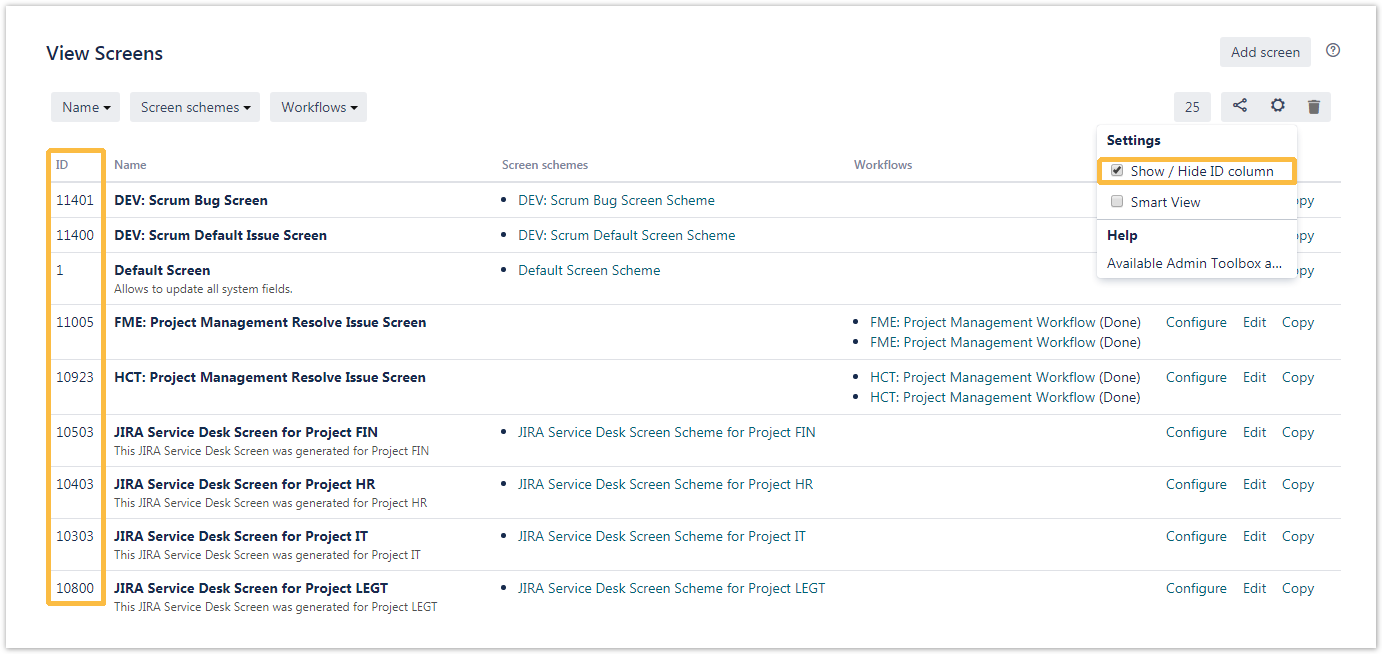There are three ways available for searching administration items. Each section provides different parameters to search for. They will be described in the following sub pages. The screenshots below will show you in which way it is possible to search with the different filters.
The items in one filter are filterd with an OR-function which means, every item that was entered will be displayed if available. The link between two filters is an AND-function. This means, if you enter a search item in the first filter and then an item in the second filter only the results that contain both items will be shown.
If you still have questions, feel free to refer to our support team.