The Two Dimensional Filter Statistics (by sumUp) works like the built-in Two Dimensional Filter Statistics gadget for Jira extended by a total column as well as a total row for a numeric custom field.

 Configuration
Configuration
Select an existing filter or choose to enter custom JQL.
Only available if Custom JQL was selected in the Filter parameter.
No need to create hundreds of filters to be used in various gadgets - simply define the result set by adding custom JQL!
Select a field that will be used to group the results by on the X-axis.Optionally, you can set different additional options to change the behavior of this gadget.
| Option | Description |
|---|---|
| Do you want to refresh your data every 15 minutes? | Check this option to refresh the results of the gadget every 15 minutes. Enabling this option is useful when displaying information that needs a periodic refresh. For example, displaying the gadget on a wallboard. |
Do you want to group the elements by name instead of their ID? | This option is helpful if you wish to group the results by fields that share the same name or the options. For example, if you have a fix version named "EAP_Q2" across multiple projects, checking this option will ensure the results will be grouped under the same name instead of showing them as separate entries.
|
| Do you want to include links to show results in the issue navigator? | If you are someone who likes seeing the issues behind numeric entries on the gadget, this option is your match. With this option checked, you are taken to the Issue navigator page every time you click on a numeric entry on the sumUp gadget. Once you are on the Issue navigator page, you can see the JQL (and subsequently the issues) that accounts for the numeric entry displayed on gadget. In case of text fields, it is not possible to perform an exact search due to limitations of Jira Cloud JQL, so it may happen that more issues are shown than expected. If the text field contains special characters ( ((" ") + . , ; ? !| * / % ^ $ # @ [ ]) <>), they will be ignored in the JQL search. If you do not usually go to the Issue navigator or if the loading time for your gadget is too high, leave the option unchecked. |
| Which time period do you want to display as default? | If you have chosen to group the data by a date or date time field (e.g. Due date or Created), you can set a default time period for the displayed data when the gadget is loaded or refreshed. You can choose between:
|
| Which default date aggregation level do you choose? | If you have chosen to group the data by a date or date time field (e.g. Due date or Created), you can set a default aggregation level for the displayed data when the gadget is loaded or refreshed. You can choose between:
|
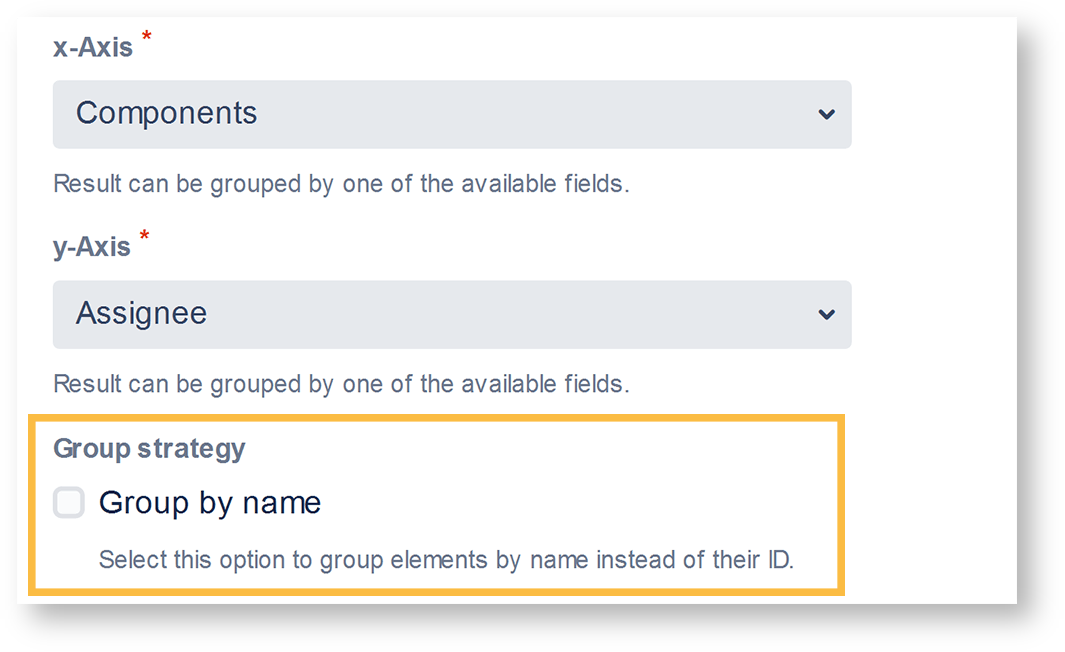
Select a field that will be used to group the results by on the Y-axis.
Optionally, you can set different additional options to change the behavior of this gadget.
| Option | Description |
|---|---|
| Do you want to refresh your data every 15 minutes? | Check this option to refresh the results of the gadget every 15 minutes. Enabling this option is useful when displaying information that needs a periodic refresh. For example, displaying the gadget on a wallboard. |
Do you want to group the elements by name instead of their ID? | This option is helpful if you wish to group the results by fields that share the same name or the options. For example, if you have a fix version named "EAP_Q2" across multiple projects, checking this option will ensure the results will be grouped under the same name instead of showing them as separate entries.
|
| Do you want to include links to show results in the issue navigator? | If you are someone who likes seeing the issues behind numeric entries on the gadget, this option is your match. With this option checked, you are taken to the Issue navigator page every time you click on a numeric entry on the sumUp gadget. Once you are on the Issue navigator page, you can see the JQL (and subsequently the issues) that accounts for the numeric entry displayed on gadget. In case of text fields, it is not possible to perform an exact search due to limitations of Jira Cloud JQL, so it may happen that more issues are shown than expected. If the text field contains special characters ( ((" ") + . , ; ? !| * / % ^ $ # @ [ ]) <>), they will be ignored in the JQL search. If you do not usually go to the Issue navigator or if the loading time for your gadget is too high, leave the option unchecked. |
| Which time period do you want to display as default? | If you have chosen to group the data by a date or date time field (e.g. Due date or Created), you can set a default time period for the displayed data when the gadget is loaded or refreshed. You can choose between:
|
| Which default date aggregation level do you choose? | If you have chosen to group the data by a date or date time field (e.g. Due date or Created), you can set a default aggregation level for the displayed data when the gadget is loaded or refreshed. You can choose between:
|
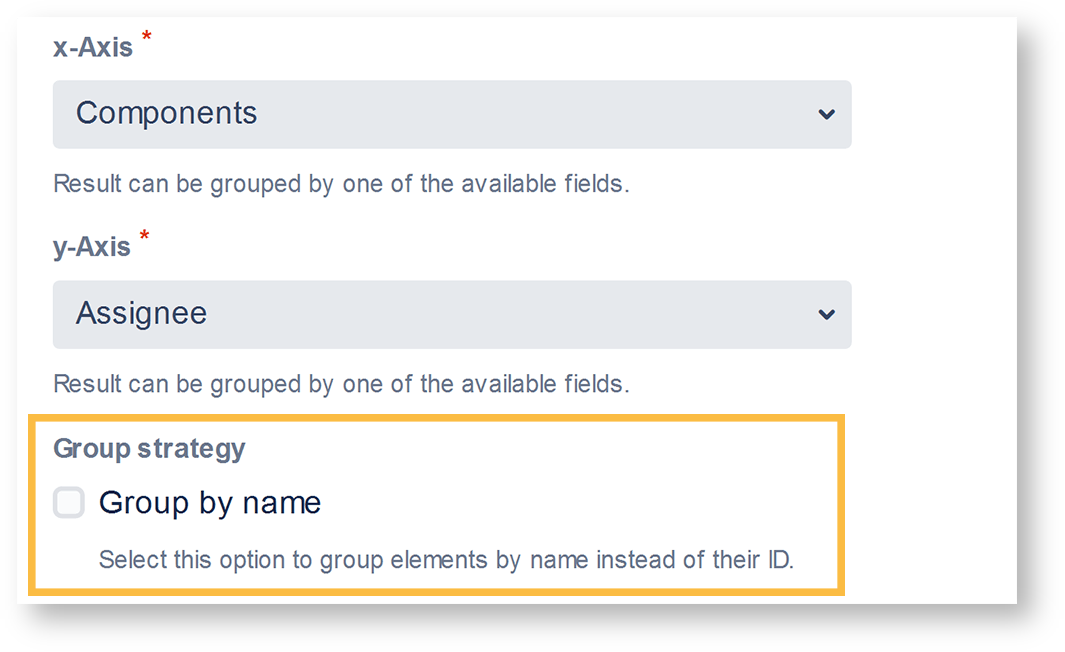
Select the field that you want to calculate a sum for.
Only certain fields can actually be summed up (e.g numeric fields, text fields with numeric values etc.)
Choose how many results you want to display on your dashboard.
Check this option to get an update automatically every 15 minutes to be displayed on your dashboard.
If you still have questions, feel free to refer to our support team.