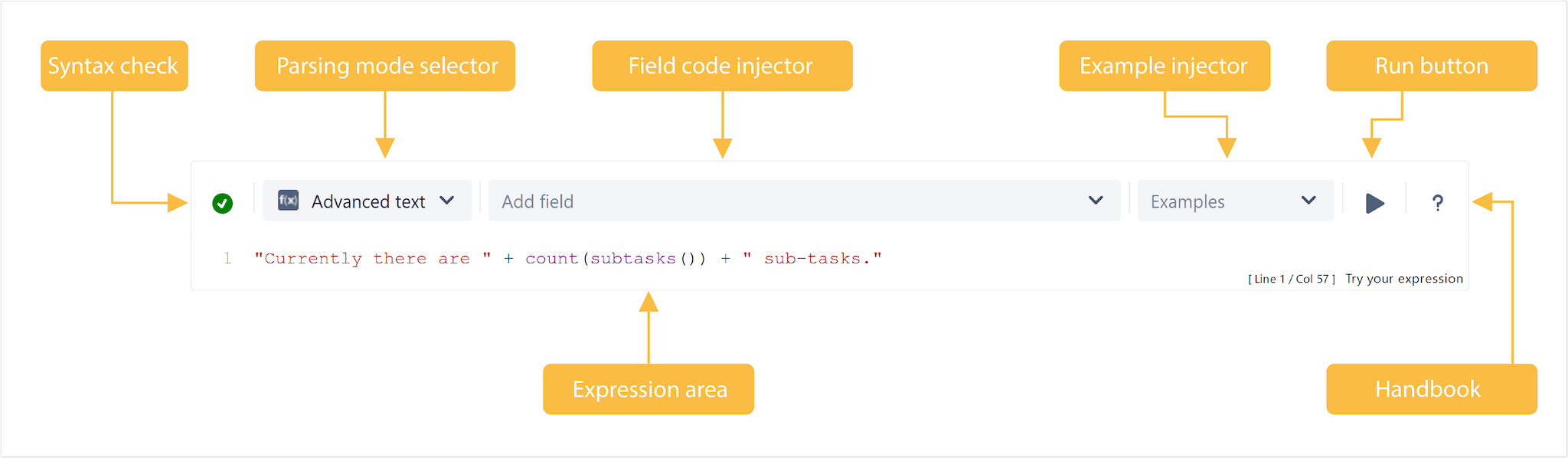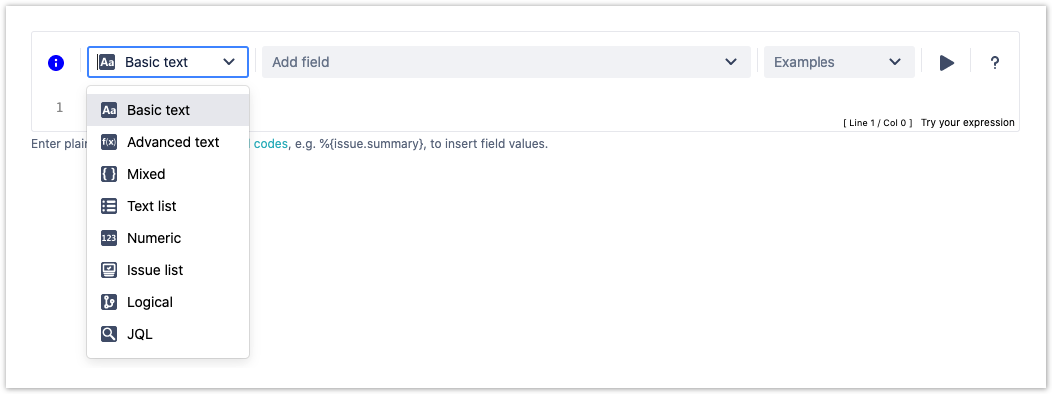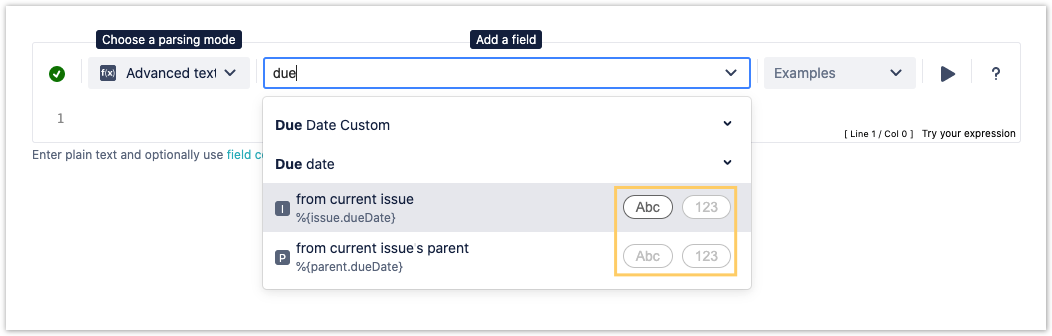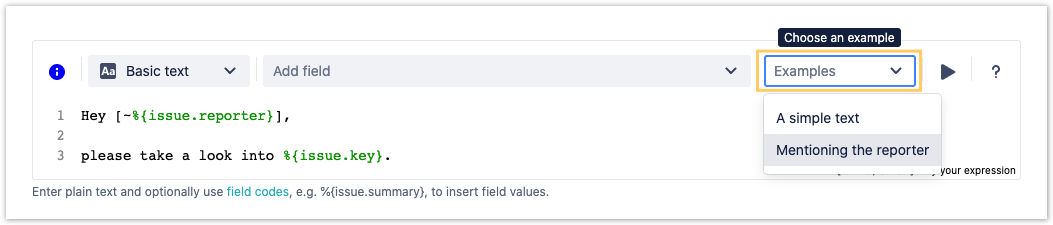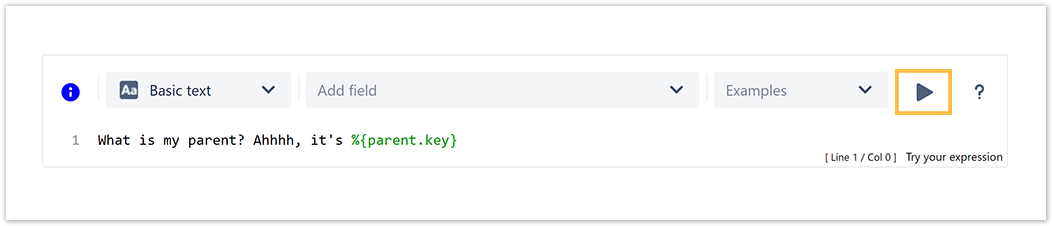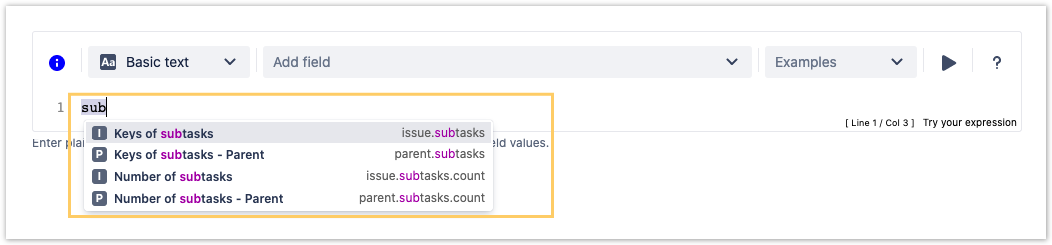JWT provides a huge set of functionalities to read and manipulate data from Jira issues, users, projects, and more.
The "expressions" that are being evaluated by the expression parser are composed and tested in the JWT expression editor.
Depending on what you are doing, you will be presented with different options and functionalities, but in the end it always comes down to writing an expression, which will be evaluated on runtime.
If you still have questions, feel free to refer to our support team.