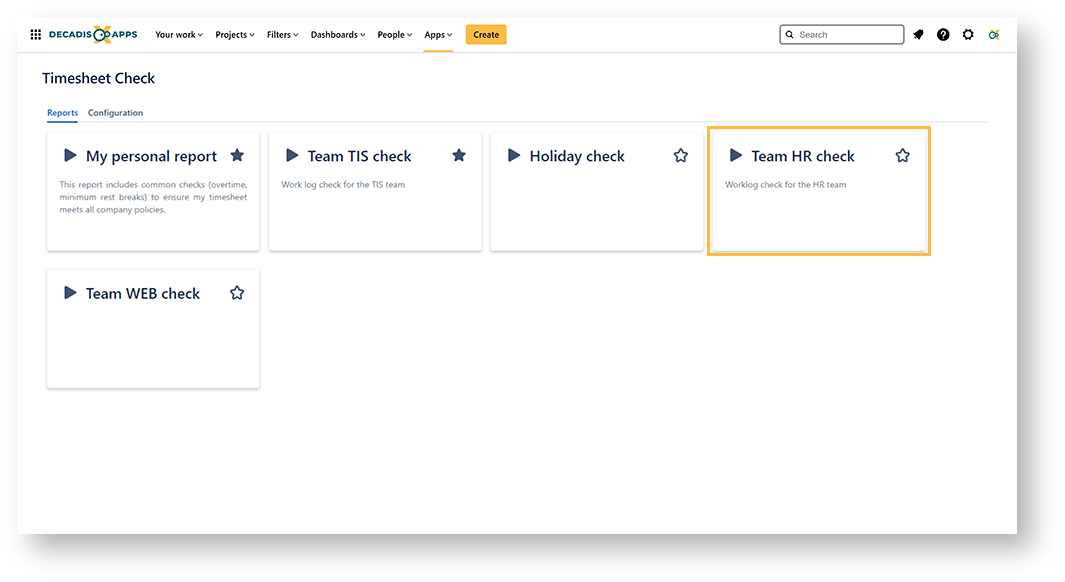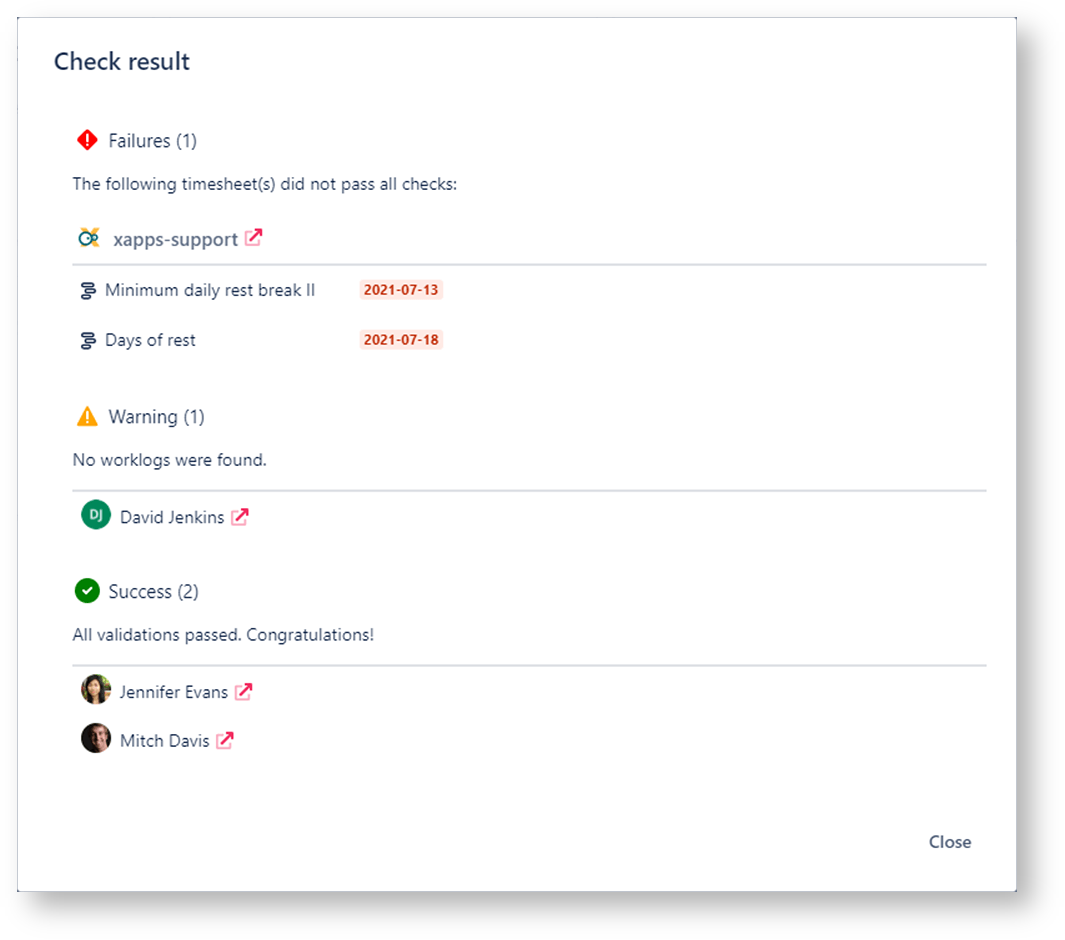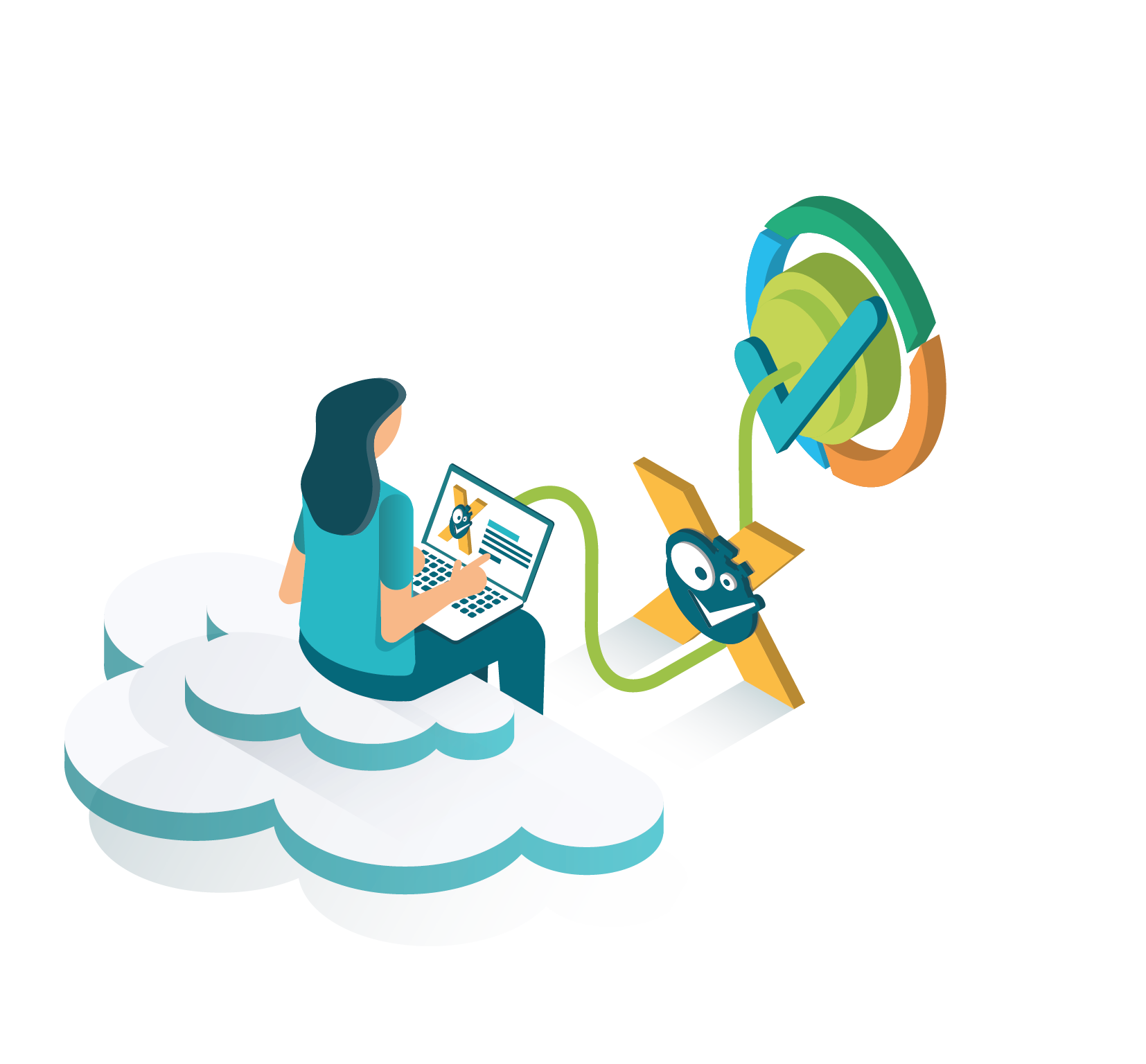Reports are the connection between rules and your Tempo timesheets.
All rules contained in a report will be checked against the selected timesheets and defined period to instantly show you whether a timesheet has passed or failed the checks.
If checks fail, you will get details on the when and why.
To ensure a complete and correct reporting, Timesheet Check works independent of all Jira and Tempo permissions and issue security.
If a user cannot access a timesheet because of lacking permissions, the timesheet will still be checked when running a report! However, only the results of the check against the configured rules and no detailed worklog information will be shown to the user running the report.
If you still have questions, feel free to refer to our support team.