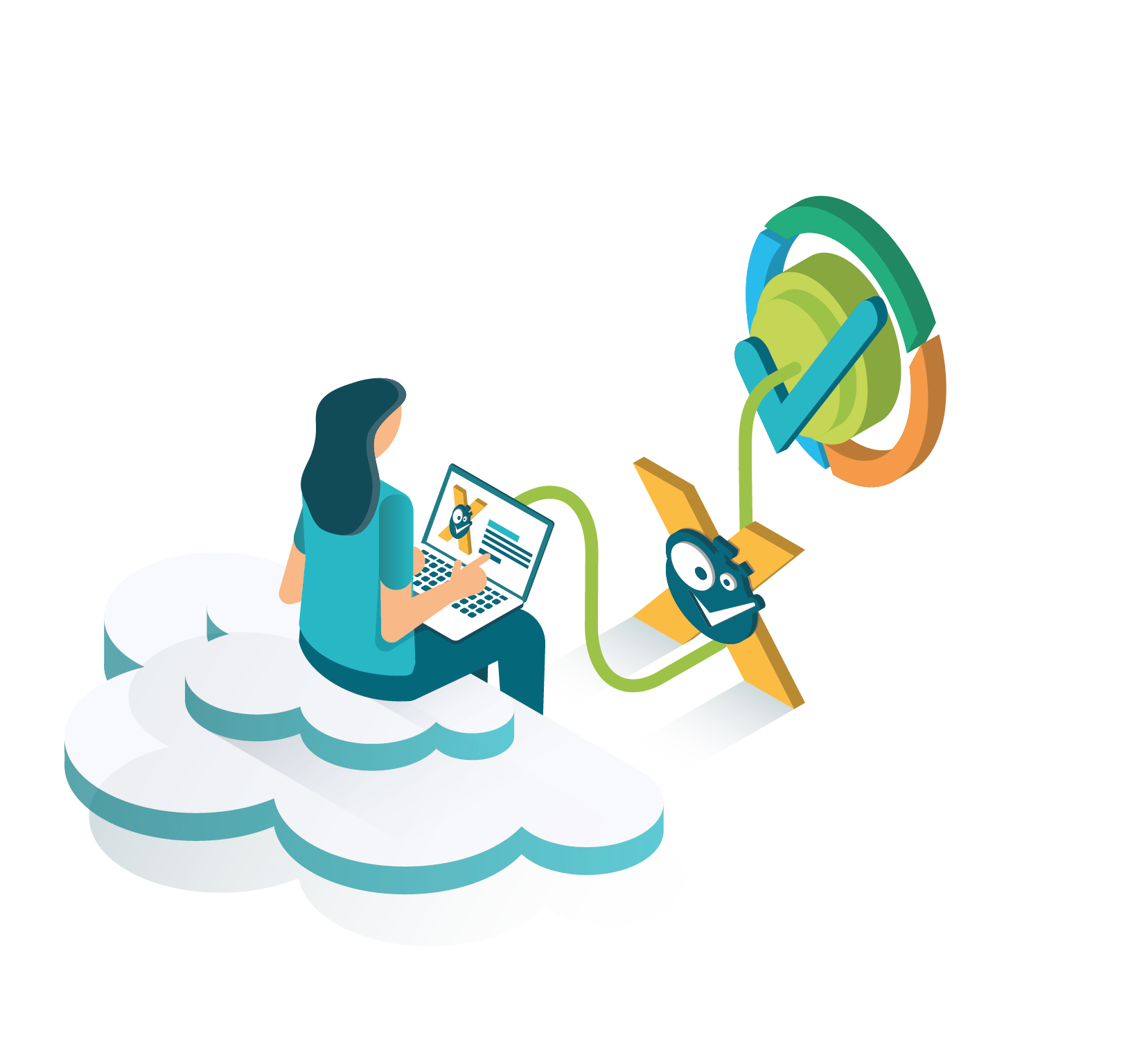Timesheet Check and Timesheets by Tempo - Jira Time Tracking are best friends 🧡 - but only if you connect them and authenticate with Tempo.
The Timesheet Check reports are based on the worklogs and metadata, such as periods, that come directly from Tempo.
If you don't establish a connection between both apps, Timesheet Check will not be able to fetch relevant data.
Use a service user for authenticating Timesheet Check!
In order to let Timesheet Check correctly work with Tempo it is - according to Tempo - best-practice to use a dedicated service user that handles the authentication flow!
This service user must have the following permissions:
- The global Administer Jira permission
- Tempo's View All Worklogs permission
With this user you should follow the steps listed below.
When not using a dedicated user that has the above listed permissions, it will most likely happen that you don't get access to all needed worklogs within our app!
If you still have questions, feel free to refer to our support team.