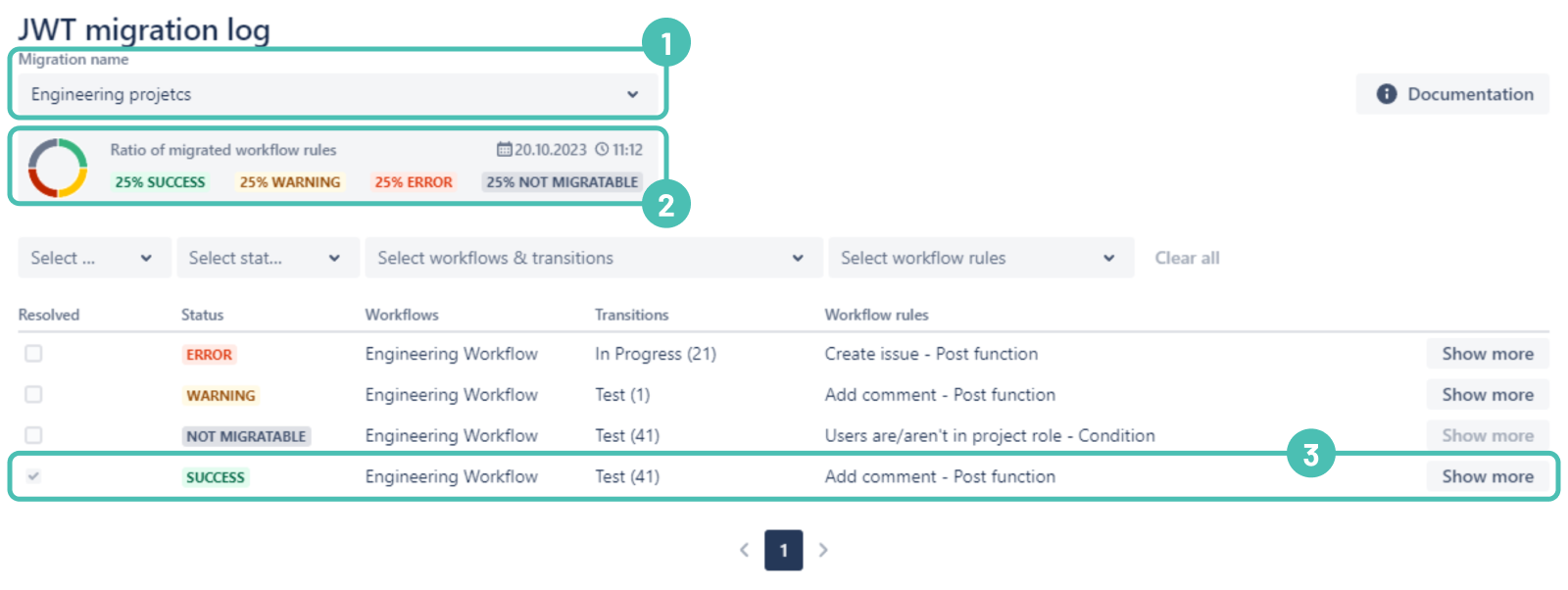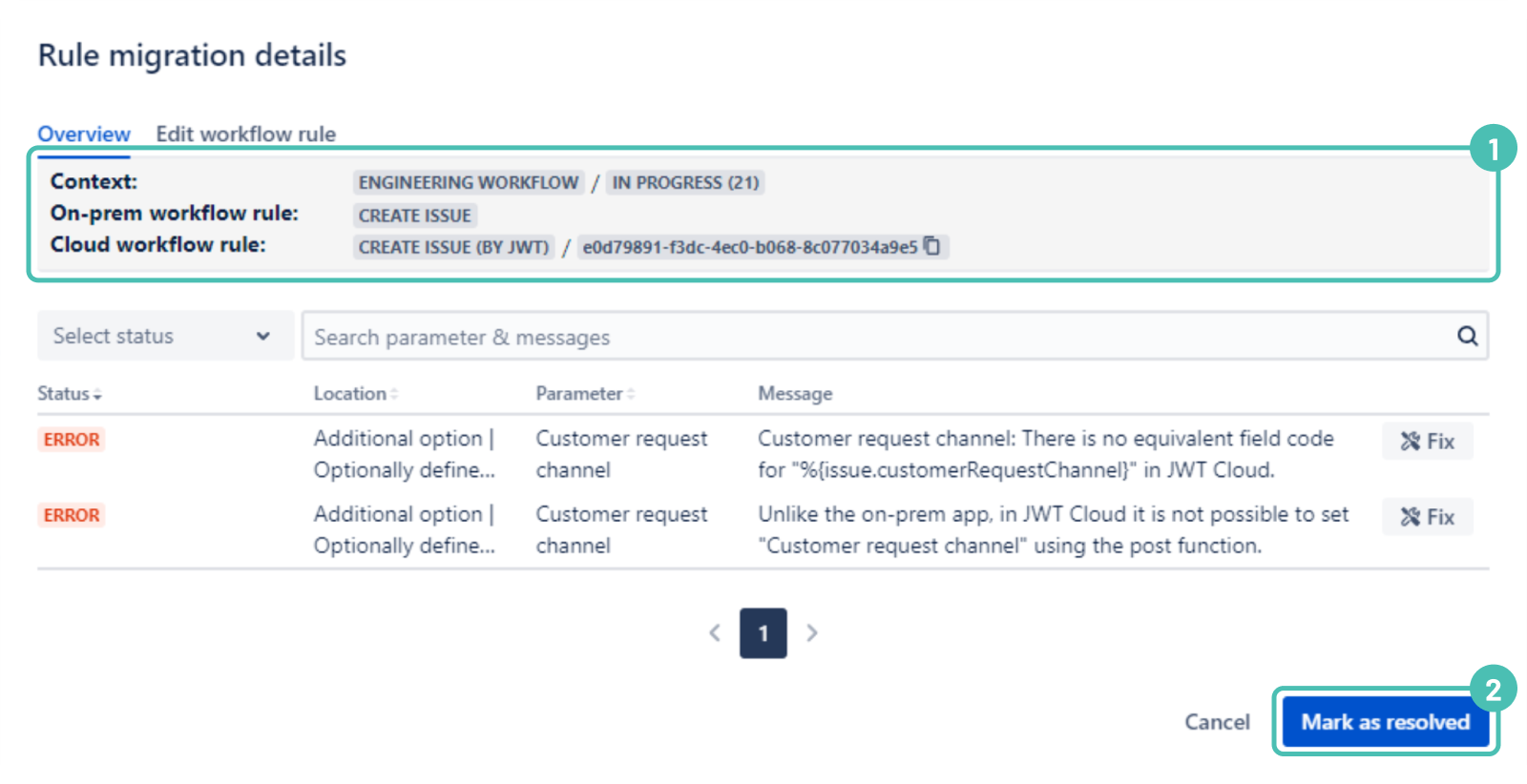On this page
What is the detailed result of your migration?
Since Jira DC and Jira Cloud don't map one-to-one and the JWT DC features differ from the JWT Cloud features, the rules cannot be migrated one-to-one to JWT Cloud. The JWT Migration log shows an overview of the migration result as well as detailed messages of what has been changed in the workflow rules or what will lead to errors in the execution and has to be fixed beforehand. You can edit the rules directly in the detailed view for each workflow rule.
To view the full migration log, you need to be a Jira product administrator.
Location
Being logged in as a Jira administrator, you can find the migration log in the central app configuration located in the Jira administration interface. The Migration log (JWT) link is placed within the JIRA WORKFLOW TOOLBOX section below our links for the Audit log (JWT) as well as for Remote actions (JWT).
Main view
The main view provides information about the status of the migration on a workflow level.
You can select a migration by its name at the top of the page. The youngest completed migration is always pre-selected (1). The section below provides meta-information about the selected migration. Besides a timestamp, meta information about the ratio of the migrated workflow rules is shown (2).
Each line shows the main information about one workflow rule (3):
All columns can be filtered.
Rule migration details
The Show more button leads you to the detailed migration information of the respective workflow rule and is described below.
Example
In order to show typical examples for the messages, we present how dedicated parts of the JWT DC configuration of a Create issue post function are migrated and what is shown in the detailed view afte the migration.
If you still have questions, feel free to refer to our support team.