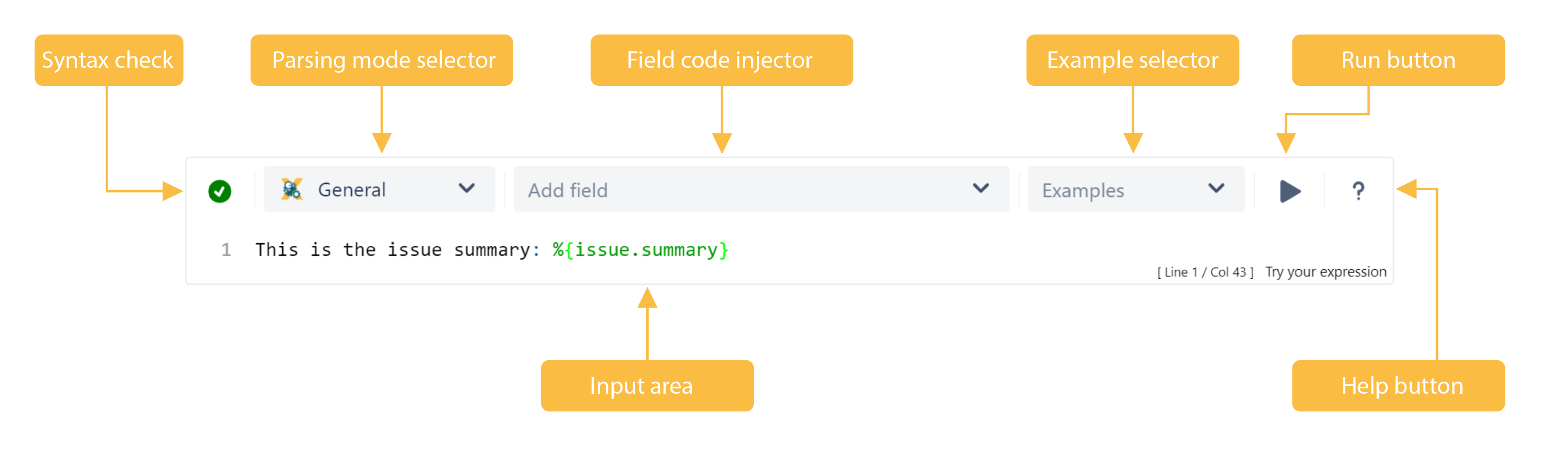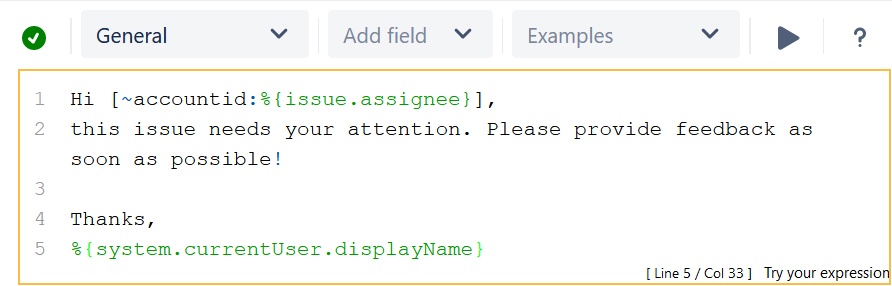On this page
The parser expression editor saves you time by checking your expression before adding it to a post function, validator, or condition.
Syntax check
: Valid parsing i.e. The parser expression entered is valid for usage.
: Parsing error i.e. The parser expression entered is not valid and you can do the following to fix the issue:
Check your expression
- Check your selected parsing mode
- Try an example by clicking on the example button
- Try an example configuration from the right hand side of the configuration interface.
Parsing mode selector
The following parsing modes are available (depending on the respective parameter):
- General - works for any text/number/list parameter in post functions, i.e. for adding a comment text
- Logical - works for conditions in post functions
- Jira expression - works for every parameter
Field code injector
Add a field code from the available list to insert the desired field values automatically. The selector allows searching for a specific field.
Example selector
Insert the parser expression content directly from one of the built-in examples.
Run button
By clicking on the run button, a test expression panel is displayed under your expression. To test your expression,do the following:
- Select an issue as the current issue
- Click on Run
The result of the expression is displayed. For more detailed test scenarios, please have a look at Test your expression.
Help button
By clicking on the help button the Expression parser handbook is displayed and you can go through the basics of the JWT for Jira Cloud expression parser and the function library.
Input area
This is where you can enter a plain text and optionally use Field codes.
One of the features the input area offers is autocompletion: pressing <ctrl><space> shows a searchable list of functions and field codes which are available.
If you still have questions, feel free to refer to our support team.