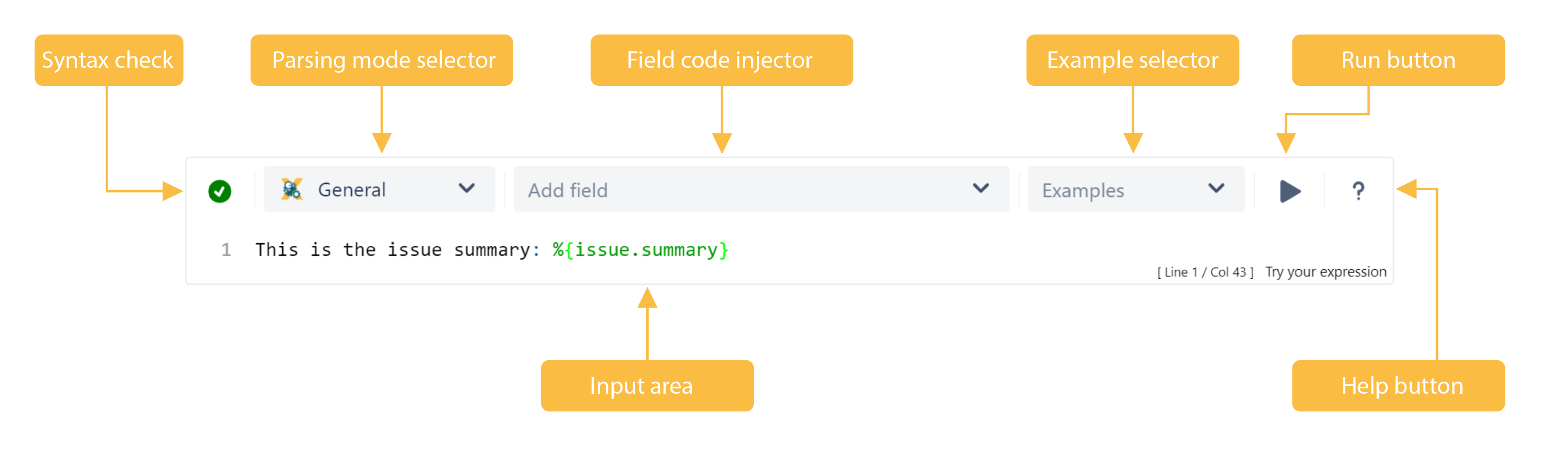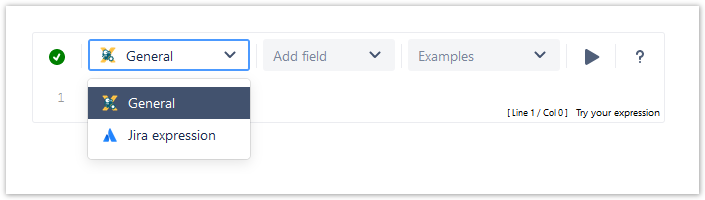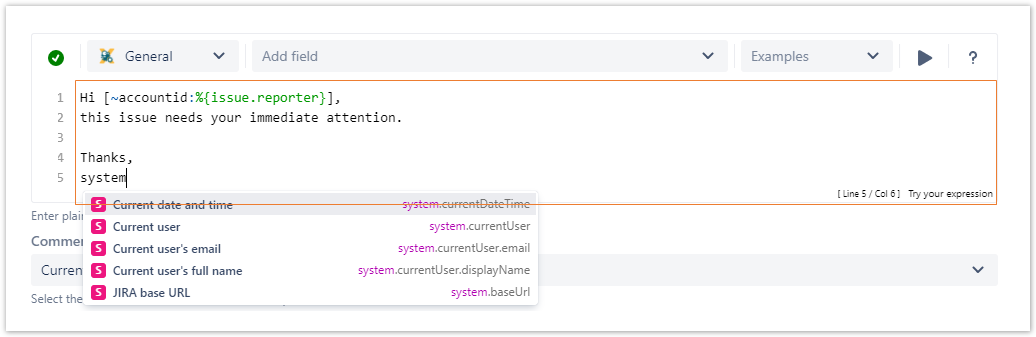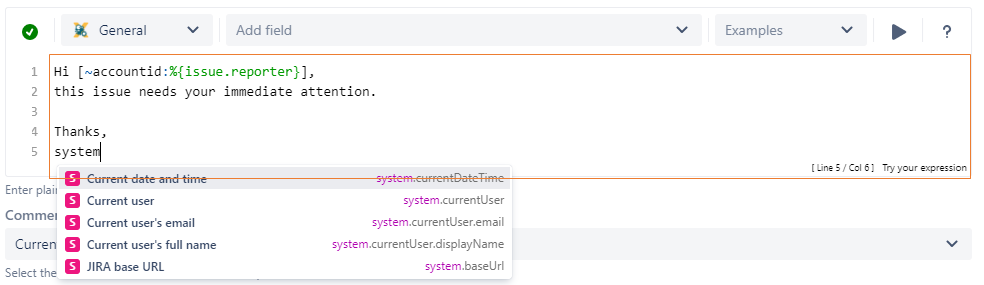On this page
The JWT for Jira Cloud expression parser provides a huge set of functionalities to read and manipulate data from Jira issues, users, projects and more.
The main point of contact with the expression parser for the end user is the JWT expression editor.
Depending on what you are doing, you will be presented with different options and functionalities, but in the end it always comes down to writing an expression, which the JWT expression parser will evaluate.
The parser expression editor saves you time by checking your expression before adding it to a post function, validator, or condition.
No, that's not a nice layout - but just as a hint that an overview of the expression editor (including hints to the different features) right at the top of the page would be a good idea
Syntax check
: Valid parsing i.e. The parser expression entered is valid for usage.
: Parsing error i.e. The parser expression entered is not valid and you can do the following to fix the issue:
Check your expression
- Check your selected parsing mode
- Try an example by clicking on the example button
- Try an example configuration from the right hand side of the configuration interface.
Parsing mode selector
The following parsing modes are available (depending on the respective parameter):
- General - works for any text/number/list parameter in post functions, i.e. for adding a comment text
- Logical - works for conditions in post functions
- Jira expression - works for every parameter
Field code injector
Add a field code from the available list to insert the desired field values automatically. The selector allows searching for a specific field.
Example selector
Insert the parser expression content directly from one of the built-in examples.
Help button
By clicking on the help button the Expression parser handbook is displayed and you can go through the basics of the JWT for Jira Cloud expression parser and the function library.
Input area
please
This is where you can enter a plain text and optionally use Field codes.
One of the features the input area offers is autocompletion: pressing <ctrl><space> shows a searchable list of functions and field codes which are available (see example above).
Highlighting makes it easy to recognize essential parts of the expression.
If you still have questions, feel free to refer to our support team.