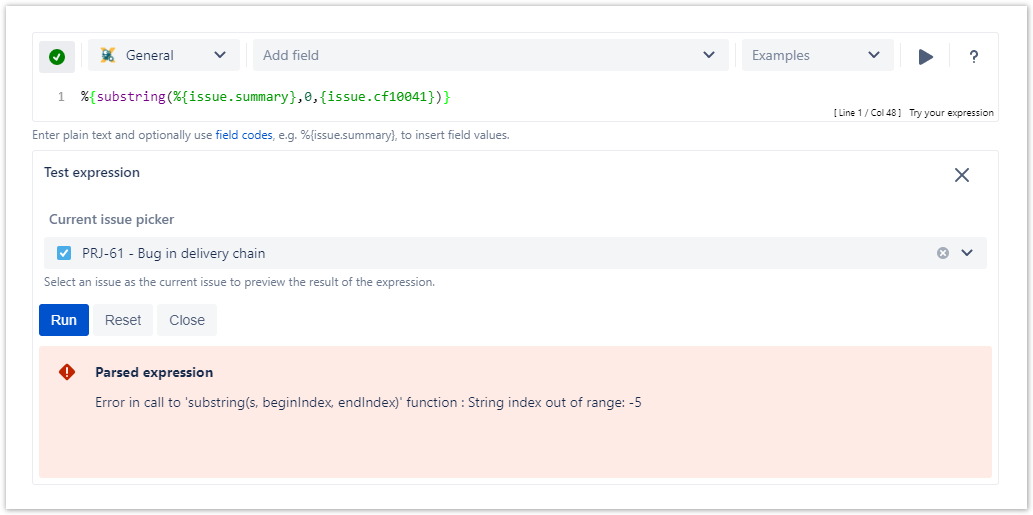We highly recommended to test your expression before publishing the workflow.
5 steps to test your expression
Type in your expression or select one of the built-in examples.
Click on the Run button
Select an issue you want to test your expression with.
Confirm your selection by clicking on Run
Check the resulting output or analyze the errors.
Running a test with wrong syntax
Julian Riedinger brauchen wir das?
Even if you omit the syntax check, you can test your expression using the Run button. In this case, the same error message as for the syntax check is shown.
If you still have questions, feel free to refer to our support team.