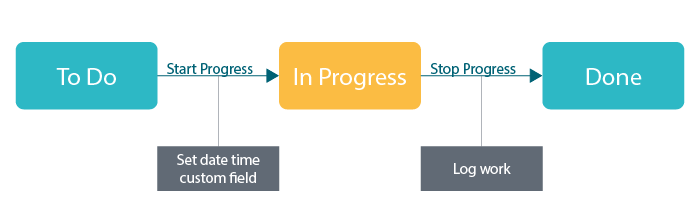On this page
Use case
In this use case we're going to automatically log work as soon as we enter and leave a specific status, like shown below:
As soon as we execute the Start Progress transition, we're starting our work. As soon as we execute the Stop Progress transition, we stop our work and automatically log the time we worked on the issue.
Prerequisites
In order to make this use case work, we need to create one custom fields to store the time we entered the specific status.
Configuration
Screenshots
Screencast
Related use cases
Use case JWT feature Workflow function Use case description Complexity Label Add percentaged profit margin when closing issue Automatically log work spent in a specific status Log absence time on another issue
If you still have questions, feel free to refer to our support team.