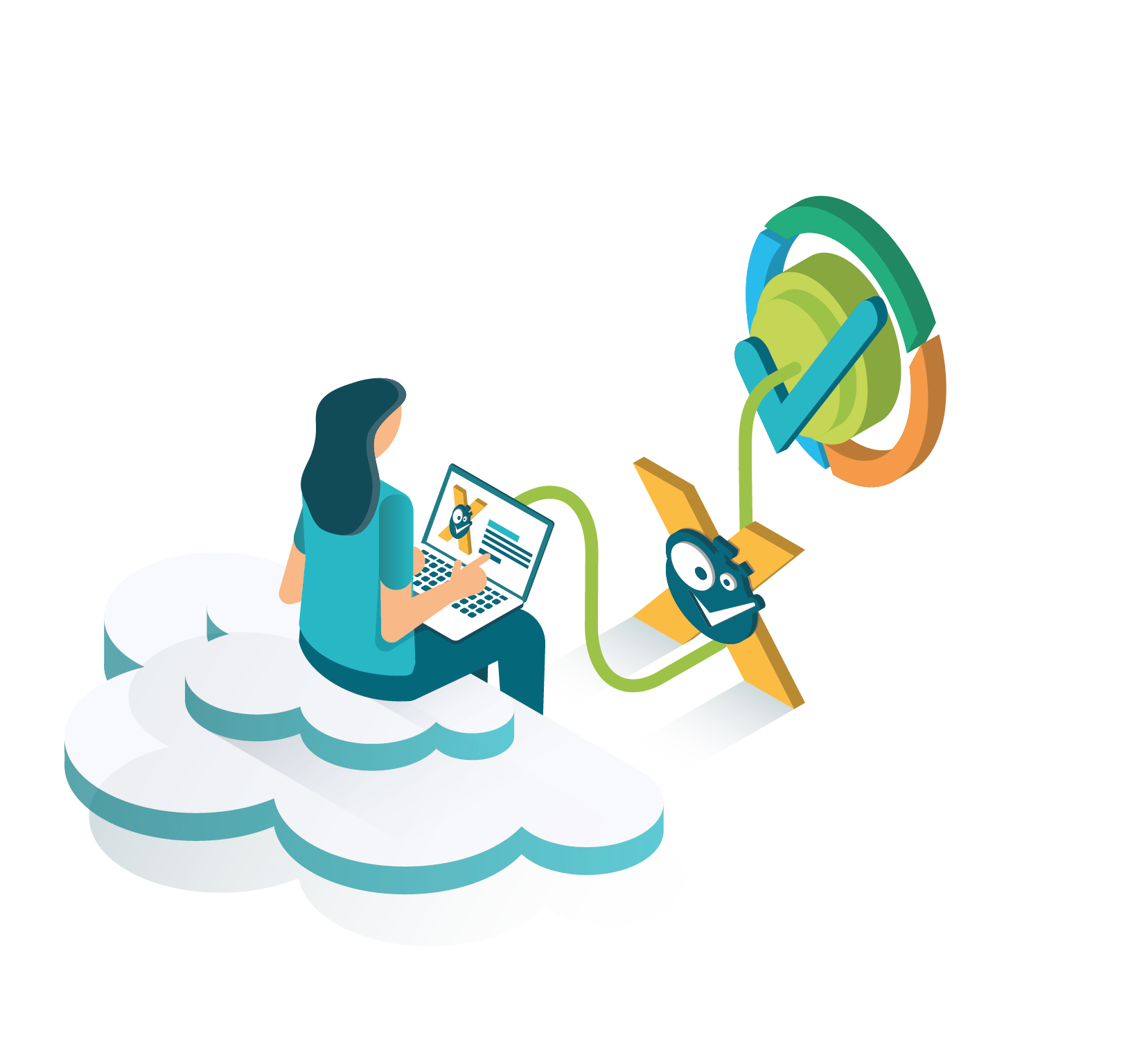Timesheet Check and Tempo Timesheets are best friends 🧡 - but only if you connect them and authenticate with Tempo.
The Timesheet Check reports are based on the worklogs and metadata, such as periods, that come directly from Tempo.
If you don't establish a connection between both apps, Timesheet Check will not be able to fetch relevant data.
If you still have questions, feel free to refer to our support team.