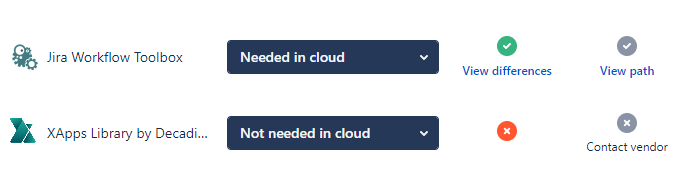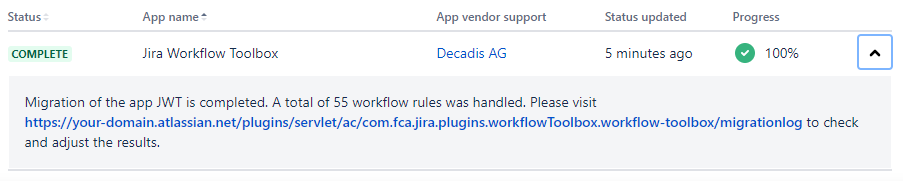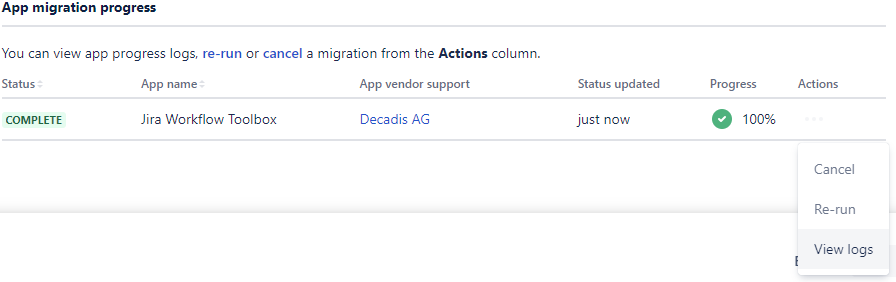On this page
Introduction
For readability reasons, we only refer to Data Center or DC on the following pages, but explicitly include Server here unless otherwise mentioned.
JWT has an automated migration path that assists with migrating from JWT DC to JWT Cloud. The automated migration uses the Jira Cloud Migration Assistant (JCMA) which is still in beta for app migrations.
Pre-migration
- Please ensure that the correct version of JWT DC (version 3.3.0 or later) is installed on your Jira on-prem instance.
Please ensure that the correct version of JWT Cloud is installed on your Jira Cloud instance.
- Make sure that you have Jira Cloud Migration Assistant in the list of user-installed apps on your Jira DC instance if you are running Jira < 8.1.4 (for higher Jira versions it is already pre-installed). If you don't, then go to "Find new apps" and download it. If it's already installed, please be sure to have it updated to the most recent version.
- None of the projects you want to migrate must already exist in Jira Cloud (not even in the trash). This also includes the corresponding inactive workflows/workflow schemes!
Migration
- From your Jira DC instance, navigate to the System tab within the Jira administration and select Migrate to cloud from the Import and Export section of the left navigation.
- Follow the steps from the JCMA to define what you will migrate.
- In the Assess your apps step, make sure that you have marked Jira Workflow Toolbox status as Needed in cloud. If no green check is present, you have to upgrade to version JWT 3.3.0. Choose Not needed in cloud for xApps Library by Decadis.
Note: If you have already migrated to the Cloud and need information regarding how to fix errors, see the Migration log.
Post-migration
After the migration has finished, JCMA displays a completion message.
We strongly recommend to check the Migration log in your target Cloud site, because it supports you with all the details on necessary post-migration tasks to be completed on your Cloud site.
Should you wish to consult the JCMA migration logs, use the Actions drop-down menu.
Newer versions of the JCMA do not display the above completion message anymore. Instead, you can choose to view the JCMA migration logs from the Actions drop-down menu.
Note: The JCMA migration logs are provided as a CSV file. The way the file is opened and displayed is dependent of your local computing environment, which may not be able to present you with a clickable link to our Migration log.
In case if any warnings or errors were found during the migration, this post-migration report shows a status of INCOMPLETE
If you still have questions, feel free to refer to our support team.