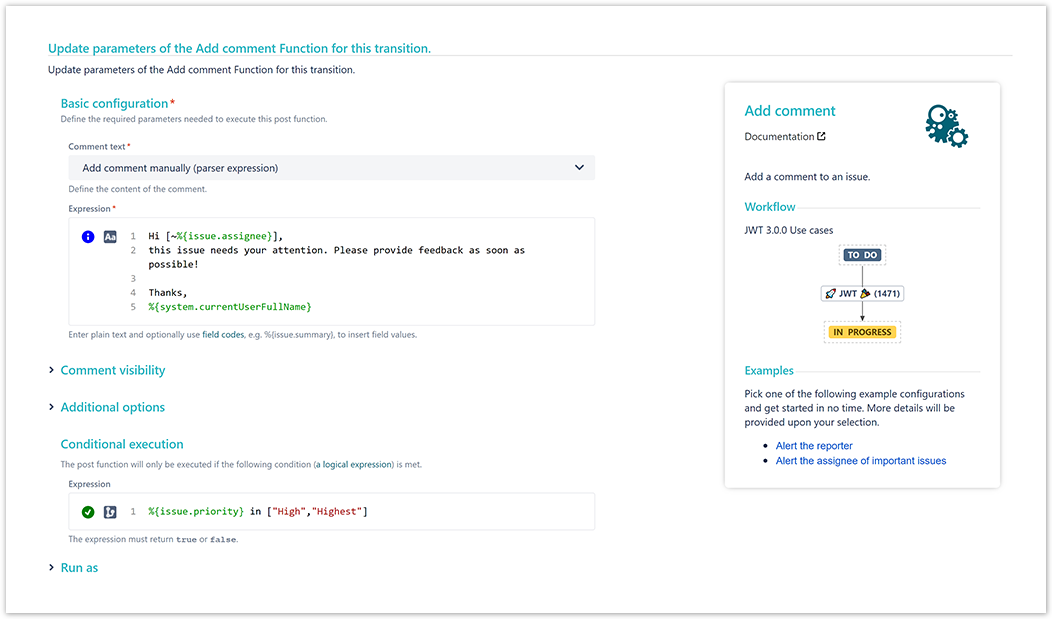On this page
Use case
Comments are a great way to let users know what is going on and what the latest updates are.
But they perfectly fit for reminding users of doing something!
In this use case we will use the Add comment post function to automatically add a comment to the current issue and notifying the assignee to take action.
Configuration
Add the Add comment post function to the workflow transition you want to place it in.
Comment text
Choose Add comment manually (parser expression).
Expression
Hi [~%{issue.assignee}],
this issue needs your attention. Please provide feedback as soon as possible!
Thanks,
%{system.currentUserFullName}
Further configuration
Conditional execution
Enter the following expression:
%{issue.priority} in ["High","Highest"]
This way the post function will only be executed, if the issue priority was set to High or Highest.
Screenshots
Related use cases
Use case JWT feature Workflow function Parser functions Label Add comment with the request participants' display name toString() textOnStringList() toStringList() userDisplayName() Add internal Jira Service Management comment Alert the assignee of important issues Alert the reporter
If you still have questions, feel free to refer to our support team.