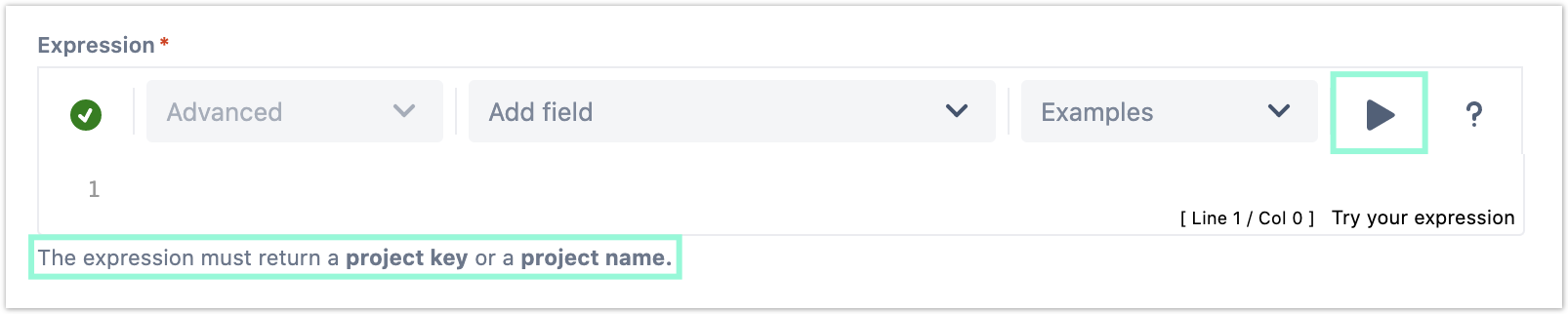This post function automatically creates one or multiple standard issues or sub-tasks in any given project.
The issue(s) that will be created can be entirely customized - from dynamically determining the issue type to presetting or inheriting field values.
Configuration
Use cases and examples
If you still have questions, feel free to refer to our support team.