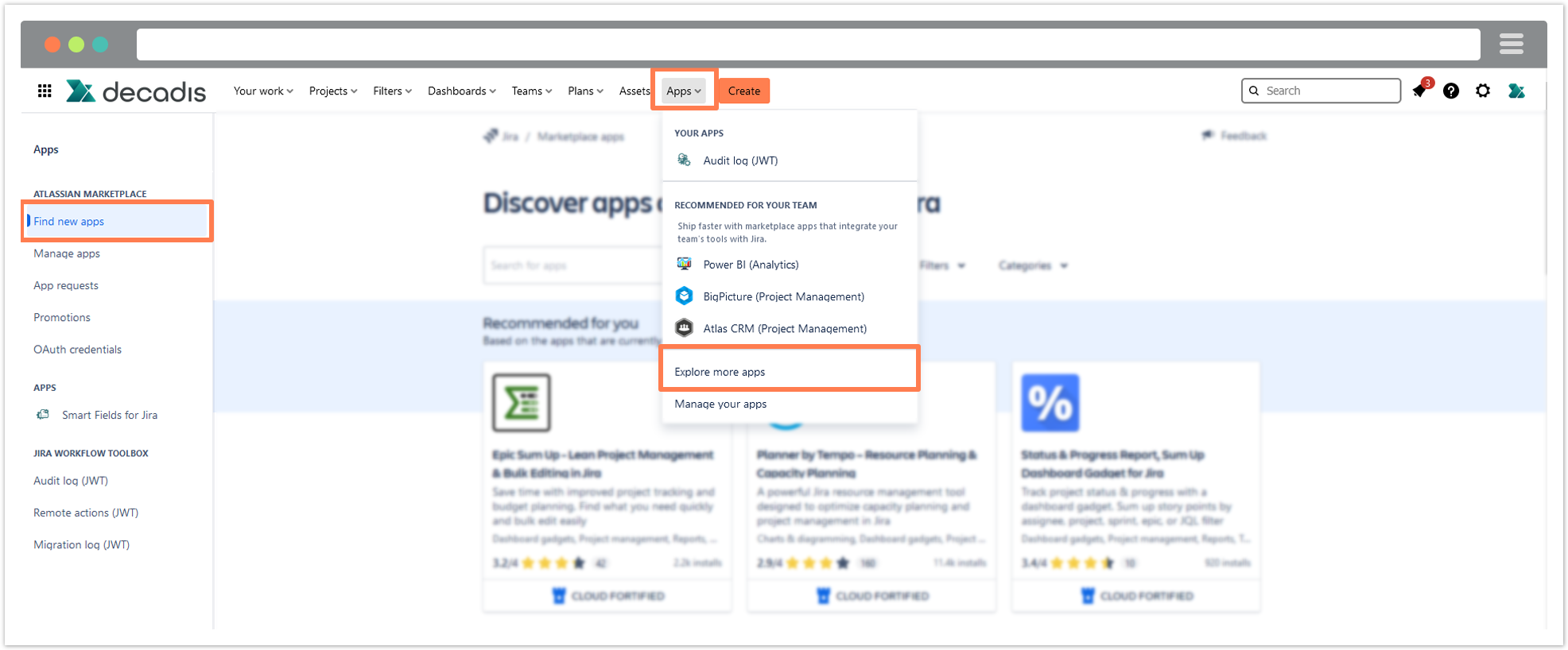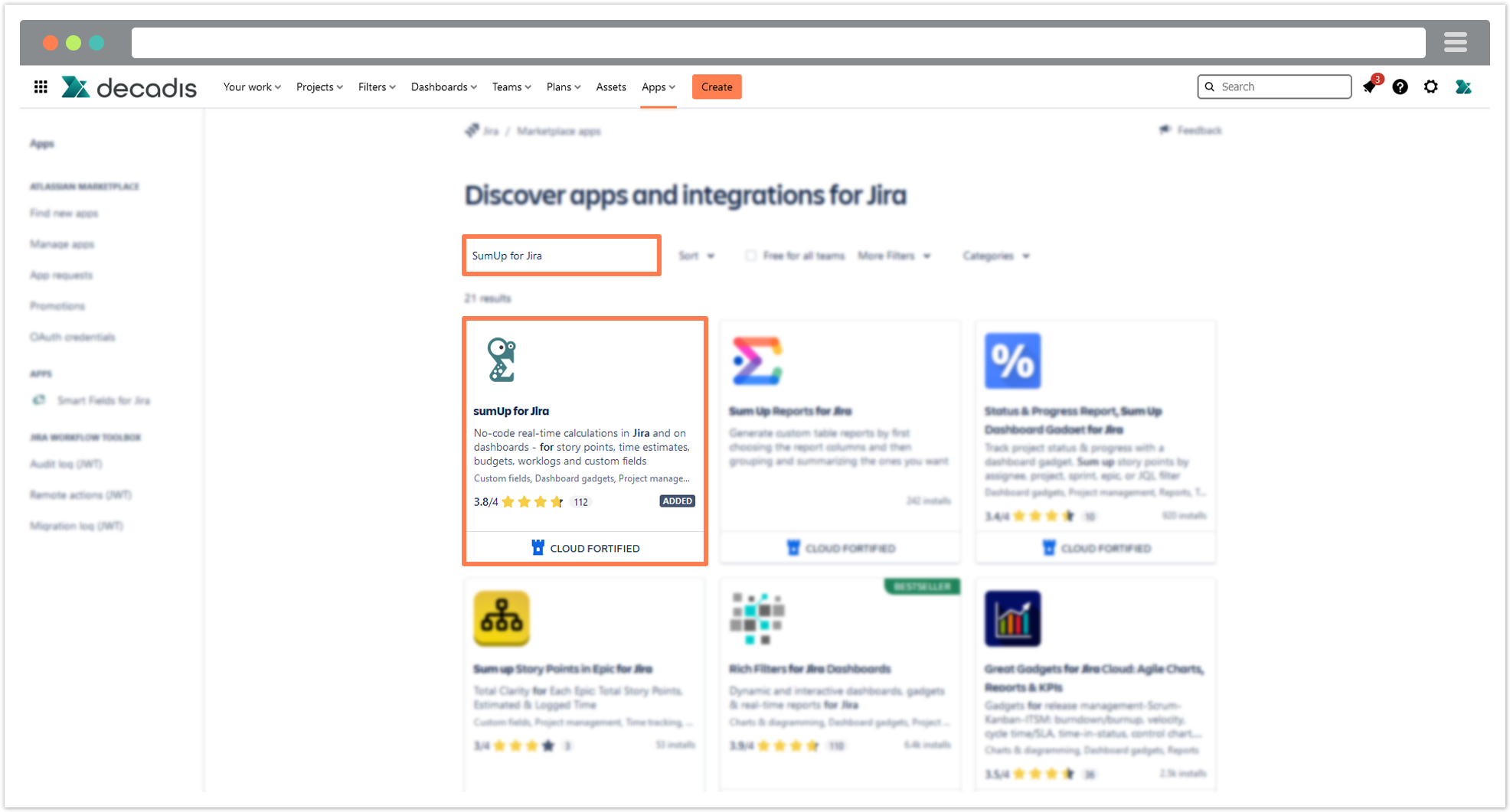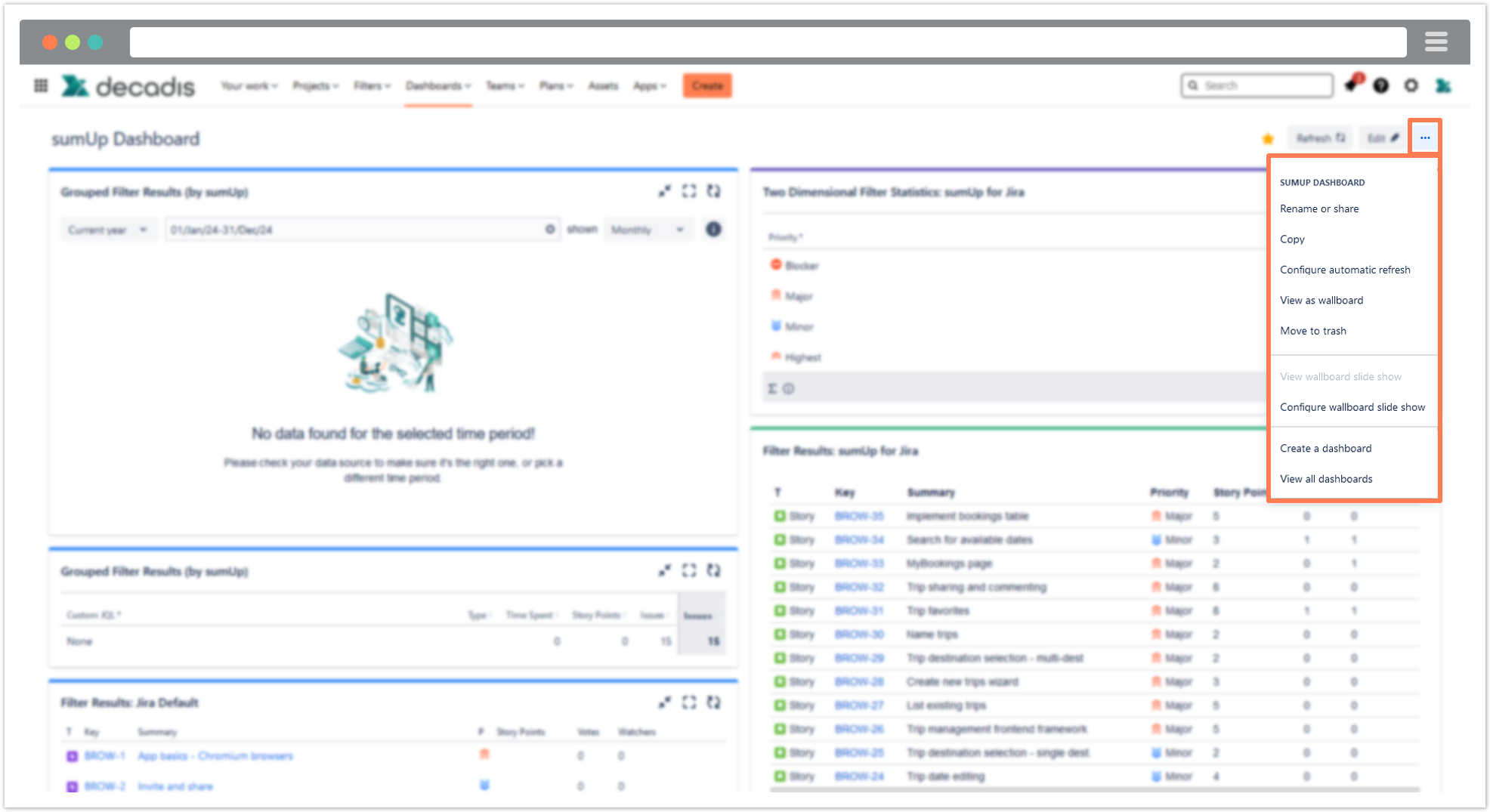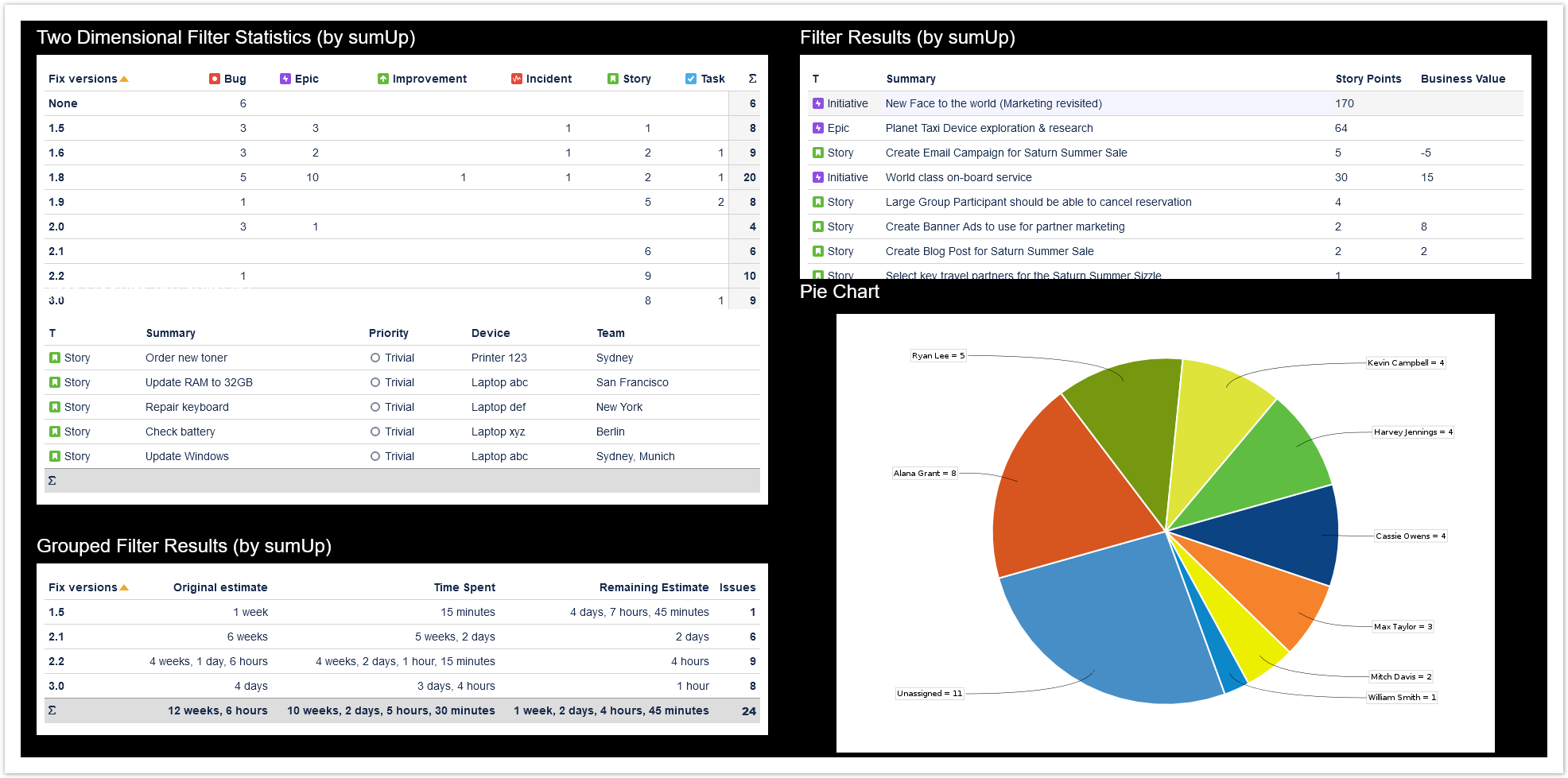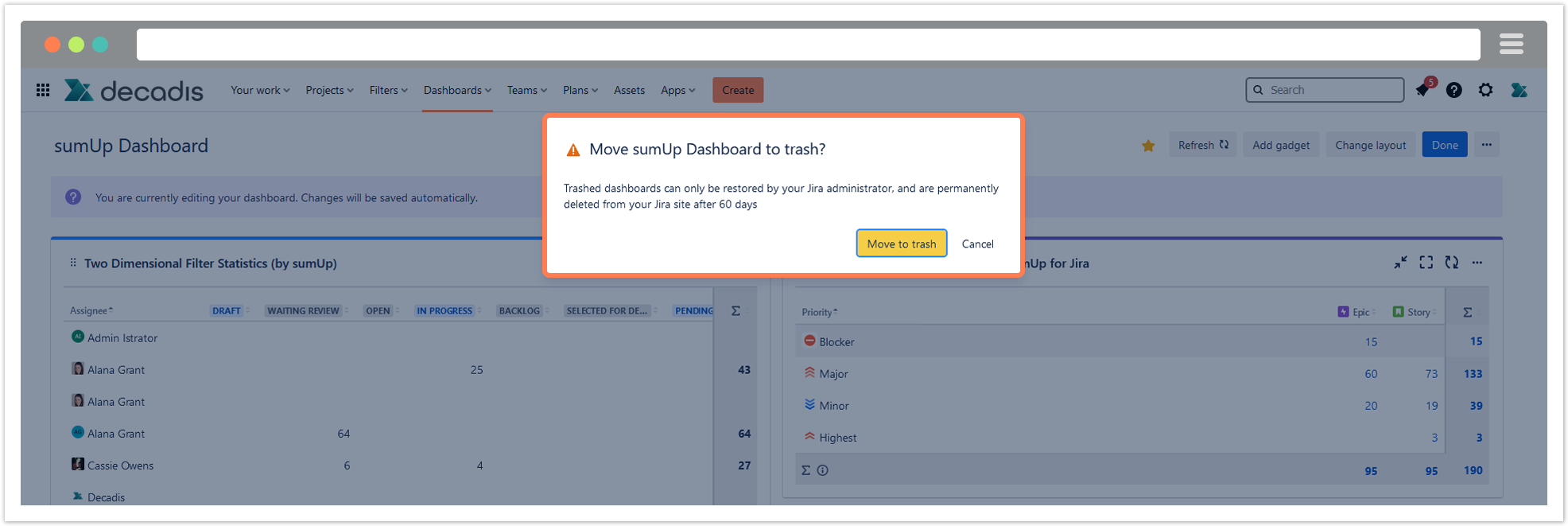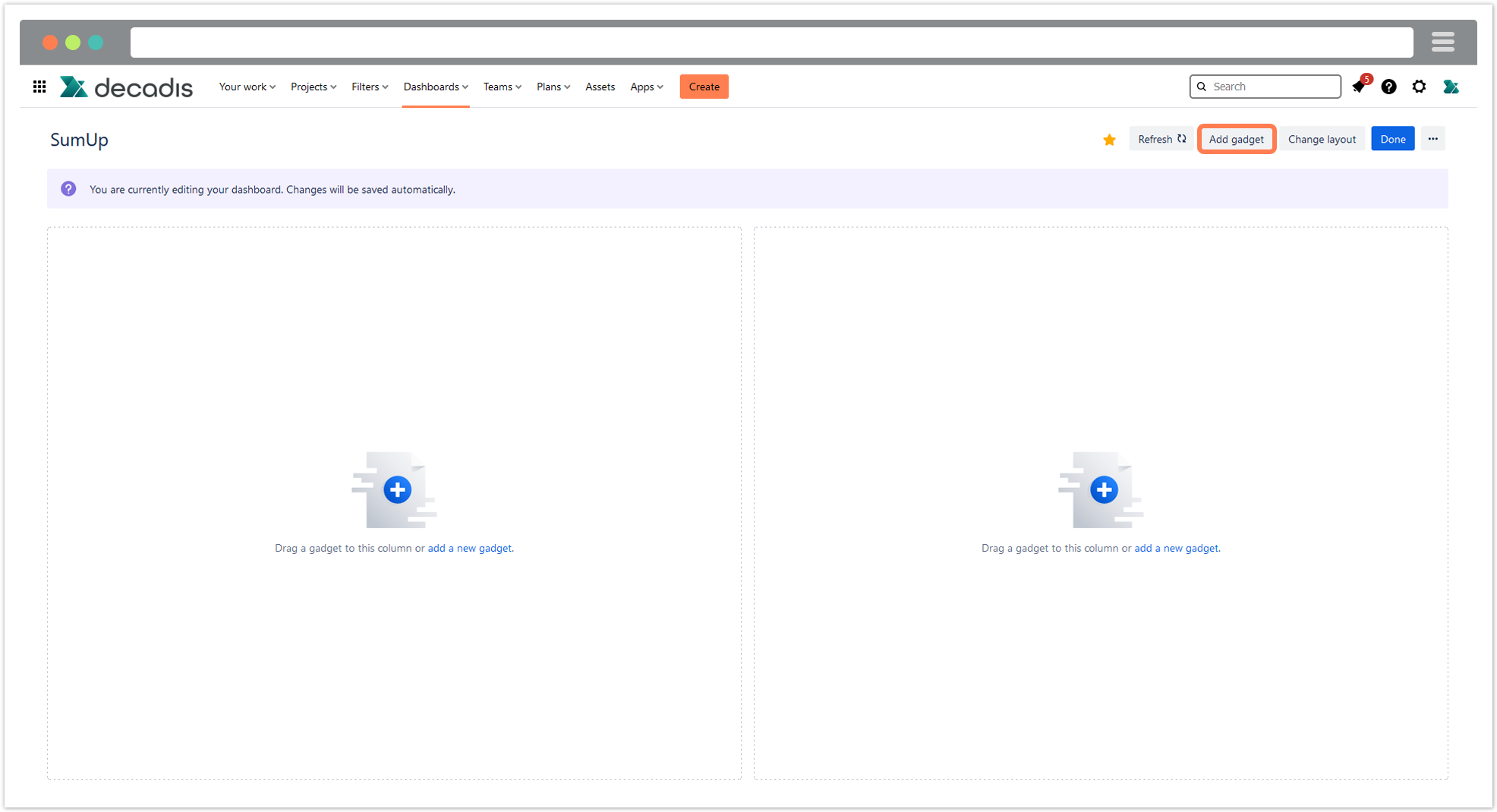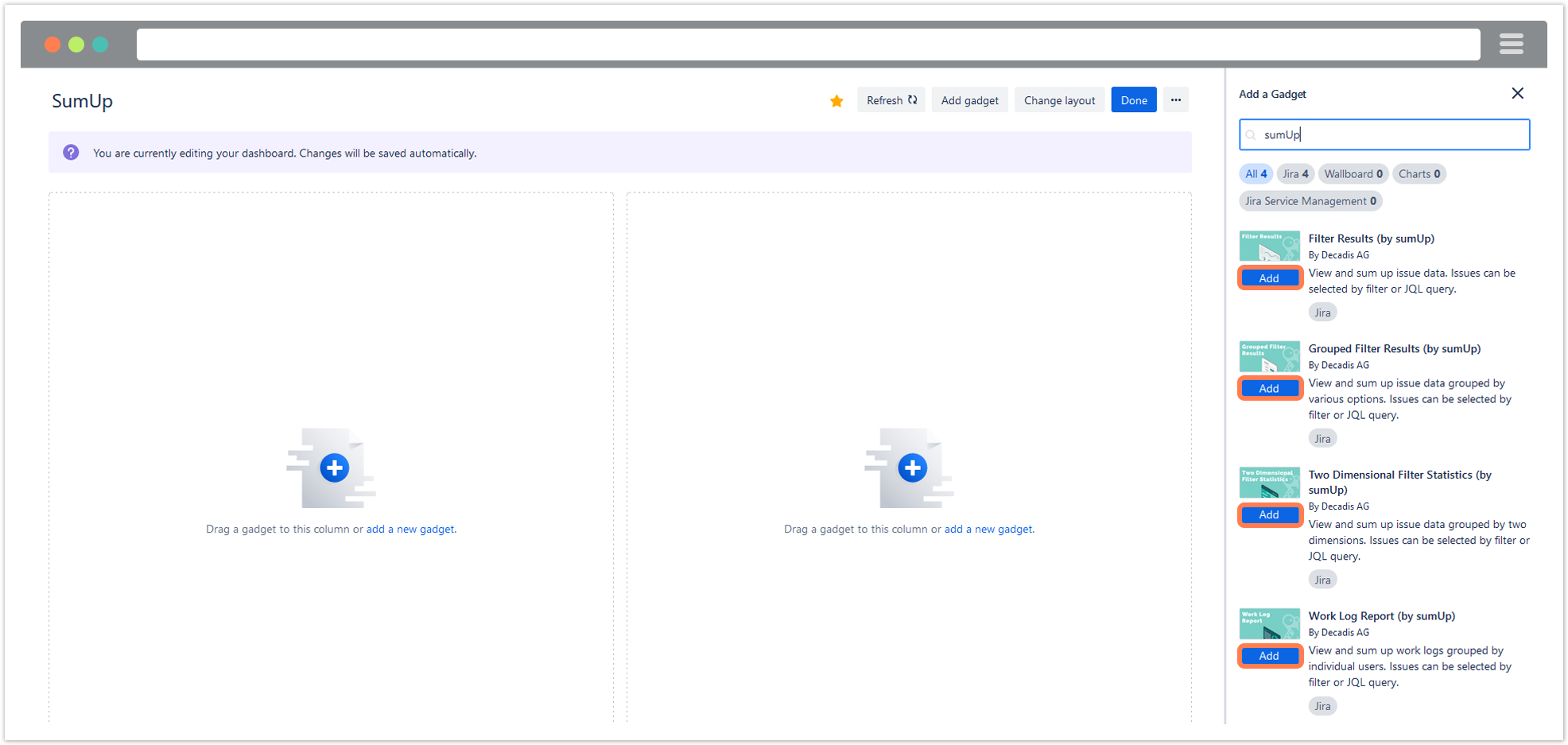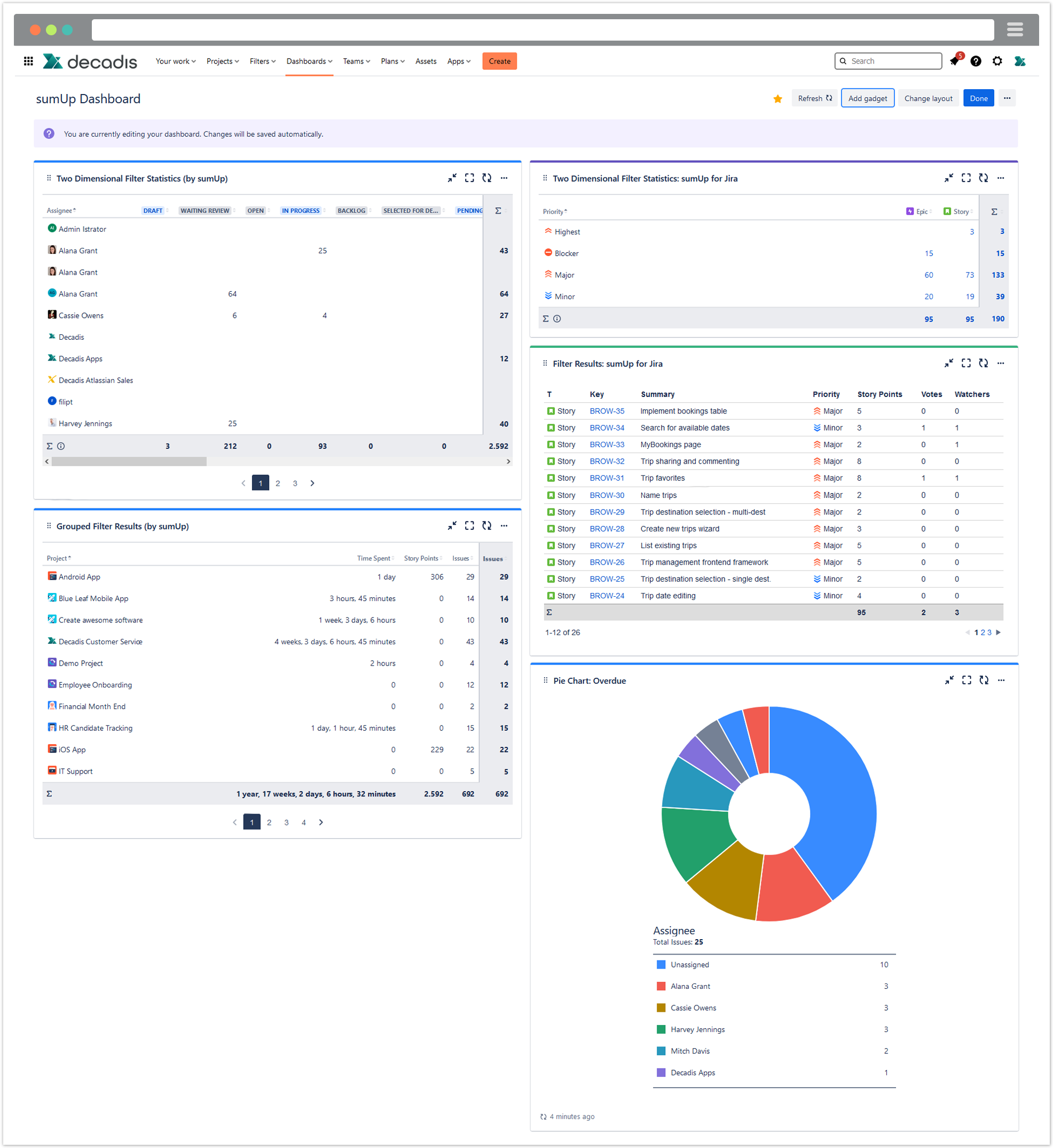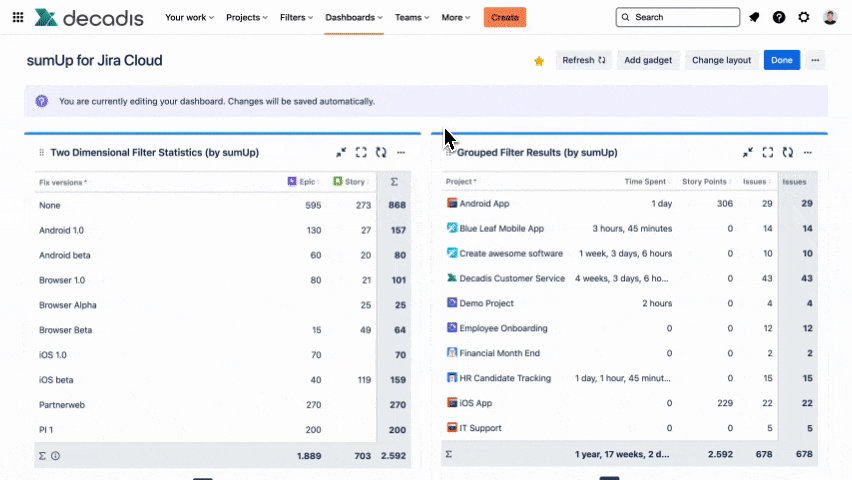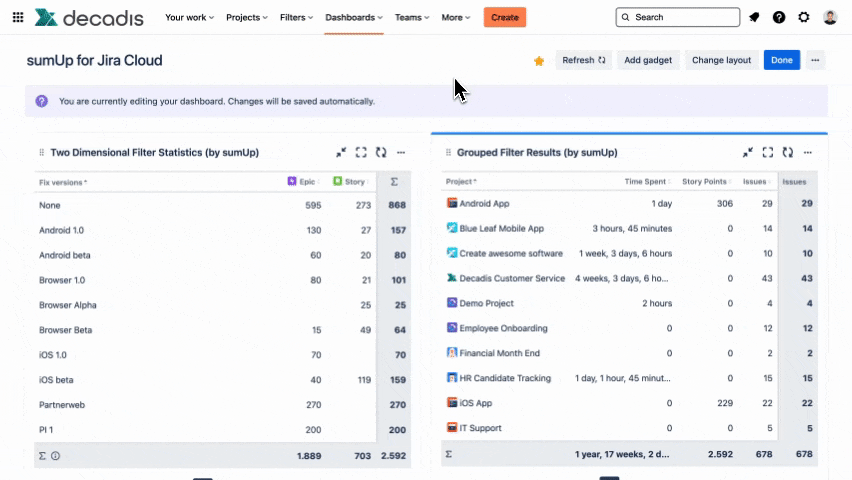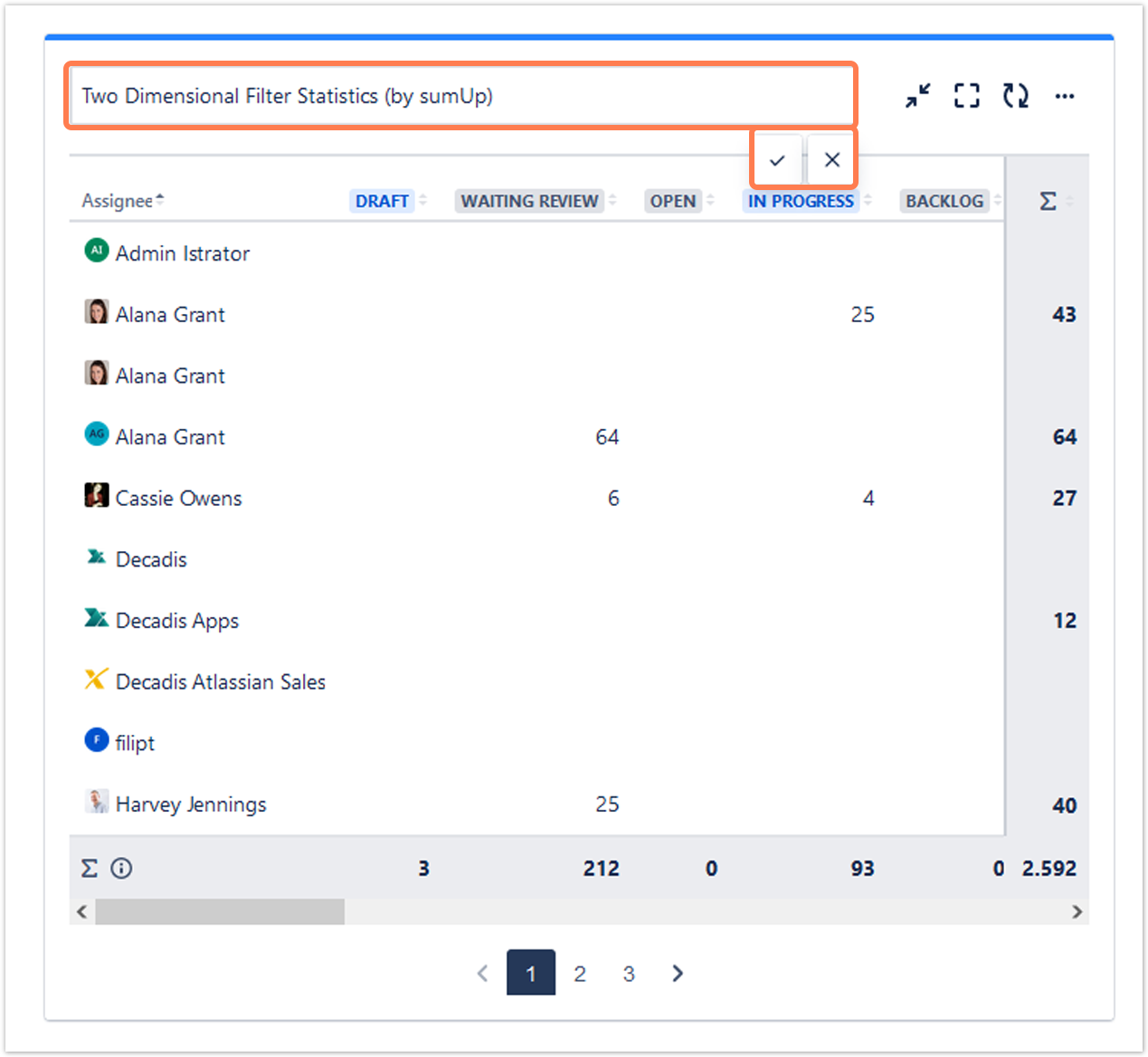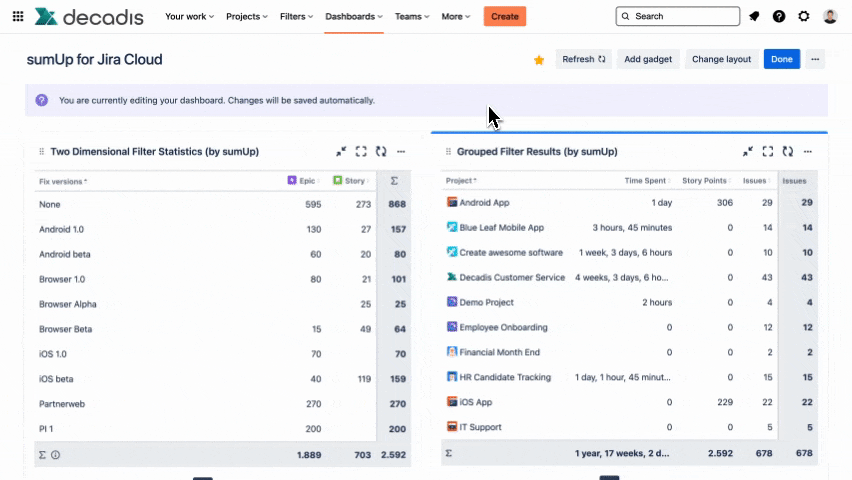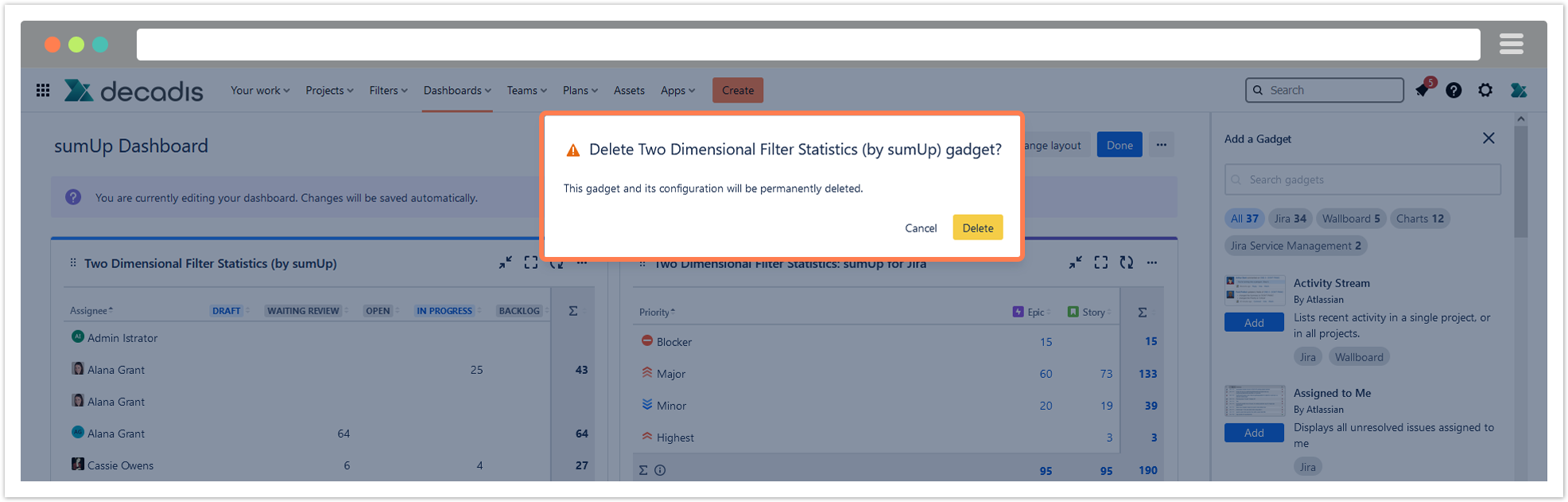Jira is a perfect issue tracker but staying on top of essential project data is tedious, if not impossible using just built-in functionalities. sumUp for Jira Cloud is filling this void by offering a lightweight but powerful solution to aggregate your data on dashboards with just a few clicks.
sumUp for Jira Cloud extends the built-in Jira reporting capabilities by adding four essential and highly configurable dashboard gadgets. The new gadgets combine the familiar use and functionality of selected system gadgets with extended real-time calculation features such as:
- Grouping issues by field values to make your data shine even more.
- Extended custom field support for additional fields to display.
- The flexibility to use JQL queries instead of saved filters in the gadget configuration to avoid the need of managing filter permissions.
Highlights
Instant-ready summation in dashboard gadgets
Calculate the sums of Jira system and custom fields - story points, time estimates, or any other number - without additional configuration or the need to code or script.
Made for Atlassian: sumUp for Jira Cloud fully supports team-managed projects (formerly next-gen), Roadmaps and Assets.
Not a number? Not a problem
The extended custom field support allows you to calculate sums across many additional custom and system fields, such as: votes, watchers, or select lists and text fields containing only numerical values.
Effortless live data visualization
Use saved filters or choose custom JQL instead to create meaningful dashboard gadgets in just a few clicks and share them without the need to manage filter permissions.
Extended date field support
Slice and dice your data with date fields. Whether you're craving a daily dose of data, a weekly wrap-up, a quarterly Q&A, or a yearly yield, you can adjust your gadget view to suit your needs.
Usage beyond dashboards
While the sumUp dashboard gadgets are useful to monitor key metrics over a longer timeframe or even on a permanent base, the sumUp extension for the Issue Navigator lets you perform quick calculations during your searches.
Clear insights into the work of your teams
Report on logged work on issues, epics, and initiatives - on a project level or grouped by any field with customizable time frames across multiple projects.